How to Remove Filmora Watermark Proven : 100% Work Filmora is a video editing application that is currently very popular.
This application has many users because it is very easy to use and light to run on a computer or PC device. Apart from these advantages, Filmora also has disadvantages such as having a watermark on the edited video.
This deficiency can only be found when using the free version of the Filmora application. However, the Filmora watermark can be removed quite easily.
Below will be explained about how to remove the Filmora watermark.
Table of Contents
About Filmora App
Filmora is a video editing application that is suitable for beginners. Besides being easy to use, it is also light to use.
This application comes in two versions, namely the regular version and the Pro version.
Apart from that, Filmora also comes in free and paid versions.
Here are some of the advantages of the Filmora application:
1. Has a Simple Appearance and Adequate Features
The Filmora version 8 application comes with a choice of four modes and also the size of the video ratio, such as Instant Cutter Mode, Dull Feature Mode, Easy Mode, and Action Cam Tools.
The four modes have different features and appearances. Unlike Filmora version 8, Filmora version 9 does not find these four mode options.
Where users will only find five choices of video ratios, a choice of new projects and also projects that have been previously completed.
This video editing application not only has a simple appearance but also has a variety of tools that are easily recognizable so that users can more easily edit videos.
2. All Features and Plugins Can Be Used For Free
All the features provided in this application can be used for free. However, the edited video has a watermark that is quite prominent.
However, the watermark can be removed. Filmora also provides several plugins that can be used for free. But before use it must be downloaded first.
The plugins provided are audio effects, video music, text, transitions and so on.
3. Very Light and Not Easy to Crash
The next advantage of the Filmora application is that it is lightweight so it can be run on devices with low specifications. Filmora can be used on laptops with 2GB RAM and an Intel Celeron processor.
Filmora application can crash but still tolerable because it is not severe. Export video in this application is quite long because it has a fairly low specification.
4. Users can determine the video quality results as desired
If the user of the Filmora application has finished editing the video, they can directly export the edits to the various options provided, such as video resolution, file format, bit rate , frame rate and so on.
Not only that, users can also choose the video quality according to the device used.
Filmora App Features 2024
Before knowing how to remove the Filmora watermark, you should first know its features.
![How to Remove Filmora Watermark Proven to Work [March 2022]](https://techjustify.com/wp-content/uploads/2022/01/Filmora-App-Features-1.jpg)
These are the features found in the Filmora application:
- Menu Editor: The first feature is the menu editor. This menu contains audio, media, titles, elements and Transition effects .
- Media Library: Library is a source for all media owned by users. Examples include photos, videos, music and clips.
- View Window : This feature is a preview window showing the currently playing video on the Storyboard or Timeline .
- Timeline: In this feature, Filmora application users can arrange all media such as images, videos and audio.
- Thumbnail View: This feature will display the contents of the media library in the form of thumbnails.
- Motion Tracking : This software allows users to add elements to moving objects very easily.
- Color Matching: The color matching feature isuseful for matching the color of the selected clip with frames from other clips.
- Stabilization: The existence of this feature will allow users to edit videos with more stable and smoother results.
- Keyframing: The keyframing featurewill make it easier for users to customize any animation by combining keyframes to change the scale, position, clip rotation and opacity.
- Audio decking : This feature will allow users to remove background music to ensure the clarity of the dialogue sound.
Features of the Free Version of the Filmora Application 2024
As mentioned above, the Filmora application comes in free and paid versions. So that users don’t download the wrong one, you should know some of the features of the following free version of Filmora:
- It says UNREGISTERED in the lower right corner. The purpose of the article is that the Filmora used is still not officially registered and is still using the trial version .
- When the user tries to set the export video, the user will watch the video accompanied by the Filmora watermark.
- When a user exports a video, a dialog box will appear asking the user to buy the full version .
How to Remove Filmora Watermark Proven on PC/Laptop 2024
1. Pre-registration
To be able to use this application, users must download Filmora and register first. However, before registration, you must know the licensed email and registration code.
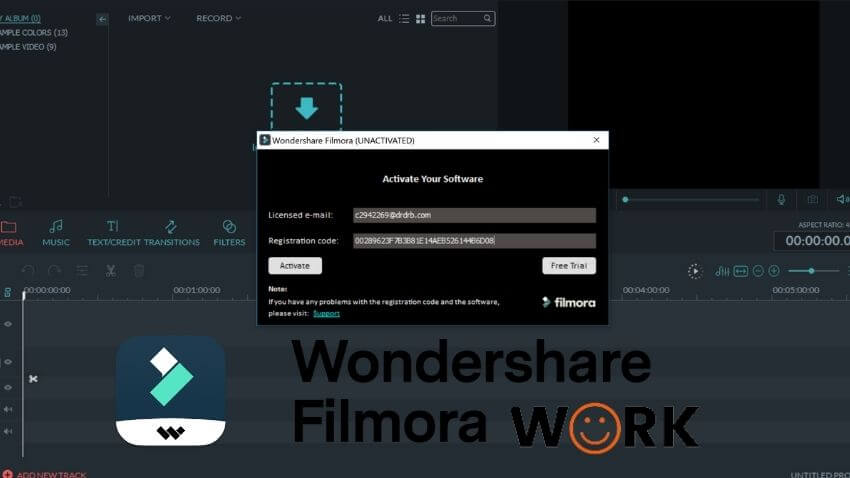
a. MAC Registration Code
- Licensed email: [email protected]
Registration code: 1C670A76D88EAA0945B8762F4B4A2B1A
b. Windows Registration Code
- Licensed email: [email protected]
Registration code: 10403029cf3644154841651af141e800
- Licensed email: [email protected]
Registration code: fb9694298253b5154e70d22b3033808
- Licensed email: [email protected]
Registration code: 510b3c20a9e54e0ff1d2fc28bad1220e
- Licensed email: [email protected]
Registration code: 35706e040c63ee00e377911bb9a3b301
- Licensed email: [email protected]
Registration code: d772be0279afe60af0e1d2109ca89a19
![How to Remove Filmora Watermark Proven to Work [March 2022]](https://techjustify.com/wp-content/uploads/2022/01/Untitled-design-2-1-6.jpg)
2. Turn off Internet Connection
- First, the user must turn off the internet connection on the PC or laptop.
- Turning off the internet connection must be done because otherwise the registration process will fail and the Filmora watermark cannot be removed.
3. Open the Filmora App
- After the internet connection is dead, just open the Wondershare Filmora application.
- Users will get a notification at the beginning stating that the Filmora used is a trial version. Users are advised to close the notification.
4. Go to Editing Page
- Users can go directly to the video editing page and will find various features in it.
- Just go to the Menu bar at the top left. Click Help > Offline Activation/Active Filmora 9 .
- In some versions of the Filmora application, users will also find the Register option in the Menu Bar. So users don’t have to bother looking for it in the Help menu .
5. Ignore the Log In Option
- After clicking Active Filmora 9 , users will find the option to log in via their Filmora account. Better just ignore it.
- At the bottom will appear a dialog with a link. Just click the “click here” button in the dialog box.
6. Enter the Registration Code
- Just enter the Licensed email and Registration Code that has been written above. Then immediately click Active .
So that’s the information on how to remove the Filmora watermark which has proven to be successful. You could say the way to remove it is very easy and the edited video is also very nice and smooth.
Hopefully, you are like this way to Remove Filmora Watermark Proven 101% Work and we are always open to your problems, questions, and suggestions, so feel free to Comment on us by filling this.
This is a free service that we offer, We read every message we receive. Tell those we helped by sharing our posts with friends or just liking to Follow us on Instagram, Twitter and join our Facebook Page or contact us Gmail, Linkedin, etc


![How to Remove Filmora Watermark Proven to Work [January 2022]](https://techjustify.com/wp-content/uploads/2022/01/Untitled-design-3-1-5.jpg)