How to Recover Deleted Files from Dropbox, OneDrive or Google Drive – Secure, well-maintained, and password-protected our documents is something unpredictable if we don’t want to lose them all or forget about the wrong place.
The problem comes when we don’t have the space to store these on the iPhone or Android, as our phones tend to be quite limited in terms of memory. If these documents are stored on a Mac or Windows computer, it’s possible that we’ve also encountered a storage issue.
Or we may have had to face a situation where external memories are used to preserve them, but at least at the right time, we didn’t have them in our possession. In all of these cases, it’s always best to keep our documents in the cloud.
We know all the great benefits and advantages we have when using cloud storage with tools like Google Drive, OneDrive, or Dropbox because wherever we go, the data is only available by logging in and editing or downloading it right away.
We can have many files, and that’s why we accidentally delete a file, but we don’t have to worry, because today we’ll see how we can recover deleted files without affecting performance.
1. How to Recover deleted files from DropBox
With this application, we are able to manage the content of the cloud quite efficiently thanks to its main functions. In addition, this gutter app includes a number of additional or more hidden features that provide a pleasant user experience.
DropBox works very differently from Google (Google Drive) or Microsoft (OneDrive) tools because basically DropBox hides the file but does not delete it
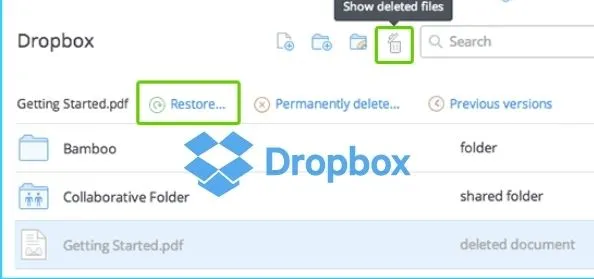
Step 1: The first thing we are going to do is delete the file from DropBox. We can use two options to recover our recovered files:
- Select the icon in the upper right corner
- Right-click an empty space and selectShow Deleted Files
Step 2; With either option, we can see deleted files and click on the file, right-click to restore, and select the Restore option.
Click theRestore buttonand the file will reappear.
From Dropbox, you can recover any files or folders that you have deleted in the last 30 days. If you have a Dropbox company or Dropbox Pro account, the time will be extended.
2. How to recover deleted files From OneDrive
OneDrive is installed on Windows 10 by default. With this app, we can even sync photos from iPhone to Windows thanks to use in conjunction with a Microsoft app.
The OneDrive file recovery feature is a little different, but not complicated.
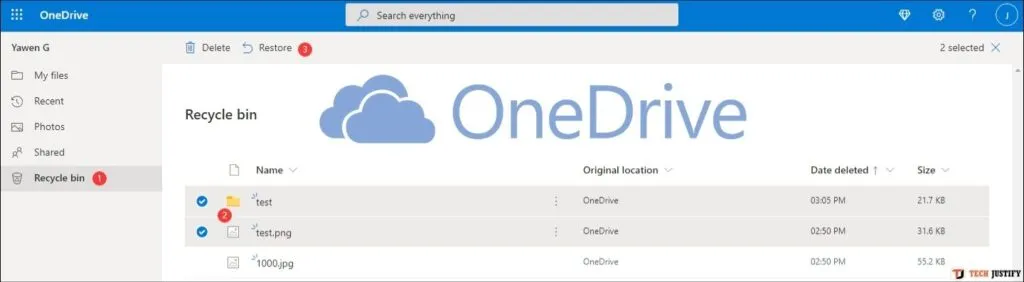
Step 1: In this example, we have deleted some of the files stored there
Step 2: To restore these items, we will move to theTrashoption located at the bottom left. When this option is selected, we will see the deleted files.
Step 3: You can restore some or all of the files by selecting the option you want and clickRestore allat the top ofthe elements.
Step 4: We can see that the selected elements have been restored correctly.
Items in the trash are automatically deleted after 30 days. If the Recycle Bin is full, the oldest products will be automatically removed after three days.
3. How to Recover deleted files From Google Drive
Another well-known app for storing files in the cloud is Google Drive. We may have a portable version or a desktop version to use. In addition, it also has a number of tricks that give us even better functionality in the service.
Using Google Drive, we can see that recovering deleted files is very easy.
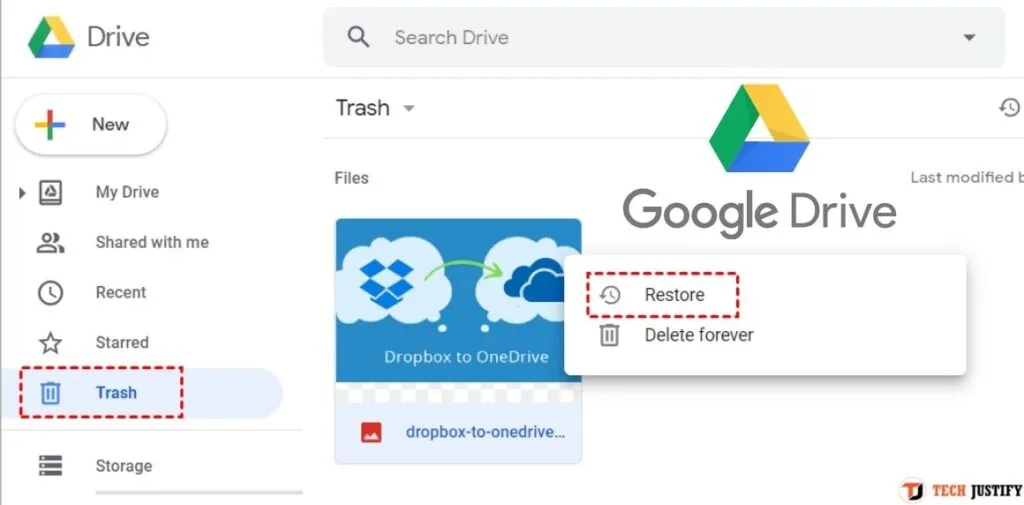
Step 1: We delete the file to see how it works.
Step 2; Then we click on theRecycle Binbutton on the left and we will see the deleted files.
Step 3: Right-click the file you want to restore and you will see the following options:
We may restore the file or delete it permanently. Similarly, we can select the Recycle Bin button and select Empty Recycle Bin to permanently delete all files.
We’ve seen how we can salvage all files that have been accidentally deleted by any of these important tools, in a simple way.
If you want to stay up to date,follow us onInstagram, and Twitter.If you want to receive support for any questions or problems, join ourFacebookGroup or contact us onGmail,Linkedin, etc

Lokesh Sharma is a digital marketer and SEO expert at TechJustify with a keen interest in emerging technology trends including AI, cybersecurity, and digital marketing tools for more than 5 years. He writes clear, actionable articles for tech enthusiasts and business leaders, simplifying complex topics like VPNs, automation, and generative AI.




