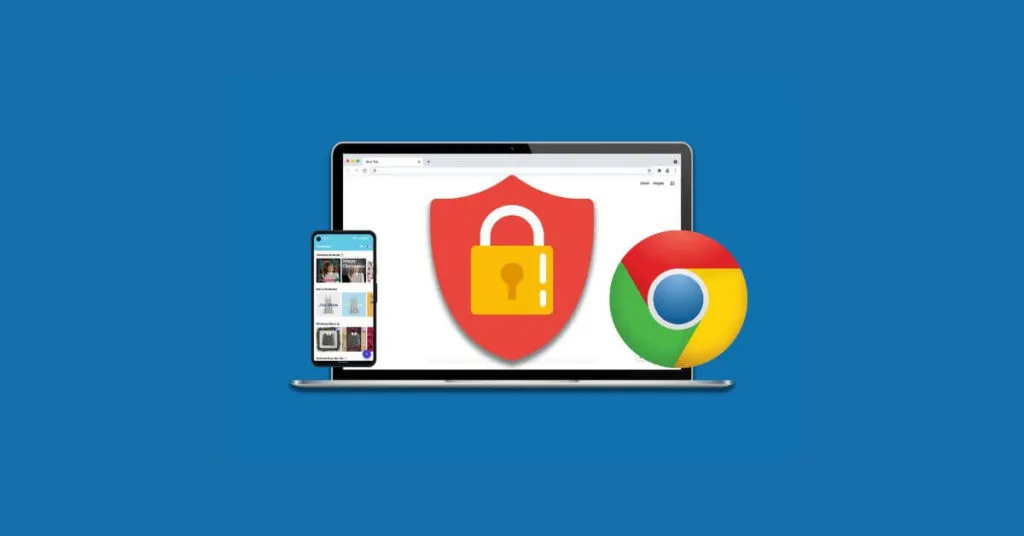Information about How to Block Websites on Android Phone and Computer is in great demand today. As technology advances, many sites appear that contain unwanted content. For example, containing elements of violence, pornography, and the like.
You may also feel that a site can spread various viruses or malware that can damage your device. When the website is opened and you access it, over time it makes your computer and mobile phone slower. Therefore, it is important for anyone to understand how to block unwanted sites.
Table of Contents
How to Block Websites on Android Phone and Computer
Blocking Sites on Various Devices
Forhow to block sites, now there are many ways you can do it. Whether it’s via a computer, laptop, smartphone or other gadget, it can be done easily. So that your device is safe and cannot access various unwanted sites, here are the ways:
Blocking Sites on PC Computers
Forhow to blockunwanted sites on a PC or laptop computer, this can be done by entering a number of extensions on Google Chrome, add-ons on Mozilla Firefox or editing the hosts file on Windows.
1. Use Google Chrome Extension
If the browser on your computer or laptop is Google Chrome, blocking websites can be done with the help of an extension. There are several options that you can try, starting from blocksite, ublacklist, or siteblocker. In this example, I will explain how to block using the site blocker extension.
- In Google Chrome you go to chrome web store and then in the search menu type site blocker.
- Do not extension those site blocker pages and then add them to chrome/add to chrome.
- Next selectadd the extensionin the pop-up box that appears.
- When the installation process is complete, you can visit the page you want to block. You do this by clicking on the icon like apuzzleimage in the upper right corner. Next press the block current site command.
- If you don’t want to visit the page you can also create a list of sites that will be blocked. The step, click the site blocker icon and then select manage blocked site. In theblock siteoption, you can enter one url at a time and then press enter.
2. Block Sites on PC Using Mozilla Firefox Add-ons
If you use Mozilla Firefox as a browser, you can usethe method of blocking siteswith add-ons. There are several types that are quite recommended, starting from impulse blockers, leechblocks, or block sites. Here will be explained about how to use the block site.
- Open the Mozilla Firefox browser and then open the Firefox browser add-ons page. Then type blocksite on the search menu.
- If so, you can press theadd to Firefox button.
- Next a pop up box will appear at the top of the page, then press add or add
- Next, you can also check theallow this extension to run in a private Windowsbox . Then click ok, got it.
- If so, you can press the triple strip button in the upper right corner and then selectadd ons.
- Next, open theextension menu > optionson the right.
- Type the name of the site you want to block in the column provided and then click add.
- The last step, open the tools section on the bottom page to determine the password. Then, you can clicksave.
3. Block Sites on PC with Settings in the Hosts File
Apart fromhow to block sitesvia a browser, you can also do another way, namely editing the hosts file on the device. Regarding the guide itself, it is as follows:
- The first step, open notepad in administrator mode by clicking the notepad application icon, and then selectingrun as administrator.
- Next when notepad opens, open access file> open.
- Carilocal disk (C:)> windows> System 32> Drivers
- Next, change the file type from text documents toall files.
- Next, open the hosts file.
- Type local IP host, namely 127.0.0.1 at the bottom of notepad followed by sites that have been blocked.
- Next, if you have, then save the file with save or control + s.
Read Also:- What is Adblock? How does Adblock work
Blocking Sites on Android Devices
How to block siteson an Android smartphone can also be done easily. There are various applications that can be obtained starting from freedom, anti-virus, stay focused and so on. The example below uses the stay focused application.
- Download and install the stay focused application in the play store.
- Open the app and then grant access permission.
- Tapclick to grantand make sure the application is granted access to monitor the application on the cellphone.
- Next selectquick actionand thenblock sites.
- Look for the site you want to block in the search field and then you may be directed to accessibility in allowing the application to track visited sites on mobile browsers.
Those are someways to block siteson computers and Android devices. By taking the steps above, you will avoid accessing sites with negative or unwanted content.