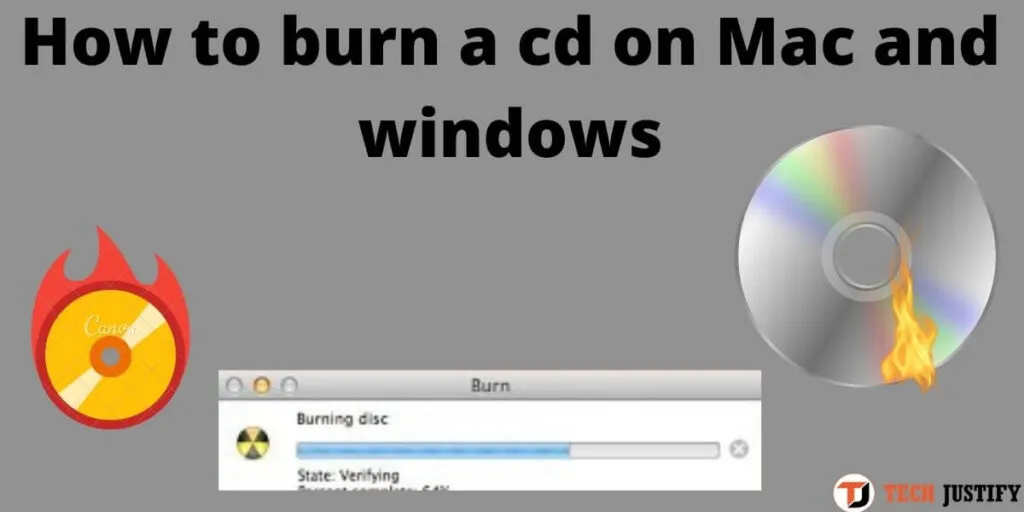How to burn a cd on Mac and windows – You would like to burn a cd and you don’t know how to do it, after all, you are a beginner and would like to have some tips to transfer your documents to the cd or you would like to burn the cd to get an album with your favorite songs to take with you for example in the car.
No problem it will take just a little patience and a few minutes of your time to learnhow to burn a cdon mac and Windows.
Table of Contents
How to burn a cd on Mac and windows
The good news is that everything you need to burn the CD is already included in your computer’s operating system, so you won’t have to download any third-party software.
How to burn a cd on Mac
DATA CD
In case you need to burn a data cd on a mac even in this fact you don’t have to download or install anything, just do a few easy steps.
Insert the CD into the burner and open the Finder, at this point double click on the burner drive and drag all the data you want to burn onto the CD screen. At this location, click theBurnbutton
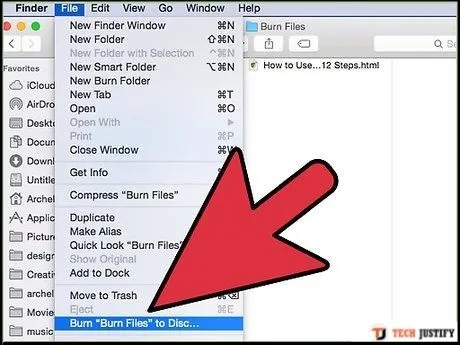
You will display with a screen where you can set the name of the CD and the burning speed, which I advise you to set to a value that is not high since the high speed could cause the writing to fail.
AUDIO CD
In case you learn how to burn an audio CD on a Mac you could rely on iTunes. Maybe you don’t know that this operation is possible it is very simple to do, in fact, you just need to create a PlayList.
To create a playlist import your songs on the Itunes library and selecting the songs by pressing the cmd key click on the songs you want to include and then with the right mouse button select the item create a new playlist from the selection.
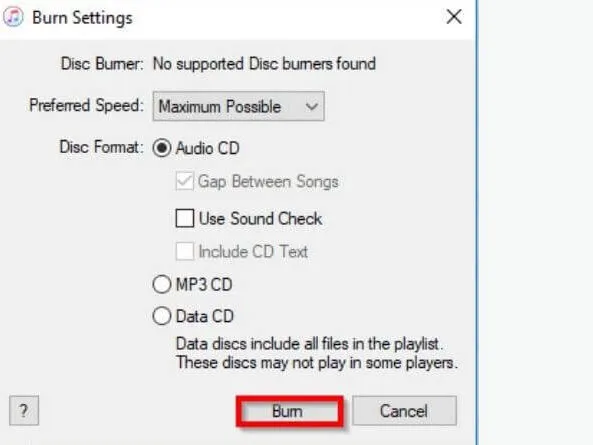
Assign the name you like best for your playlist and then from the main menu go to the playlist and select theBurn playlist to disc item.
Required for confirmation and if you select the Audio CD item you will create a CD compatible with all stereos or an MP3 CD on compatible players for reading.
Finally, select the low enough speed and start burning by pressing the appropriate button.
OTHER PROGRAMS TO BURN CD ON MAC
You can also choose in the case of mac of different alternative software for CD burning, a software that I would like to offer you is Burn an excellent project that works very well on all versions of Mac OSX
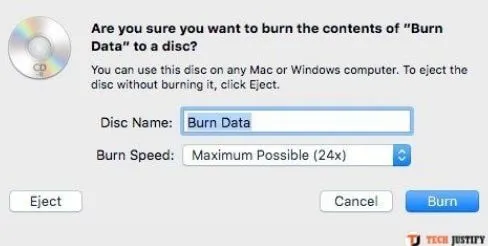
Connect to the main page and start the download and once installed follow the intuitive instructions to burn audio CDs, data CDs, and ISO images.
How to burn a cd on Windows
DATA CD
If you want to proceed to understand how to burn a CD on your PC with your work documents, photos, or videos that you would like to save on this medium, you can rewrite using the serialburnfunction on Windows 7 or higher.
First, you have to insert a blank CD into your computer’s burner, at this point select the itemThis PC or Computer(depending on the version of Windows), now double-click on thediskicon.
There will be some questions: Do you want to burn the CDas a USB Flash memory drive or as aCD / DVD player:
if you choose the first option then you are going to create a CD compatible only with Windows (XP and higher) on which you can copy and delete (only if equipped with a burner and rewritable CD) the files or the second option if you need to create a CD with compatibility on all computers and readers.
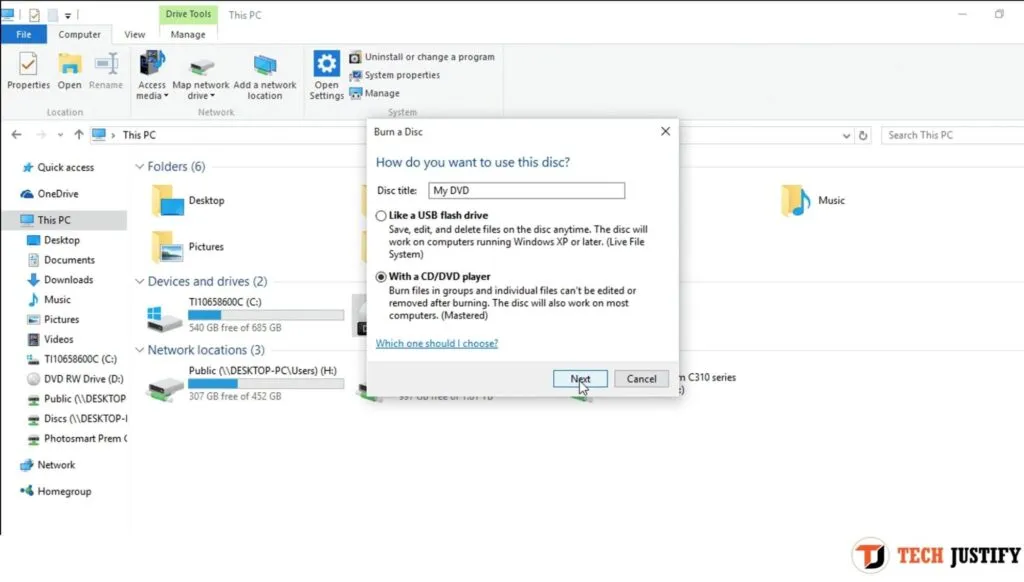
PressNext and you are ready to start: you have to drag in the window that has just opened the data files you want to burn on the CD, once finished press the button.
Read Also: Best Free DVD Burning Software For Windows 10
Write to disc (button at the top right), now set the name and speed of burning and pressNext to start writing the data.
AUDIO CD
Do you want to succeed and understand how to burn an audio CD, for example, to create a selection of songs to listen to in your car or on your stereo? In this case, you can use Windows Media Player, the media player included with Windows.
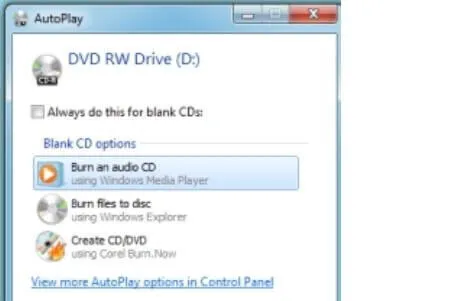
To start burning an audio CD withWindows Media Player,click on theBurntab at the top right and bring all the music files you want to insert on your CD into the window.
Make sure that the menu item Audio CD is set, at this point you can start burning the CD.
Other Programs to Burn CD on Windows
If you have not managed to burn the CD with the standard tools then I can recommend you a simple free tool that you can download and use on your Windows PC in a few minutes.
A very useful program isCDBurnerXP,this program is simply downloaded and unpacked and is immediately ready to be used.
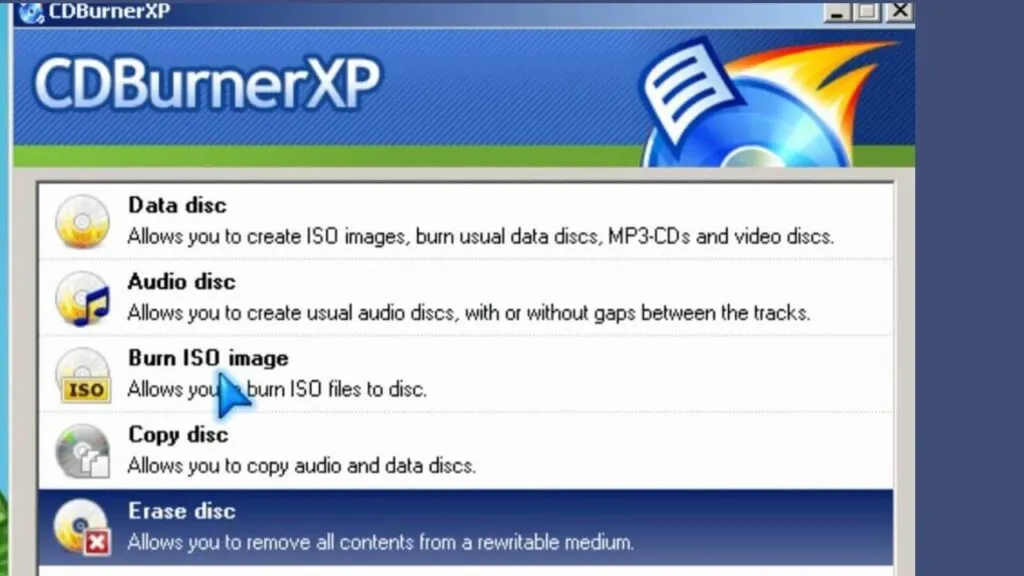
For this reason, whether it is an audio cd or a cd with a data backup, this tool is for you, moreover, it is completely free.
Connected to the site and download the 64 or 32-bit portable version depending on your operating system elancia the programcdbxpp.exeat this point after confirming the utilizes language,
Select if you want to create an audio CD or data and after dragging the file to burn, starts burning.
If you want to stay up to date,follow us onInstagram,Twitter.If you want to receive support for any questions or problems, join ourFacebookGroup or contact us onGmail,Linkedin, etc

Lokesh Sharma is a digital marketer and SEO expert at TechJustify with a keen interest in emerging technology trends including AI, cybersecurity, and digital marketing tools for more than 5 years. He writes clear, actionable articles for tech enthusiasts and business leaders, simplifying complex topics like VPNs, automation, and generative AI.