How to Change Google Meet Background – When we have a virtual meeting using the Google Meet application by activating the camera, of course the background displayed will match the one behind us.
Sometimes we feel bored with a monotonous background display, don’t worry, we can replace our background with an image as desired. For example with company/school logo images, landscape images, or other images.
Not only that, there are also various types of effects that we can choose from, such as the blur effect, as well as other effects that have been provided by Google Meet.
Background replacement can be done on a cellphone or laptop, provided that the device specifications are in accordance with what has been determined.
So that we know how to change the background in Google Meet, let’s discuss in more detail the steps.
Table of Contents
How to Change Google Meet Background on Android
- Open the Google Meet application that has been installed on the cellphone.
- Follow the meeting as usual.
- Tap the effects icon in the lower right corner of our camera view, a row of effects menus will appear that we can choose from.
- Tap one of the desired effects/backgrounds, the background will instantly change.
- Close by tapping the cross to start applying it.
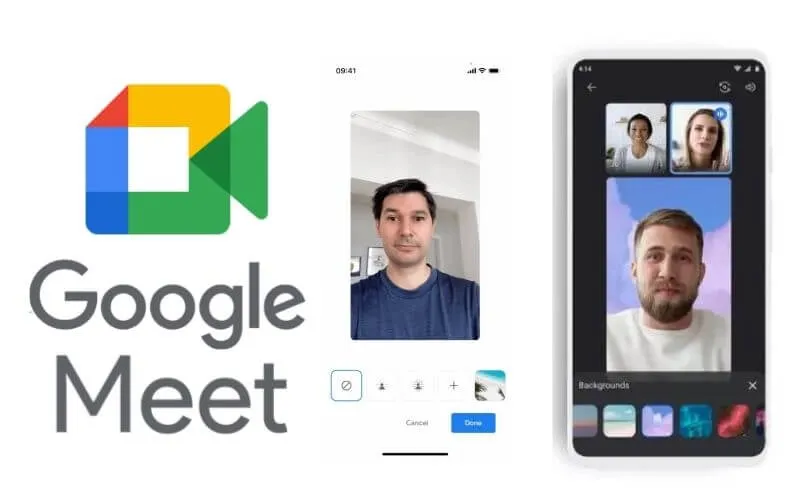
If you can’t change the background on your cellphone, it could be that your cellphone doesn’t meet the specifications specified by Google Meet.
How to Change Google Meet Background on a Laptop
- Open the browser on the laptop.
- Access the official google meet site at https://meet.google.com, or by clicking the Meet menu in the menu column in the top right corner of the google page.
- Login using google account.
- Follow the meeting as usual.
- Click the three dots in the bottom menu row.
- Select Change background, it will appear several kinds of effects / backgrounds that can be selected.
- Click an effect / background that we want to see the changes.
- Click the plus sign if you want to replace the background with an image on the laptop storage.
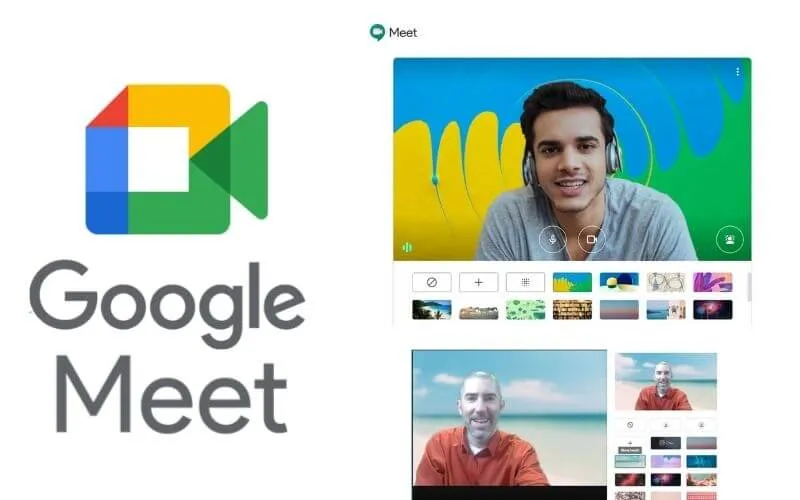
Why can’t Google Meet change the background?
There are several things that cause why we can’t change the background in Google Meet, including:
1. The Android application is not using the latest version
Try updating the app from Google Play to get the latest version. Sometimes we also need to fish using Google Chrome Android so that the background menu appears in the Android application.
The trick is to open Google Meet in Google Chrome in desktop mode. Then do the meeting as usual there will be a background feature.
2. Still using Chrome 32 bit
If we use chrome and a notification appears that reads “Your browser is 32-bit. Can’t support for background effect” means that the chrome that we have can’t be used for google meet.
Therefore we have to check our chrome version by clicking the three dots in the upper right corner of chrome, select settings, select About Chrome and see our chrome version 64bit or 32 bit.
If it’s still 32 bit then we have to download Chrome again which is version 64 so that it supports Google Meet. Download using a browser other than chrome like Edge or Opera.
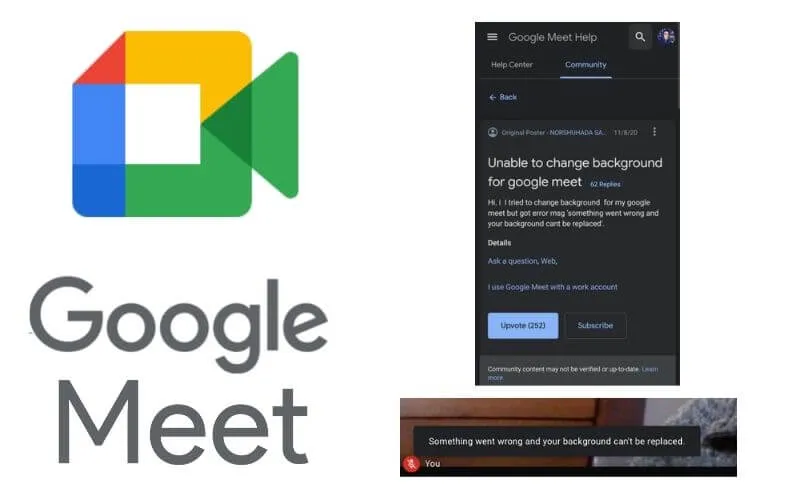
3. Have not activated Hardware Acceleration
Check whether we have enabled hardware acceleration or hardware acceleration in our chrome browser, how in the settings menu click Accessibility, in the System section activate the Use hardware acceleration menu if available.
4. Browser does not support WebGL 2.0
If the problem has not been resolved then we must make sure our browser supports WebGL 2.0 or not.
You do this by accessing webglreport.com, selecting the WebGL 2 tab, making sure that the Major Performance Caveat section says No, if it doesn’t say No, then our browser still doesn’t support it.
To change the background on google meet is not difficult, only by using a cellphone or laptop without the need for a green screen we can already do it.
But if we can’t change our background then we can be sure there are several things that cause it, such as a browser that doesn’t support it, hardware acceleration that isn’t active and doesn’t support WebGL 2.0.
Hopefully, you are like this way to Change Google Meet Background and we are always open to your problems, questions, and suggestions, so feel free to Comment on us by filling this.
This is a free service that we offer, We read every message we receive and tell those we helped by sharing our posts with friends


