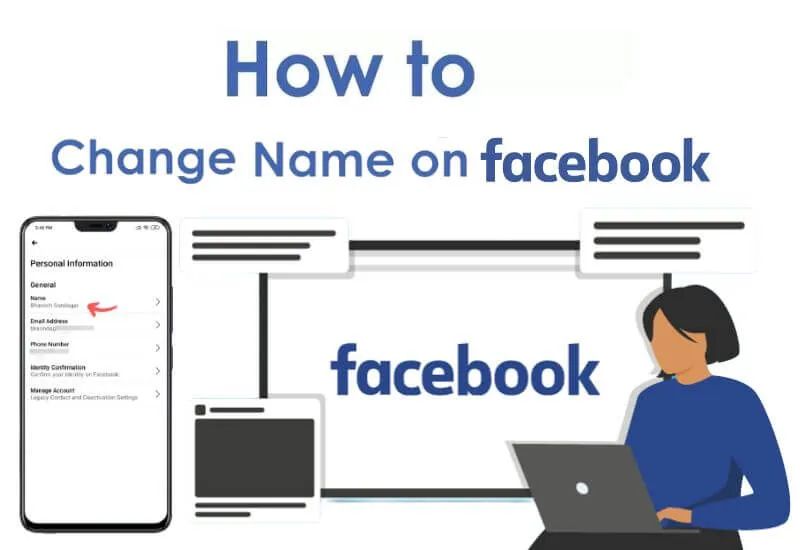How to change name in Facebook – change your Facebook name when less than 60 days As you all know, when using Facebook,the Facebook display nameof the account is quite important. Many of you will want to name them with your real name, or you can put very unique and strange styles to show off.
However, when trying to sign up for facebook , we often don’t pay much attention to the display name part, mainly to set up a successful nick. Therefore, the need to change the name of facebook is very much.
Table of Contents
Want to change name in Facebook?
[Facebook’s new update] In recent times, instead of limiting facebook name change to no more than 5 times. Facebook has moved past the 60-day limit on name changes. At the same time, the situation of many accounts with incorrect Facebook names being locked also worries many of you.
This article will guide you to change name in Facebook, but I recommend that you name your account according to your real name.
Note: When you search online about ” rename facebook 60 days ” or similar keywords about renaming facebook , you need to pay attention or you will not get Auto like, Auto Tag: Why do you get caught in the automatic trap of Tag you? friends on Facebook?
At this point, there are 2 cases where you want to change name in Facebook account and how to do it respectively.
Case 1 : Apply when you have less than 60 days and need to change your Facebook name. This way you can only change your Facebook name to your real name. Read and follow the instructions in Part 1 .
Case 2: You wait 60 days from the previous name change. Then follow the instructions in Part 2 .
How to change name in Facebook less than 60 days
The rules of facebook allow it to change the account name within 60 days from the previous change . Of course, there are exceptions for users who accidentally change their name too much, or accidentally change their name, or want to change their facebook name to their real name, etc.
There are 2 ways to change the name without waiting up to 60 days .
How to Change name in Facebook to a previously Used name [100% effective]
You will use the Privacy section of your Facebook Account Settings. When you declare your Facebook account hacked , there will be a support section of facebook to help you change the password and change the old account name you used to use .
How to change Facebook name by real name in CMT
Note: This method only allows you to change the correct name to your Full Name. That is, the full name according to the CMT identity card . Facebook it will compare the Full Name you fill with the Full Name in the CMT image you Upload.
You do it right, take a sharp picture, it’s OK. This is suitable for you to change your name nicely, play too much. I want to wash my hands and put down my sword and return to my real name.
Step 1: Click on the following link to access the sample form. https://www.facebook.com/help/contact/245617802141709
Step 2: Fill in the information as shown in the picture. Take a clear front-facing CMT photo of your name and photo. The sharper the better.
This way will have to wait for Facebook to consider. To ensure successful change you need to fill in the correct information Full name, middle name . Uploaded CMT photos must be sharp and clear.
Ps : You can use other cards or identification documents with photos and complete information instead of ID cards.
Then Facebook will send you an Email and you reply in the following form:
-Hi Facebook Team
-My New Name It Isn’t Set On My Account
-My New Name Is: “The new name you want to change”
-And this is my ID Card:
(You attach your Scanned CMT. )-Thanks Facebook Team.
You wait about 2-3 days Facebook sends a confirmation email that you will have a new name without waiting 60 days to change your facebook name next time.
How to change Facebook name after waiting 60 days
This way is completely orthodox , manipulate account settings as soon as you log into Facebook normally! Let’s start!
Step 1: Log in to your Facebook account normally.
Step 2: Click on the small triangle settings button in the top right corner, select Settings or Settings (If you are using English)
Step 3: Change the language to English. You select the ” Language and region ” section in the right column. then, tap and “ Edit ” in the “ Facebook language ” section. You choose English (US) language and click “ Save changes ”
Step 4. Right above, you will see the Name section – The section showing your current Facebook name. Then select Edit.
Step 4: You will see your fills, First name, middle name and Last name. You can enter your full name correctly or in a unique way. Then click “ Review Change ”.
Note: Changing facebook name is limited to 60 days, or 2 months. So, please check the image above carefully to change it correctly! Observe the Display as section : It will show your facebook name after changing it! If it is reversed, change the filling position in the above items.
Step 5: List of names for you to choose to display on facebook. Then, enter the account password and select “ Save Changer ”.
Step 6: That’s it, you can change it! You Log Out – Log off and then Log back in is standard. The new name is displayed.
Read Also: How to find your Facebook Friend’s birthdays 2022
How to Make a Facebook Avatar 2022
How to disable notifications for a Facebook page? – Mobile and PC
How to Remove Quick Access to Facebook [2022]
If you go back to the settings, you will see it display as follows:
How to Change Facebook name on Phone
Step 1: Log in to your Facebook account on your phone with the Facebook app.
Step 2: Click on the Facebook menu -> select Account Setup.
Step 3: Select General
Step 4: Select Name .
Step 5: The Facebook name change window appears , you can change the name with your own nickname at this step. You enter the information and then click the Review Changes button .
Step 6: Facebook will suggest the Facebook names you can change based on the information you entered in step 5. You click on the circle to the right of the Facebook nick name you want to change to select. Enter your Facebook password and press the Save Changes button.
Conclusion
Due to the status of setting up many Facebook used for many business. That’s why Facebook tightens, or forces you to verify your account, or restricts renaming Facebook. Because, Facebook Account is for individuals, change many names – so many names!

Pradeep Sharma is a author the mind behind Techjustify, where I craft insightful blogs on technology, digital tools, gaming, AI, and beyond. With years of experience in digital marketing and a passion for tech innovation, I aim to simplify complex topics for readers worldwide.
My mission is to empower individuals with practical knowledge and up-to-date insights, helping them make informed decisions in the ever-evolving digital landscape.