How to connect AirPods on Android – TheAirPods are, without a shadow of a doubt, among the best True Wireless headphones around.
Precisely because of their excellent quality, the latter is often purchased even by users who do not own iPhones, but who use anAndroidsmartphone.
In fact, although many think that the famous AirPods are only suitable for Apple users, the latter can also be paired with Android devices.
Obviously, as we will show you in the course of the guide, there are some compromises to be taken into account, but which do not compromise their use and correct functioning.
So, if you want to find out how to use Apple’s earphones with your smartphone, we at techjustify will show you how to connect AirPods on Android.
Content index
- Preliminary information
- How to connect AirPods to Android
- Classic method
- App to connect AirPods to Android
- Assistant Trigger
- AirBattery
Preliminary information
Before showing you the various methods to connect the AirPods to an Android device, it is good to provide you with some important preliminary information, in order to prepare you for the various procedures.
- First, you need to know thatconnectingAirPods to an Android device happensdifferentlythan to an Apple device.
- This is because the earphones have been designed mainly for the devices of the Cupertino house, in every operation.
- In fact, pairing the AirPods to an iPhone is practically instantaneous, as the earphones immediately recognize the nearby device and connect to the associated Apple ID.
- Also, some of the features of the AirPods, which obviously are compatible with Apple devices,are not availablein the case of Android devices, unless third-partyappsare used.
How to connect AirPods to Android
After clarifying some fundamental points, we can continue and find out together how to connect the AirPods to an Android smartphone.
As you will see, it is possible to connect the AirPods to Android following the “standard” procedure or by relying on some applications.
Classic method
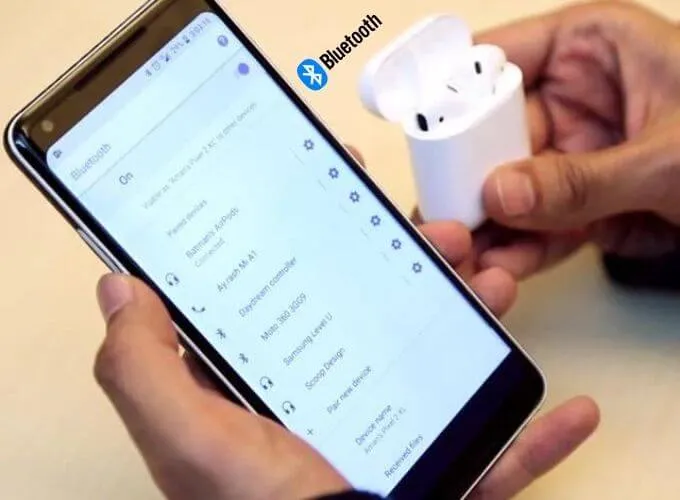
To connect the AirPods to your Android device, all you have to do is follow a few simple steps.
However, as a matter of convenience, before connecting the AirPods to the Android smartphone, we advise you tounpairthe earphones from your Apple device, in order to avoid automatic pairing.
- Open the case of the AirPods and, on your Android device, go to theBluetoothsettings , activating, if necessary, the function
- On the AirPods case, on the back, press and hold thePairingbutton until the case LED turnswhite
- At this point, on your Android device you will receive anotification, which will notify you of the availability of Apple headphones
- Finally, tap on theAirPodsitem , present in the list of available Bluetooth devices, then all you have to do is confirm theconnection
App to connect AirPods to Android
Do you want to rely on anapplicationthat allows you to make the most of Apple headphones with your Android smartphone? No problem!
In fact, in the next few lines, we will show you a couple of applications that, in our opinion, work very well and are great for using AirPods on Android.
Assistant Trigger
Assistant Triggeris certainly one of the best alternatives to control the AirPods (almost) completely. In fact, the app shows thecharge level ofboth the earphones and their case, just like on iOS.
Furthermore, thanks to the application, you can take advantage of some features of the AirPods which, generally, are only available with Apple devices (for exampledouble tap).
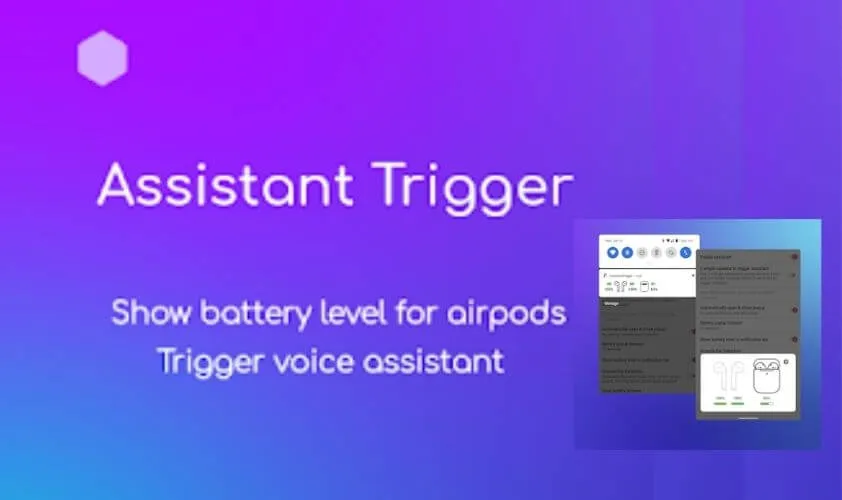
In addition, Assistant Trigger also makes available to users the functionality dedicated toear detection: just as happens on the iPhone.
When the headset is removed from the ear, the music is stopped, in such a way as to facilitate the experience of use.
Another thing not to be underestimated is the call / SMSnotification, which allows the user to know who is calling or the subject of a message received.
AirBattery
EvenAirBatterycould be very useful, especially if you want to be constantly informed about theremaining chargeof your AirPods.
In fact, as you can easily deduce from the name, the main purpose of this app is to show the battery level of the earphones and the case.
Read Also : Top 10 Apps to Have on your Apple Watch
But that’s not all, as thanks to AirBattery it is also possible to activate theautomatic detectionof devices, a feature that allows you to connect/disconnect the AirPods even easier and faster.
We are always open to your problems, questions, and suggestions, so feel free to Comment on us by filling this. This is a free service that we offer, We read every message we receive.
Tell those we helped by sharing our posts with friends or just liking to Follow us on Instagram, Twitter and join our Facebook Page or contact us Gmail, Linkedin, etc

Lokesh Sharma is a digital marketer and SEO expert at TechJustify with a keen interest in emerging technology trends including AI, cybersecurity, and digital marketing tools for more than 5 years. He writes clear, actionable articles for tech enthusiasts and business leaders, simplifying complex topics like VPNs, automation, and generative AI.




