The iPad is a really good way to cut the cord and get rid of TV cables. But what about watching your TV? If you still prefer to watch shows on your big screen, you can still connect your iPad to TV via wired or wireless connection. Here are 5 methods that will let you view your iPad on a bigger screen.
Note: The instructions in this article apply to all iPad models.
Table of Contents
Contents
- 1. Connect an iPad and TV with Apple TV and AirPlay
- 2. Connect an iPad via Chromecast wirelessly and without using Apple TV
- 3. Connect iPad to HDTV via HDMI cable
- 4. Connect an iPad using composite or component cables
- 5. Connect an iPad with a VGA adapter
- 6. Watch live TV on your iPad
Connect an iPad and TV with Apple TV and AirPlay
Apple TV is a great way to connect your iPad to a TV. With AirPlay, a wireless connection, you can keep your iPad on your knees while viewing its screen on your TV. This is one of the best ways to enjoy video games even more. With this method, you will be able to connect your iPad with TV without any limit.
The apps installed in Apple TV give you bonuses. If you like Netflix, Hulu Plus, and Crackle, then you won’t need to connect your iPad to enjoy live video. These awesome services are built into Apple TV.
Apple TV also works great with iPhone and iPod touch, giving you the option of watching live video using AirPlay or using your entertainment system’s speakers to fully enjoy your music. The 2017 models of Apple TV have a fairly powerful processor giving you access to a full version of the App Store and being able to stream videos in 4K.
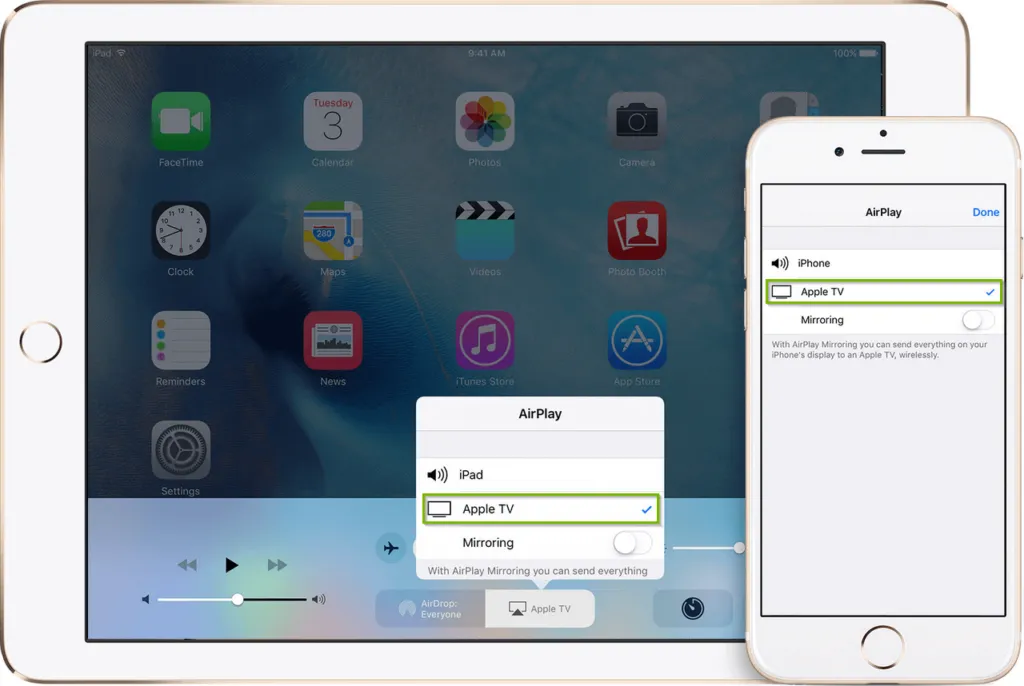
Apple TV can connect with your television via a standard HDMI cable and via AirPlay to establish wireless communication with your iPad. Even applications that do not support AirPlay can still be played thanks to the “Mirroring” function of your iPad on your TV.
Connect an iPad via Chromecast wirelessly and without using Apple TV
If you don’t want to use Apple TV, but still want to connect your iPad with your TV without having to use a ton of cables, then you can always use Google’s Chromecast as an alternative. Instead of connecting Apple TV to a TV, here you will need to connect Chromecast to it.
This is a relatively easy method, as it uses your iPad to set up Chromecast and link it to your Wi-Fi network. When everything is set up correctly and everything is working as it should, you will be able to cast your screen. iPad on TV – as long as the app you’re using supports Chromecast, you’ll be fine.

There’s a pretty big limiting factor here compared to Apple TV: Chromecast should be built into the app, which is a lot different from Apple TV’s AirPlay, which works great with almost any iPad app.
So why should you use Chromecast? Because streaming devices like Chromecast are much cheaper than Apple TV. Plus, it works great with Android and iOS devices. So, if for example, you have an Android smartphone and an iPad, you will be able to use Chromecast with your two devices.
Connect an iPad to an HDTV via an HDMI cable
Apple’s Lightning Digital AV Adapter is probably the easiest and most straightforward solution for connecting your iPad to your HDTV. Everything will happen through your HDMI cable, which will transfer your iPad screen directly to the TV. This solution will therefore work very well with any application running on your iPad.
Are you concerned about your battery life? The adapter will also allow you to connect your USB cable to the iPad so that you can charge it and keep it at a good battery level while you enjoy your favorite TV program. This is a really good way to switch from DVD and Blu-ray to digital video without losing picture quality on your big screen TV.

The Lightning connector does not work with the original iPad, iPad 2, and iPad 3. If you want to use it, you will need to purchase an Apple Lightning Digital AV adapter that has a 30-pin connector. designed for older iPad models.
Connect an iPad using composite or component cables
If your TV does not have HDMI support or if you no longer have room for a new HDMI output on your HDTV, then you can always think about connecting your iPad to the TV using composite or component cables.
Component adapters separate the video with red, blue, and green colored cables, resulting in better picture quality. However, it should be noted that component adapters are only available for 30-pin adapters. Composite adapters, on the other hand, use a single yellow video cable and red and white cables for sound. These are compatible with the majority of televisions.

Composite and component cables do not support the iPad’s “Screen mirroring” function. They therefore only work with applications like Netflix and YouTube which can output videos. Also expect to only see videos below 720p, so the picture quality will not be ideal for your big screen and will not be as good as when using a digital AV adapter or the Apple TV.
Also, note that these accessories may not be available with the new Lightning connector. For that, you will have buffed up a Lightning to 30-pin adapter.
Connect an iPad with a VGA Adapter
With an Apple Lightning to VGA adapter, you can easily link your iPad with a television equipped with a VGA input, a computer monitor, a projector or even with other displays supporting VGA. This solution is really great for monitors. Many of the latest monitors support multiple display sources; you can even easily switch from a desktop monitor to your iPad.
The VGA adapter supports the “Screen mirroring” function. However, sound cannot be transmitted, so you will need internal or external speakers to be able to hear something.

If you want to watch something through your TV then using an HDMI adapter or component cables would be an ideal solution. If you want to use the computer monitor or if you want to use your iPad’s screen projection, then it would be better to use a VGA adapter.
This solution of using a monitor to project your screen onto a larger one is really handy for sharing things with a large audience, such as for a presentation at work or at school for example.
Watch live TV on your iPad
There are many accessories designed especially for you to watch live TV from your iPad. You will then be able to access your favorite channels and even your DVR, from any room in the house or outside when you are not at home but you can use mobile data.
If you want to stay up to date,follow us onInstagram,Twitter.If you want to receive support for any questions or problems, join ourFacebookGroup or contact us onInstagram,Gmail,Linkedin, etc


