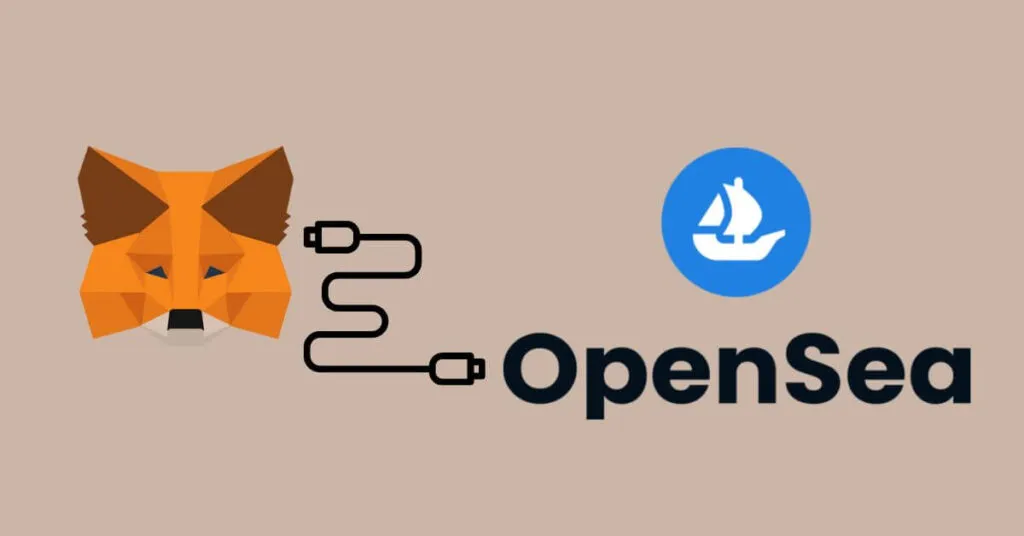How to Connect Metamask to OpenSea – To be able to buy and sell NFTs, you need a crypto wallet that can be connected to the NFT marketplace you want to use. For those of you who want to use the OpenSea platform, you need to have MetaMask or another suitable crypto wallet . This article will discuss in full how to connect your MetaMask account to Opensea . Come on, see the complete steps here!
Table of Contents
How to Create a MetaMask Account
Previously, for those of you who don’t have a MetaMask account, here’s how to easily create a MetaMask account.
Visit the Official MetaMask Page
The first thing you have to do if you want to create a MetaMask account is visit the official MetaMask page, namelymetamask.io.
The following is the initial appearance of MetaMask when you access the page using Google Chrome.
You only need to select the ” Download ” button at the top right or ” Install MetaMask for Chrome “, then follow the instructions afterwards to download the Metamask application.
Enable Extension and Create Account
If you use a desktop computer to access the MetaMask page, you will be directed to activate the extension in the settings section before creating an account on MetaMask . You just need to follow the various instructions provided.
After setting the extension, you will see a display like the following.
According to the instructions in the image, please click the ” Get Started ” button and a display like this will appear.
If you have already created a MetaMask account via another device, then select ” Import Wallet ” to connect your crypto wallet using a secret recovery phrase . However, if you have never had a MetaMask account at all, then choose ” Create a Wallet “.
Set Password
Next, a disclaimer statement will appear which you must agree to before creating a MetaMask account. Make sure to read it carefully before agreeing to it.
If you have agreed, you will be directed to the data entry and password creation section. This password will be used every time you want to make a transaction, so make sure you remember it.
As a tip, if you might want to record the password, make sure to write it on a piece of paper instead of copy-pasting it from the website page to a document. This is one of the efforts to prevent data theft by hackers .
Creating Phrases for Backup Recovery
Apart from setting a password, later you will also be directed to set a secret recovery phrase or also known as a seed phrase . This phrase consists of 12 words and its function is to help perform backup recovery when you want to make a transaction using another device.
How to Connect MetaMask and OpenSea on PC
If you have finished creating a MetaMask account, the next thing you have to do is connect your MetaMask account with your OpenSea account. You can do this process using a PC or laptop.
Visit the Official OpenSea Page
First, you have to access the OpenSea website at opensea.io using the browser on your computer.
Create an OpenSea Account
After accessing the OpenSea page, the following display will appear.
If you already have an OpenSea account, then you can log in first. However, if you don’t have an OpenSea account, you can create one first by selecting the ” Create ” button, then following the instructions listed.
Connect Wallet
After successfully logging in to your OpenSea account, the following display will appear.
According to the instructions in the image above, you can choose to click on the profile icon or wallet icon . Basically, both options are the same because they will direct you to the crypto wallet settings page . Next, you will be taken to this page.
Here, there are various crypto wallets that are compatible with OpenSea. You can choose “ MetaMask ”
After you select MetaMask, the browser extension will immediately direct you to your MetaMask account as shown in the display above.
Next, you only need to follow the instructions by selecting ” Next ” and ” Connect ” until your MetaMask account is successfully connected to OpenSea.
How to Connect MetaMask to OpenSea on Phone
Apart from using a PC or laptop, you can also use a cellphone to connect your MetaMask account to OpenSea. Here are the complete steps.
Downloading OpenSea
You can type “OpenSea” in the search field on the Google Play Store or Apple Play Store, depending on the type of cellphone you use.
After finding the application, select “ Get ” or “ Install ” then wait until the application is installed on your cellphone.
Login or Create an OpenSea Account
If the application is already installed on your smartphone device , then you can log in first using the OpenSea account you have or create a new account if you don’t have one.
Connect MetaMask Wallet
After successfully logging in, you can tap the profile icon at the bottom of the screen and you will be able to see the ” Connect Wallet ” menu with various crypto wallet options supported by the OpenSea platform, one of which is MetaMask.
Select MetaMask, then you will automatically be connected to the MetaMask account that is installed on your smartphone device .
Next, you just need to press the “ Connect ” button. Congratulations, your MetaMask account has been connected to your OpenSea account and you can now buy and sell your favorite NFTs .
So, those are a series of ways to connect MetaMask with your OpenSea account via your PC or cellphone. Very easy, right?
* Disclaimer:
This content aims to enrich reader information. Always do your own research and use cold hard cash before investing. All buying and selling and investment activities in crypto assets are the responsibility of the reader.

Pradeep Sharma is a author the mind behind Techjustify, where I craft insightful blogs on technology, digital tools, gaming, AI, and beyond. With years of experience in digital marketing and a passion for tech innovation, I aim to simplify complex topics for readers worldwide.
My mission is to empower individuals with practical knowledge and up-to-date insights, helping them make informed decisions in the ever-evolving digital landscape.