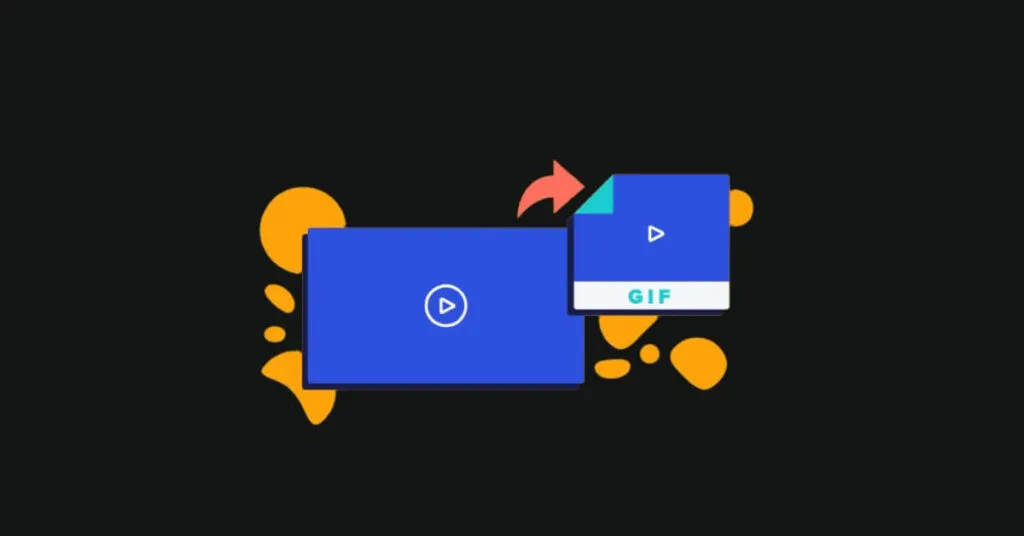How to Convert Videos into GIFs – Using GIFs in conversations makes Facebook conversations or comments more interesting. Therefore, GIF is being used more and more widely because of the vividness, creativity and humor it brings. From here also arises the need to convert video formats into animations to use for many content. So how toconvert video into GIF? Let’s explore right in the article below.
Table of Contents
What is GiF? Effects of Gif images
GIF (Graphics Interchange Format) is a type of animation, it is a type of image file that is not actually a video and has no sound. It can hold many photos at the same time, sequential photos like a flip book create a lively and interesting feeling. It can be said that Gif format is similar to JPEG , PNG ,…
The effects of Gif images are listed as:
- Use on social networks: Facebook , Twitter ,… like an emoticon to help you express your current emotions better.
- Can be used even without Internet
If you are a professional social network user, you are certainly not unfamiliar with this symbol. However, maybe you are not sure how to create vivid and intimate Gif images with the videos you have? techjustify introduces you to 4 easy ways to create Gif quickly!
How to Convert Videos into GIFs
Convert YouTube videos to GIF
This is a simple and convenient converter to convert videos to GIF. You can create this Gif directly on Youtube, no need to download any additional software. How to create Gif with Youtube as follows:
- Step 1: Visit Youtube, find the Video you want to cut and paste. Then you just need to change the words ” youtube ” to ” gifs ” in the URL bar after « www. ». You will be automatically redirected to another website service page that supports converting videos into GIFs.
- Step 2: On the main Web interface, you can cut and paste the video you want. The function of the tool is very simple, you just need to select the video time period to create a GIF. Select Start Time and End Time to set the beginning and end of the GIF and many other options.
Here you can make changes in various visual effects. The service interface is very easy to use. You can use it within minutes.
- Step 3: After making all the changes, click “ Create GIF ”. You can rename the file there, add tags, hide the GIF from other users, or make it as private as you like.
Directly convert YouTube videos to GIF
Use Giphy GIF Maker
This is a website with an intuitive interface to convert videos into GIFs. How to convert Gif using this website is also quite simple, you follow these steps:
- Step 1: Open the Giphy GIF Maker website and add the link to the video in the search bar. Or in the Gif section , click ” Choose File “.
- Step 2: The video will be uploaded automatically after you add the link. When the video appears in the editor, select the required duration and the service will display a GIF preview.
To edit the GIF, click the “ Continue Decorating ” button. You can add text, emojis, stickers, or one of the filters provided. If you want to make any further edits, click “ Continue Uploading ” immediately. Then add tags or click “ Upload to Giphy ” to finish creating the GIF.

Giphy GIF Maker is a famous GIF creation service
The created GIF can be reposted on social networks or added to a website using a special code.
How to use MakeAGif
MakeAGif is a popular service for creating and exchanging animations. You can easily create GIFs and share them with other users. In addition, this service also provides a huge GIF store for you to use. The collection of available animations is divided into categories to help you quickly find what you need. Usage is quite simple, you just need to visit the Make A Gif website .
On this website there are many options for creating Gif. Both photos and videos can be used to create GIFs with the service. MakeAGif allows file uploads from multiple devices, webcams, and popular services like Youtube or Facebook.
Therefore, there will be many options for you to convert such as: Photo to GIF, Youtube to GIF, Facebook to GIF, Webcam to GIF or Upload GIF
In addition to converting videos into GIFs, MakeAGif also provides a diverse GIF store
Use Convertio to convert video to GIF
Different from the above methods, Convertio allows you to simply convert videos stored in your device into GIFs.
Convertio is a pretty useful file conversion tool that supports many formats. You can download this service in the Google Chrome Web Store as an extension for your browser. Then follow these 3 steps to create a GIF:
- Step 1: Go to website: Convertio.co and click ” Choose file ” to upload video.
- Step 2: After uploading the video, click ” Convert ” with many options to choose from.
- Step 3: After you finish editing and creating the Gif, click Download .
So you’ve finished creating GIFs to share with friends on social networks!
Use Convertio to convert videos into GIFs
With the above methods, you can understand Gif and synthesize 4 effective and easy ways to convert videos into GIFs. Hopefully these methods will help you create more fun animations to enrich your content! Hope you create more Gifs from videos more vividly. If you have any concerns, please contact MacOnline immediately for support!

Pradeep Sharma is a author the mind behind Techjustify, where I craft insightful blogs on technology, digital tools, gaming, AI, and beyond. With years of experience in digital marketing and a passion for tech innovation, I aim to simplify complex topics for readers worldwide.
My mission is to empower individuals with practical knowledge and up-to-date insights, helping them make informed decisions in the ever-evolving digital landscape.