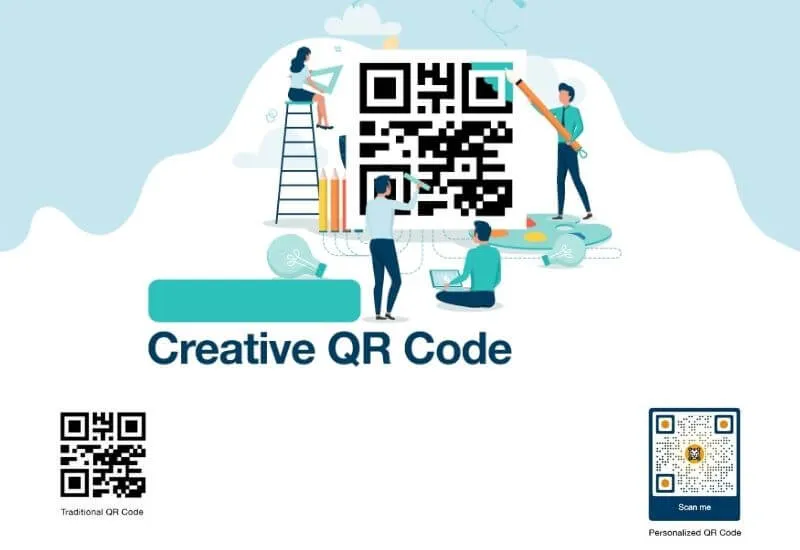How to Make Your Own Barcode – Barcode is a password that shows an item or location. In this day and age, barcodes are the most used codes to make the work of store cashiers easier.
Here we will explain several ways to create barcodes for both physical and non-physical products. Without needing many more words, let’s look at the following tips for making barcodes.
Table of Contents
Definition of Barcode
Barcode is an arrangement of black lines that are vertical. The level of thickness of each line that is lined up is different.
Although only in the form of lines, barcodes are used to store product description data. The information stored is usually from the expiration date, production code, and identification number in an image.
How to Make a Barcode
1. Via Microsoft Excel
To create barcodes for products, you can use Microsoft Excel.For how to make it please follow the following steps.
- First, download the specially designed Free 3 of 9 barcode font.
- It’s easy, just search on the Google page. Once selected, clickDownload.
- Once downloaded and obtained in the form of.zipor.rar, right click and selectExtract File.
- Copy the Free 3 of 9 font file onThis PC>Click Local Disk (C: )>Click Windows>Font>Select the Elephant font.
- Next, openMicrosoft Excelon your PC or laptop.
- Thencreate a tablecontainingcodes and barcodes.
- Enter the desired code. Please enclose the numeric code using the symbol(*)for example:*2235*.
- After that, hover over the empty column next to the top formula. Write equal to (=) and click the column box that reads*2335*earlier.
- For example code *2334*is inB2,please click columnB3then write the formula=B2thenEnter.
- As a result, the text of the barcode column box is exactly the same as the column next to it.
- The next step is to block the barcode column and change the font toFree 3 of 9.
- The barcode has successfully appeared and please use it on the product you have.
2. Via Corel Draw X5
Not only that, you can also use Corel Draw x5 to create barcodes for both the product and the location you want to use.
- First, open theCorel Draw X5application on your laptop or computer.
- After that, look for theEditmenu option on themenu barand then select theInsert Barcodeoption .
- The next step, please select the type of barcode you want.
- Then write the number that we want to make for example456789then click theNextoption .
- Next, select the font you want, then click theFinishoption .
- And congratulations now your barcode can be used.
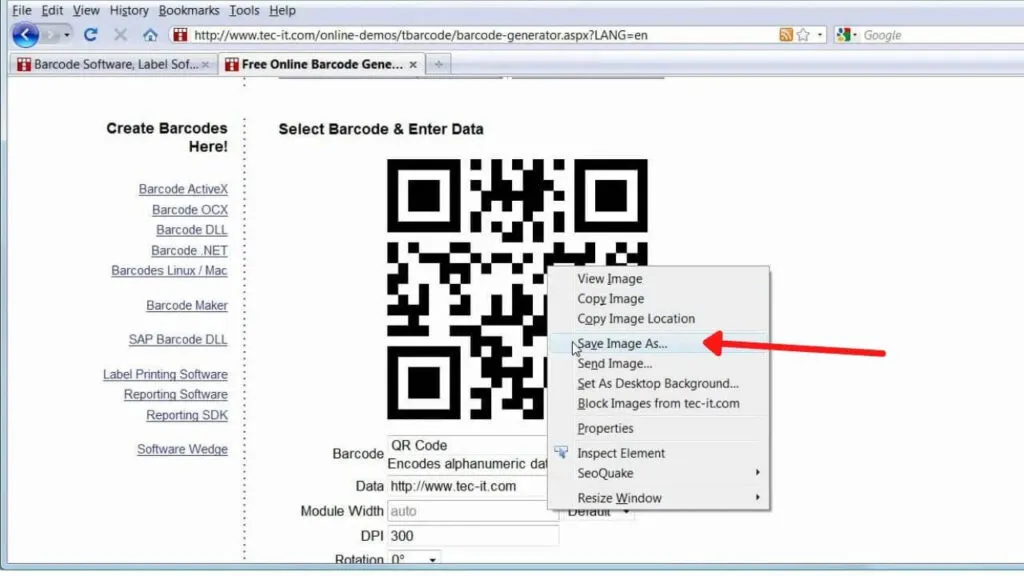
3. Through Barcode Application
For those of you who want to make barcodes easily, please use the barcode generator application in the following playstore.
- First, please look for the Barcode Generator application on the Playstore. Select it and click Install .
- Next, start running the Barcode Generator application on your smartphone.
- Open the application then press the + sign located in the red circle then select Add Code .
- Next, select the type of Barcode form that is in the application.
- We can choose the type starting from DataMatrix, Codabar, Azter Code, Code39, QR Code, Code128 .
- Save the barcode image in png or jpg format.
4. Through the iOS Application
For those of you iOS-based smartphone users, you can design barcodes using the Q drafter application which you can download in the app store.
- How to use it is almost the same as the Android-based Barcode Generator application .
- The difference is, we only need to download the Q drafter application on the App Store.
- In addition, we can directly print barcodes with Pint Wireless .
List of Applications To Create Barcodes
1. Dataware Barcode Software
This application can generate various barcodes. We just enter the type of image and text in the barcode image only. If you are interested, please download here .
2. Bargen
This type of application is based on Java so that it produces 20 kinds of barcodes. Amazingly, this application also has a resizing feature. For those of you who are interested, pleasedownload here.
We are always open to your problems, questions, and suggestions, so feel free to Comment on us by filling this. This is a free service that we offer, We read every message we receive.
Tell those we helped by sharing our posts with friends or just liking to Follow us on Instagram, Twitter and join our Facebook Page or contact us on Gmail, Linkedin, etc

Lokesh Sharma is a digital marketer and SEO expert at TechJustify with a keen interest in emerging technology trends including AI, cybersecurity, and digital marketing tools for more than 5 years. He writes clear, actionable articles for tech enthusiasts and business leaders, simplifying complex topics like VPNs, automation, and generative AI.