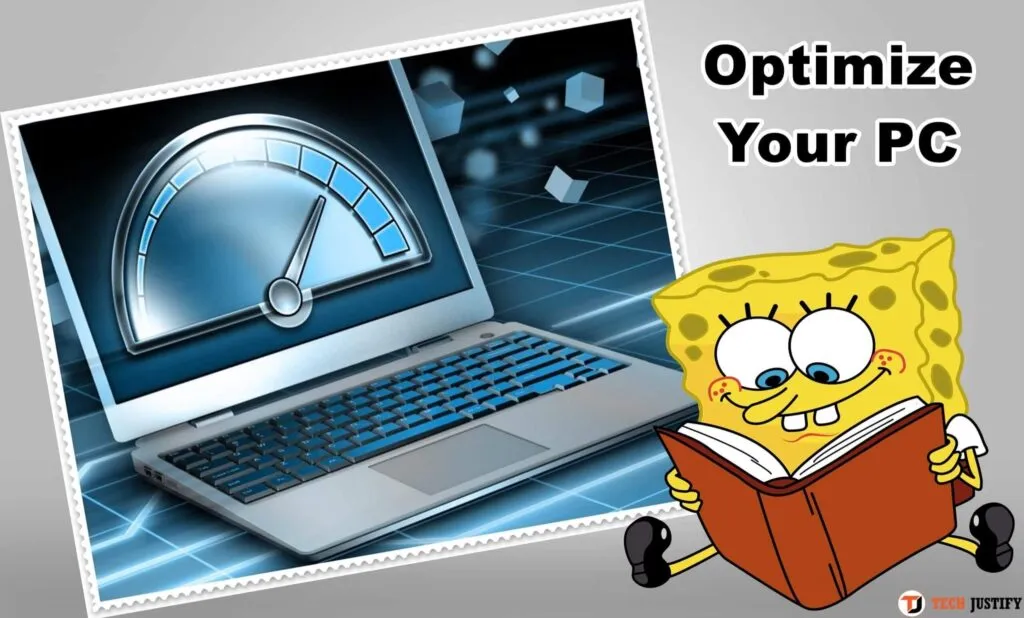Earlier or fresh, each of us is challenged with the fact that the computer starts to work worse. The reason for freezing and braking is usually not a breakdown, but improper operation. Both physical (accumulation of dust inside the system unit or wear of the cooling system in laptops) and technical, when we unconsciously spend the resources of our PC on useless processes, clog memory, pick up viruses. We have prepared 11 tips for you on how to speed up your computer.
Table of Contents
1. Remove programs you are not using
Even a newly purchased computer often has preinstalled programs that are never used in practice. What can we say about a PC on which a person has worked for a couple of years – there is more old unnecessary junk than on the mezzanine. There is no benefit from these programs, and space and resources are wasted.
To remove all unnecessary programs, open Control Panel from the Start button menu, select Programs. A list of all applications installed on the PC will appear, where you can remove everything that you no longer need.
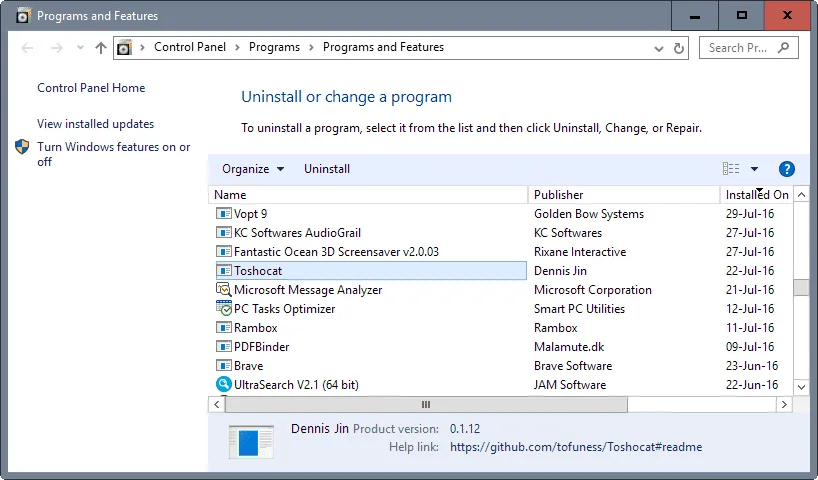
The main thing is not to accidentally remove the software that ensures the correct operation of the system. The publisher of such a program is usually the computer manufacturer or Microsoft, and the date of its installation is chronologically the earliest. If you don’t need the program right now, but may come in handy in the future, or you use it once a year, you can just keep the installation file and install it at the time when you need it.
2. Shorten the startup list
Many programs start automatically when you turn on your computer, which makes the system take longer to boot. The harm from them does not end there – unnecessary processes take up extra RAM, reducing performance. Almost all programs that start automatically when you log on to Windows continue to run in the background, although they are not needed.
For example, a fancy program for printing from the manufacturer of your printer – you can just print the text from Word perfectly without it. Programs for cameras, phones, and tablets are the same. It is unlikely that you sync these devices with your computer every day. You hardly need Skype every time you start the system, not to mention various junk like Yandex Defender or Mail Sputnik, which they love to put in addition to the really necessary programs.
To narrow down the list of automatically launched programs, click the Start button and type msconfig in the search bar. A window with several tabs will appear. In the Startup tab, all programs that start when the computer is turned on are ticked off. Remove them from unnecessary programs.
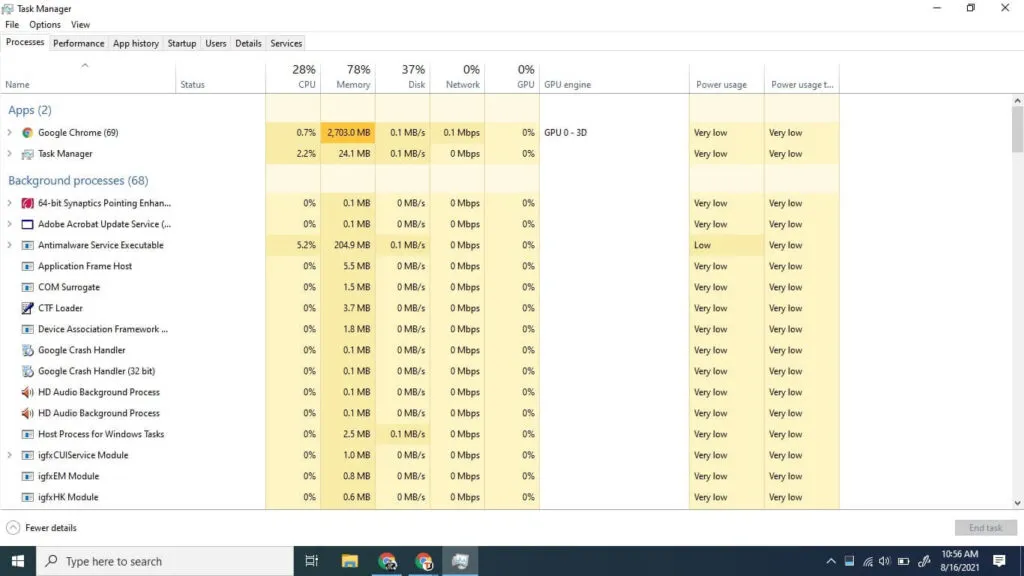
The main thing is not to overdo it – you should not disable the startup of utilities or antivirus. In addition to programs, the system automatically downloads more than 200 different fonts when the computer is turned on. Most of them you will never use in your life. You can disable unnecessary ones through Start. Choose Control Panel – Appearance and Personalization – Fonts. Right-click on the unnecessary font and click Hide in the drop-down menu.
3. Periodically use system optimization options
Make it a rule to activate the built-in optimization capabilities at least once a month. These are functions such as Disk Cleanup and Defragmentation. Both are located in the Start button menu: All Programs – Accessories – System Tools. Disk Cleanup looks for and removes junk: temporary Internet files, various error reports, etc. technical files that the user does not need at all.
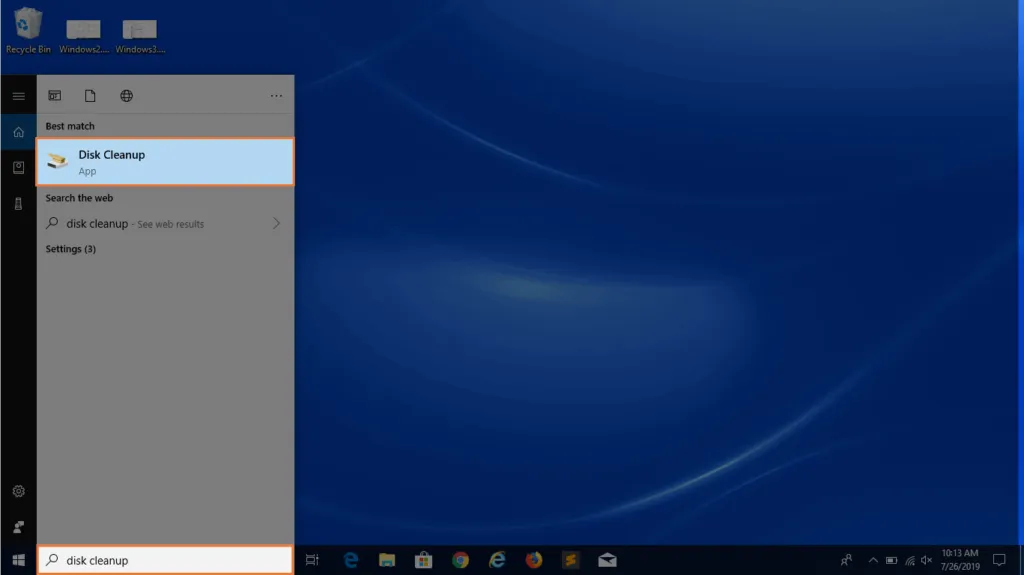
Defragmentation is another tool for optimizing the operation of computers that use hard drives, and there are still most of them. The essence of the defragmentation process is to reallocate file fragments and logical file system structures across disks to ensure a contiguous sequence of clusters. Reading files after defragmentation is performed linearly and continuously, without unnecessary additional shifts of the hard disk head to search for fragments, which makes it possible to speed up the work of programs and the computer as a whole.
4. Install an additional hard drive
Ideally, this should be a solid-state drive (SSD). SSDs are smaller, lighter, and much faster than traditional hard disk drives (HDDs), but still significantly more expensive and less durable. By installing a hard drive of this type, you can actually significantly increase performance, in some cases – at times. If you have been thinking about how you can improve the performance of your computer for a long time, then buying an SSD is the right, albeit expensive, way.
If economy and durability are more important for you, then installing an additional HDD will help. There will be more free space, which means that the computer will work faster. Situations are critical when more than 85% of your memory is occupied. This drastically reduces the performance of the computer. Here it is already necessary as soon as possible to either delete all unnecessary or still fork out for an additional hard drive.
5. Install additional RAM
Random-access memory is used to process information by running programs. And the more information you need to process, the more RAM you need to use. If this memory is not enough, the system starts using the resources of the hard disk, which leads to a slowdown of the computer and freezes.

For the work of standard office programs, 4 GB of RAM is quite enough, but if you use more complex graphic editors, edit videos, or play video games, then you should think about installing additional RAM strips. Moreover, the operation is not difficult at all. Note that laptops, which are generally more difficult to pump than stationary computers, usually do not cause any difficulties in terms of installing additional RAM.
6. Clean your computer periodically
Plain dust is what makes your computer wiggle slower. Imagine how quickly you would think under a millimeter of dust. The problem is especially relevant for stationary computers, although laptops are also recommended to be cleaned periodically. It’s just harder to disassemble them yourself. Dust interferes with ventilation, causing the inside of the computer to overheat, slowing down the system.
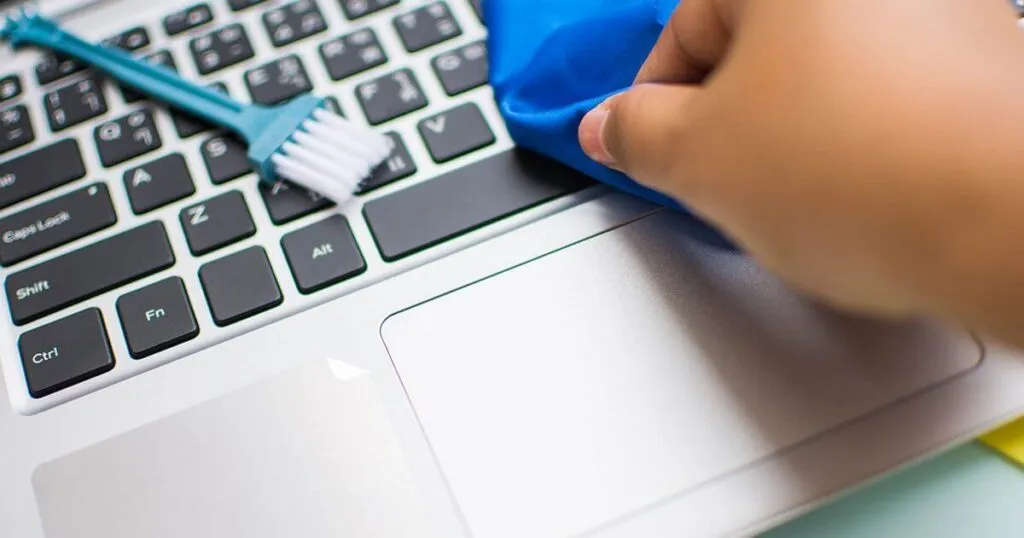
If overheating exceeds a critical level, some of the boards will simply burn out, and repairs will cost much more than regular cleaning. There are many often conflicting tips and tricks on the process of disassembling and cleaning a computer, so we will dwell on this issue in detail in a separate article. The easiest way to avoid this problem is to dust it off daily. Then the first 2-3 years after the purchase, you do not have to think about how to speed up your computer.
7. Remove malware
Malware does not mean viruses that you are unlikely to launch into the computer of your own free will, but outwardly normal applications that are often installed without the knowledge of users, are not blocked by antivirus programs, are difficult to remove, and do not carry any benefit.
PUP, AdWare and Malware programs lead to pop-up ads, automatic opening of unnecessary pages (without the ability to change the start page) in the browser and other innocent pranks.
If you have Windows 10, then it already has a built-in tool for removing such malicious programs – Microsoft Malicious Software Removal Tool. This program is not very effective, but it is definitely safe. For deeper cleaning, you will have to use a third-party application.
8. Update your graphics card drivers
Graphics card manufacturers regularly release new driver versions, which can often significantly increase performance, especially if you’re using applications where graphics are important. We are talking about games, photo, and video editors. Of course, it is naive to expect that the computer will start flying, but the drivers are quite capable of giving their 10-15% gain. And in the work of some programs, problems may arise at all due to the lack of an up-to-date version of the drivers for the video card on your computer, so even for preventive purposes, regular driver updates are useful.
To find out which video card you have, go to Device Manager. It opens through My Computer – Properties – Device Manager – Display Adapters.
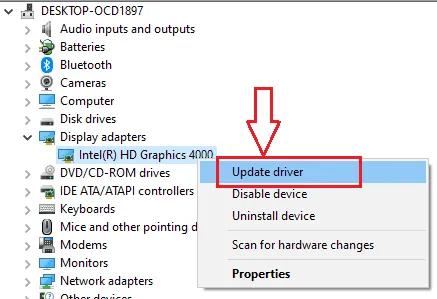
To update the driver, you need to find out which video card is installed on your device. The next step is to go to the official website of the manufacturer, where you indicate the model of the video card, the operating system, and its bit depth. Downloading and installing drivers is a matter of just a couple of minutes, so we advise you not to regret them and improve the performance of your computer.
9. Disable visual and sound effects
On weak computers, beautiful design slows down the computer’s speed, so many owners of such devices are interested in how to optimize Windows. Of course, animating the operating system makes the work more enjoyable, but performance is still more important. You can easily solve your problems without the shadow from the cursor or parallax effects. The easiest option is to optimize the default layout.
From the Start button menu, select System – Advanced System Settings. In the dialog box that appears, select the Advanced tab. There, in the Performance section, select the option Provide the best performance – all effects are disabled.
10. Use licensed programs
Surely many of you have downloaded pirated software at least once. Some even go so far as to use hacked antivirus solutions, although it is obvious to a person in their right mind that if such software is not even able to protect itself from hacking, then of course it will not protect your safety either.
The desire to save money on programs turns into accumulating problems with computer performance. These problems are not always noticeable at first glance, but gradually they entangle the brains of your PC like a cobweb, and it moves them more and more slowly, starts to make mistakes from time to time.

We discussed in detail the risks of using stolen programs here, so now we will not dwell on this issue. A licensed antivirus will help clean your computer and speed up its work, but it’s even better to try not to infect your PC. It’s like with antibiotics – they will help, but it is safer and more reliable just not to contact patients.
11.Use specialized programs to optimize your PC
Faster and easier performance problems are solved by special programs, since they affect the system in a complex way, saving you from monotonous routine operations. For example, like these Computer Accelerator program allows you to safely delete all temporary and unnecessary system files, freeing up space on your hard disk. If you uninstall programs incorrectly, the registry becomes cluttered with unnecessary information.
Computer Accelerator quickly finds and fixes existing registry errors by removing remnants of old keys, invalid extensions, missing DLL files, and other junk from your computer. Startup in the program can also be optimized easier and faster. If you value your time and do not want to delve into all the nuances of optimization yourself, then this software is an excellent solution.
If you want to stay up to date, follow us on Instagram, Twitter. If you want to receive support for any questions or problems, join our Facebook Group or contact us on Instagram, Gmail, Linkedin, etc

Pradeep Sharma is a author the mind behind Techjustify, where I craft insightful blogs on technology, digital tools, gaming, AI, and beyond. With years of experience in digital marketing and a passion for tech innovation, I aim to simplify complex topics for readers worldwide.
My mission is to empower individuals with practical knowledge and up-to-date insights, helping them make informed decisions in the ever-evolving digital landscape.