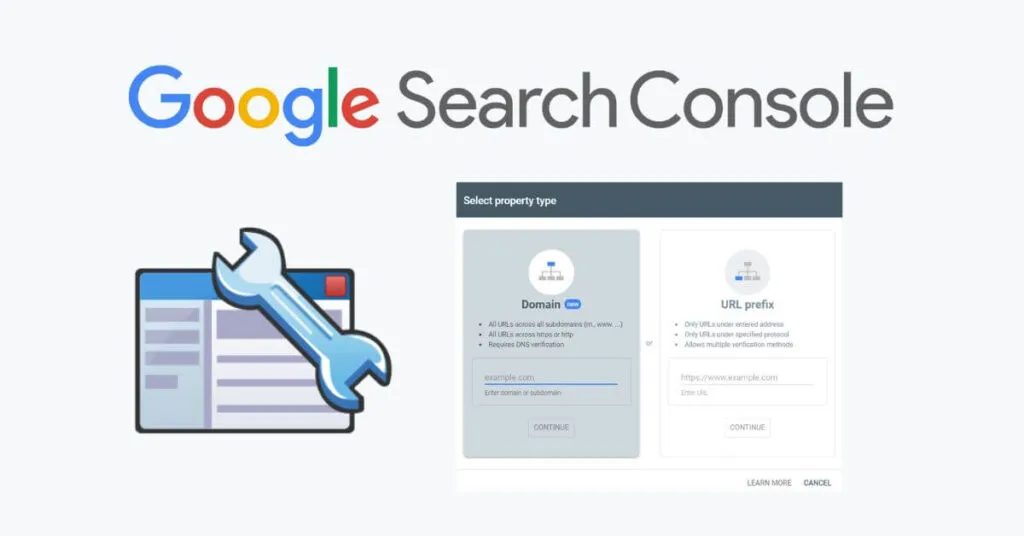How to Set Up Google Search Console in 2023 : Ultimate Guide – To optimize and find out the performance of a website, The solution to this problem isGoogle Search Console.This article will discuss in full what the Google Search Console is, its functions and a complete guide on how to use it. Let’s see information about GSC,
Table of Contents
What is Google Search Console
Google Search Console is a webmaster tool provided by Google free of charge to help website owners identify performance and optimize their website in the organic realm.
GSC can be said as a website monitoring tool that functions to determine the performance of a website. GSC allows you to find out website performance, find out the most popular keywords, website traffic, referring domains, website performance on mobile devices, external and internal links and many others.
Google Search Console functionality
The Google search console has many functions. As mentioned above, GSC has several benefits to help webmasters improve website performance. So here are the benefits of using GSC:
1. Identify Website Performance
Search Console is a special tool for webmasters to find out the performance of the website being managed. GSC has a very useful menu to identify the performance of the website.
With GSC, website owners can find out the amount of traffic, the most popular keywords, broken links and various matrices such as page rank, impressions, CTR, etc.
2. URL inspection
If you have a new post on the website but it’s been in the search engine index for a long time, then you can use Search Console. With the Google search console you can inspect new urls so they get indexed quickly.
Even though there is already a sitemap that is useful for automatic url inspection, sometimes the sitemap experiences an error so it cannot perform url inspection. Therefore you can inspect new URLs with the search console so that your posts can be indexed quickly.
3. Knowing Internal and External Links
With the Search console you can find out external and internal links, you can also findbacklinksfrom your website. This really helps you in managing and monitoring the links on your website.
This feature can also make you disavow spam backlinks that enter your website. Spam backlinks can have a bad impact on a website. With GSC you can monitor backlinks that point to your website.
5. Submit a Website Sitemap
The sitemap functions to find out the url registered on a website, the sitemap can function for Google to find out the latest url on a website. However, to find out the latest url, you must first submit a sitemap to Google Search Console.
After submitting your website Sitemap, the latest url will automatically be inspected and indexed by itself.
7. Removing the Google Index
Did you just delete one of your posts? However, the search results still appear, causing the page not found. You can overcome this by deleting the Google index with Search Console.
Data that can be obtained from Google Search Console
What data can be obtained from Google Search Console? There are some data that we can retrieve, friend. Some of them are below.
- The use of Google Search Traffic which provides information about how our website is displayed by Google
- Warnings about spam, indexing issues that will be sent to the website owner
- Information about which links lead visitors to the website
- Information that Google has crawled the website
- Troubleshoot issues, mobile use and others
- Fixed the indexing issue, so that it can apply for indexing again
- Data regarding performance reports include CTR, clicks, impressions and average position
Complete Guide to Set up Google Search Console
1. Open the Google Search Console page
Open the GoogleSearch consolepage first. This page provides information about what the Google search console is. You can read on to find out more about GSC.
If you already know about GSC, you can immediately start registering your website by clicking the “Start Now” button.
2. Registering the Website on Google Search Console
If you have found the admin page as shown in the image above, the next step you have to take is to enter your domain name into the column so you can analyze the website & go to the next process.
There are two options for registering a website on the google search console, the options are Domain and URL Prefix . You can choose Domain if you have several subdomains. However, if there is only 1 website in 1 domain, then you should choose the URL prefix.
For starters, you can enter your domain in the Prefix URL Menu.
Then select continue, In the next step we are told to verify our domain.
3. Domain Verification
To verify the domain there are several verification options. For now we will use the verification method via HTML files and HTML Tags, because these two options are the easiest to do.
Note: To verify with the “Domain” option, the method is different, you must verify the DNS first.
1. Verify the domain through the HTML file
To verify the domain via html, the method is very easy. Just upload the html file that you have downloaded on your hosting server.
After successfully uploading, all you have to do is return to the Google search console page. Then click the verify button to verify the domain.
2. Domain Verification Through HTML Tags
As with verification via HTML files, Verification via HTML tags is very easy. Simply put the html tag code that has been provided by the search console between the <head> and </head> codes
If you are using WordPress, just go to the WordPress Menu -> Appearance -> Theme Editor -> Then look for the header.php file and copy-paste the html tag earlier then save.
After saving, you can return to the search console page and click the verify button. If successful, a popup will appear indicating that the domain has been verified.
The image above shows if the domain verification has been successful and complete. You can go to property to see the results of your dashboard search console. The dashboard functions to view and analyze the performance of your website. So you can know which ones to optimize on your website.
Because it’s just been verified, the results of the website performance report still can’t be displayed. Wait for a while to see your website performance report
4. Added the XML Sitemap
Select the Sitemap menu in the Google Search Console. After that, all you have to do is enter the sitemap in the form therein. To get a sitemap you can use the SEO Plugin to generate a sitemap automatically.
Make sure the sitemap that you submit says success. If it’s an error, you have to know what caused the error in your sitemap.
To get a sitemap, you can use an SEO plugin to generate a sitemap automatically. you can immediately get the Yoast SEO plugin, you know! The features for managing and creating a sitemap can be done automatically using the plugin. All that’s left is to submit it to Google Search Console
5. Analyze Website Performance
To analyze website performance, you can go to the performance menu, you can see various matrices. By clicking on the performance tab you can find out the number of clicks and impressions, page rank, CTR, country, keywords, most popular pages, devices used and many more metrics that you can see.
With this you can analyze website performance, you can also optimize the website by looking at several metrics, errors on websites such as broken links and the like. GSC will also notify when the website experiences an error so you can immediately resolve the error.
6. Analyze website performance on mobile devices
Apart from paying attention to website performance in general, we must also pay special attention to mobile devices.
The reason is, most website visits come from this device. To do this, we can check the website’s performance on mobile devices or whether your website is mobile friendly and then optimize the page if a problem occurs.
So, we can access website performance information on mobile devices in the enhancement options on the Google Search Console main menu.
Pay attention to the error section which shows which pages are experiencing issues.
7. Do a page comparison
Not satisfied with analyzing content performance? Relax, we can compare one content with another through this GSC, friends.
Through this information, you can find out which pages are performing better and then optimize or improve them.
Like how? Follow the steps below, OK!
- Click the search results menu on the Google Search Console page
- Select the new option at the top
- Select page, then select the compare option
- After that enter the URL of the page you want to know the performance comparison
8. Register the page for indexing
After uploading content, of course the next step is indexing. Indexing in Google Search Console is an attempt to register website pages, so that the website can appear in search engines.
So, to do request indexing, try the following steps.
- Visit the URL inspection page on the menu
- Then input the URL that will be registered for indexing
- When finished, select the request indexing option
9. Check the indexing website regularly
So, we already know what indexing is and how to do indexing requests. Unfortunately, the indexing process does not always run smoothly.
There will be some pages on the website that are not indexed, so we have to solve the problem.
Like how? Do some of the things below.
- Use the steps below to find errors in indexing.
- Select the coverage option on the Google Search Console menu
- Pay close attention to the errors section because the page with the problem will appear there
10. Pay attention to security issues
Did you know that Google will block access to certain pages that are indicated to have security problems? Usually, this will be marked with a connection not secure warning on the front page.
So, to fix this, check the website regularly by going to the Security and Manual Actions menu on GSC. Then click the Security Issue option.
That was the article about what Google Search Console is, its functions, and a complete guide on how to use it to maximize website performance.
When content is uploaded, don’t forget to make sure that the content page is indexed, friends. In addition, periodically check the performance of the website on the display device so that visitors can be comfortable while surfing our website.
So, to perform all the functions above, Google Search Console is the tool we need. To improve the performance of your website, learn all about increasing traffic on the Jagoan Hosting blog.
That’s information about the Google search console. You can use GSC to see performance and help you optimize your website.

Lokesh Sharma is a digital marketer and SEO expert at TechJustify with a keen interest in emerging technology trends including AI, cybersecurity, and digital marketing tools for more than 5 years. He writes clear, actionable articles for tech enthusiasts and business leaders, simplifying complex topics like VPNs, automation, and generative AI.