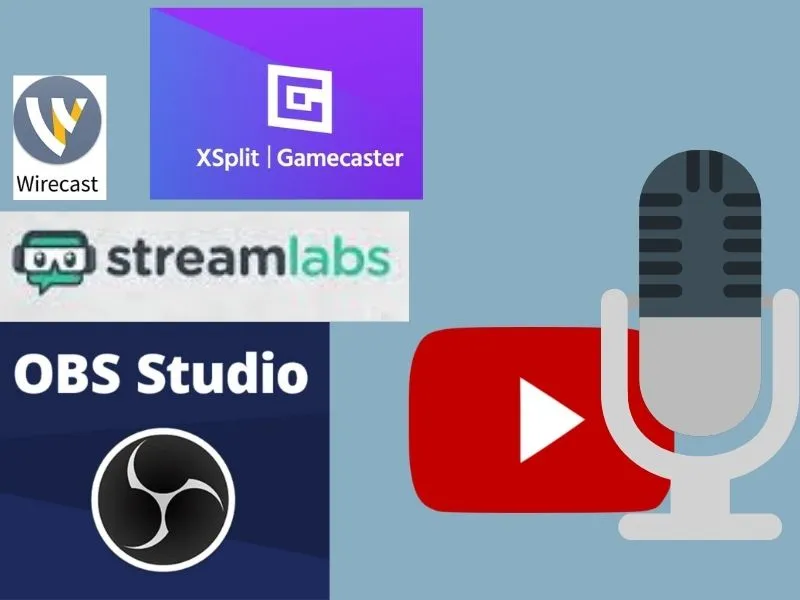Content:
Beginning of work
Special software and hardware
Launch
How to start a stream on YouTube and start broadcasting on your channel? If you have embarked on this path and want to promote your profile, attract more viewers, become a popular video blogger – you need to figure out how the platform works!
Table of Contents
Beginning of work
Anyone who has created their own channel can stream on YouTube, so it’s worth starting with this. If you have already created a page on which broadcasts will appear – great, you can get down to business right away. If the profile hasn’t been registered yet, it’s worth hurrying up. You want to post cool videos and get to the top of the ratings?
You won’t be able to start a stream on YouTube just like that, you need to comply with a number of conditions that imply fine-tuning the channel. Let’s open the platform, log in to the desired profile (if necessary) and proceed to the first steps.
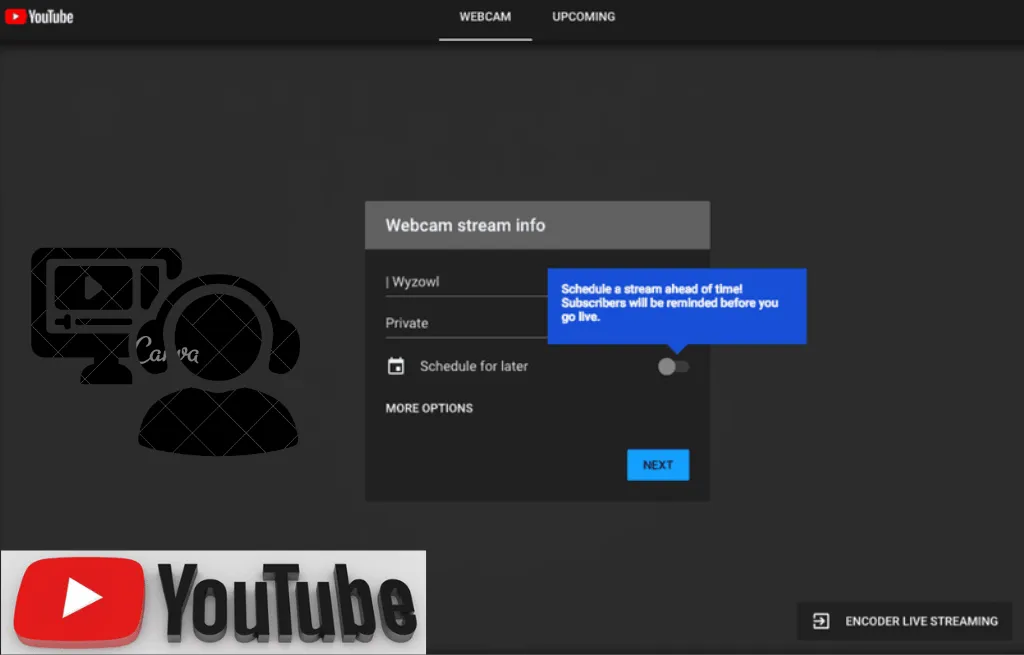
First, you need to enable the live streaming feature – by default (after creating a channel) it is disabled. How it’s done?
- Go to the verification page and confirm your phone number;
Please note that such a profile verification does not mean that a check mark will appear next to the channel name. This is a simple proof of your identity that allows you to stream to YouTube.
Now let’s start checking the channel itself! Are you logged in?
- Find the “Create” icon on the top right-hand panel ;
- Tap on it and Choose “Start broadcast” ;
- A notification will appear on the screen that the scan has started.
Now all that remains is to wait until the function is activated – the process can take up to 24 hours. If you are really thinking about how to start streaming on YouTube and are ready to start streaming live, it is worth preparing in advance! Book at least a day to confirm your profile.
Special software and hardware
The next step in looking for an answer to the question of how to set up a stream on YouTube is to install a special program. And prepare your equipment!
A few words about the equipment. To conduct broadcasts, you will need a microphone and a webcam, this is enough at the very beginning of the journey. Of course, you shouldn’t immediately look for the best devices and spend a lot of money. For a start, a simple webcam and a microphone will be enough. The main thing is to create interesting content in order to establish contact with the audience.
How to stream on YouTube without special equipment? Not at all, so you need to take care of the purchase and connection of devices in advance. Most laptops have a webcam and microphone built into the case, so you don’t have to worry about anything. Just getting started.
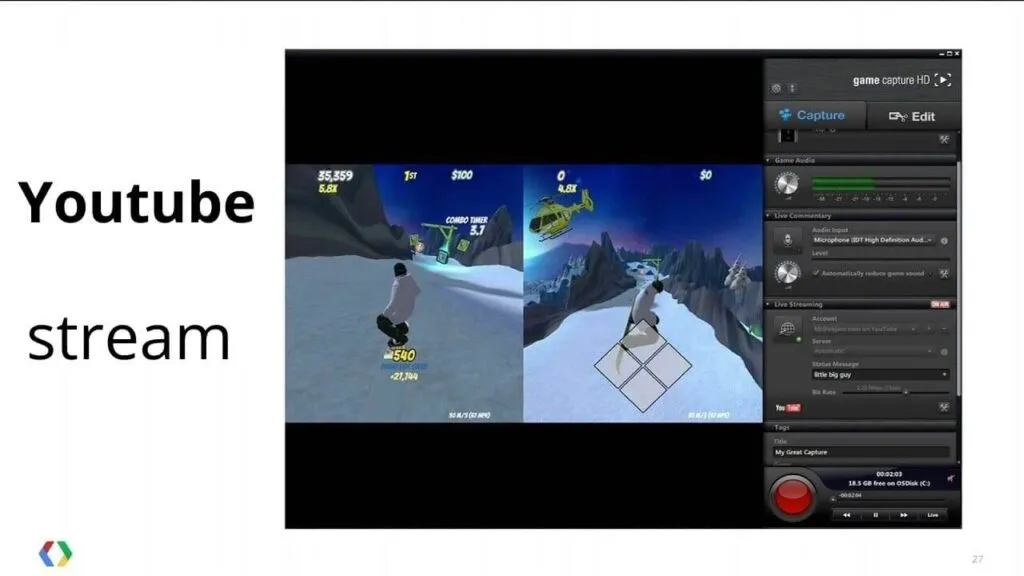
Streaming programs
there are a lot of them. Consider, without them the question “How to stream on YouTube?” loses its relevance. It is a special software video encoder that helps to capture video and sound, and then transmits them to the online platform. A kind of intermediary between your device and the video service.
You can choose which program to install – most of these applications work completely free of charge (only premium features remain paid). We recommend:
- Open Broadcaster Software
- XSplit Broadcaster
- Streamlabs OBS
- Wirecast
- Gamecaster
Read Also : How to search for a text in YouTube subtitles
We can talk for a long time about the settings of each of these applications – in separate reviews we told in detail which stream parameters are better to set and how it can be done. Now we will dwell only on the most general points. If you are just starting to stream on YouTube, the automatically configured settings will be enough.
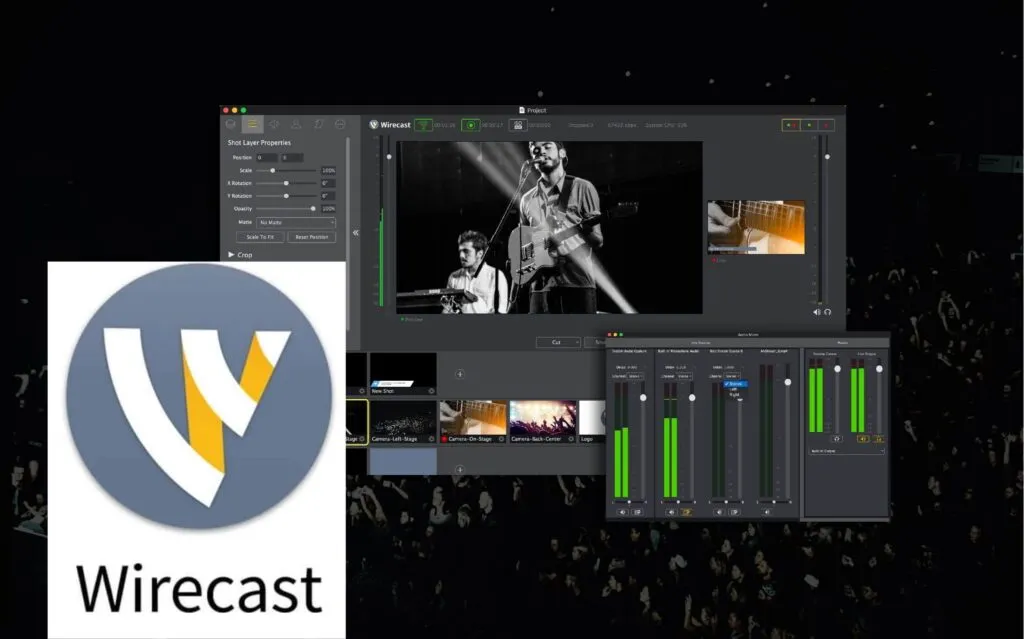
Launch
Now let’s get to the fun part! All equipment is configured, a special program has been downloaded – how to enable a stream on YouTube? Open the channel and find the “Create” button at the top:
- Select the “Start broadcast” subsection ;
- A new window will open where you can choose when to start – you are going on air right now or you want to schedule a recording at a later time.
The only difference is this: if you want to go live later, you need to select a specific time.
Click on the “Select” button opposite the desired option. Here are several answers to the question of how to start a stream on YouTube! You can use a webcam, then you don’t have to set the settings. Or you can click on the button “Using a video encoder” to broadcast the video through a special program.
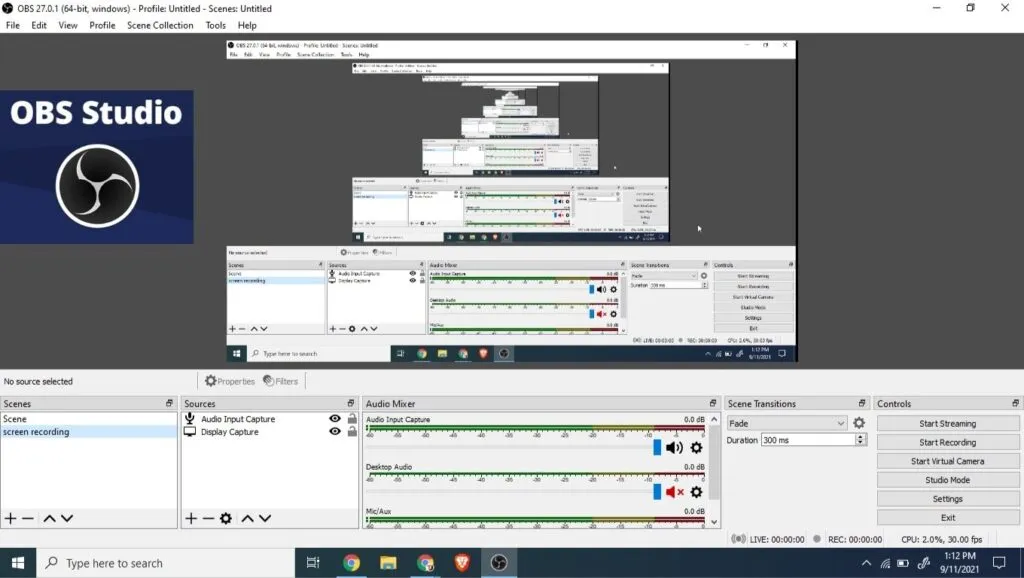
We select the “Video encoder” option. The broadcast details window will open:
- Specify access parameters – who will be able to watch the video;
- If necessary, add a description in the appropriate field;
- Choose a category (for example, “technolgy and people” or “blog”);
- Do not forget about age restrictions and check the appropriate line (whether the content is for children);
- Here you can also change the broadcast icon – if desired;
- Click “Save”.
Ready! A launch window will appear – just below there is a line “Broadcast key”. The encrypted code must be copied and pasted into the corresponding window in the streaming application.
There is a tab with a corresponding name in the video encoder settings, you just need to transfer the key. Then you can click on the “Start broadcast” button and start chatting!
Taught you how to start streaming on YouTube – it’s time to share some awesome content with your audience! If you really have something to say and show, don’t wait. Start conquering the platform now. We are sure you will succeed.
If you want to stay up to date,follow us onInstagram,Twitter.If you want to receive support for any questions or problems, join ourFacebookGroup or contact us onInstagram,Gmail,Linkedin, etc

Lokesh Sharma is a digital marketer and SEO expert at TechJustify with a keen interest in emerging technology trends including AI, cybersecurity, and digital marketing tools for more than 5 years. He writes clear, actionable articles for tech enthusiasts and business leaders, simplifying complex topics like VPNs, automation, and generative AI.