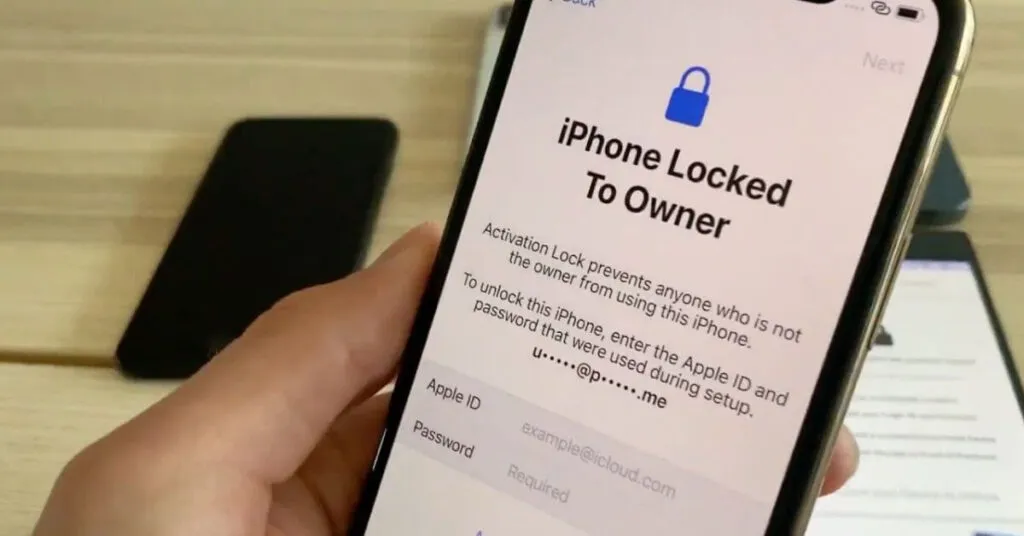How to Unlock a Locked iPhone – Daily use of aniPhoneallows you to have excellent performance and an operating system very well optimized by Apple, a condition that has made this brand and its products a real guarantee over time compared to its Android counterpart.
Apple’s software sector being so solid, in some cases it is also very difficult to modify, leading you to go to customer support for malfunctions or screen freezes. Fortunately, it is not always necessary to go to assistance when you encounter alocked iPhone, you can also use dedicated software that allows you to bypass the Apple ID or screen passcode lock.
Today we will try to understand how to unlock a locked iPhone, we will get help from one of the most effective software for this purpose:PassFab iPhone Unlock. Let’s see what it is and how to best use it.
Table of Contents
All methods to unlock a locked iPhone with PassFab iPhone Unlock
Several companies have developed software capable of unlocking your iPhone/iPad, but in most cases they don’t offer constant updates, which results in poor reliability.PassFab iPhone Unlockis the solution that gives you more guarantees over time, allowing you tounlock Apple ID and screen passcode, as well as being able to do itwithout iTunesoriCloud.
To use this software you will first need to install it, go to theofficial websiteand download thefree trial for Windows or macOS. The download, which weighs less than 2 MB, will be a launcher which will then start the actual installation. Once you have started the installation, wait a few seconds for it to finish, just follow the instructions on the screen to avoid making mistakes. Once the installation is complete, launch the program from your terminal or Windows desktop.
1. How to unlock the locked iPhone screen
One of the most common problems with iPhones is facing thescreen freeze, how to unlock an iPhone locked by the operating system?
StartingPassFaab iPhone Unlockthe software will ask you to initialize the unlocking process, to do so click onStart. At this point, take a cable to connect your iPhone to your computer and do it using the fastestUSBport .The software will pair your iPhone and once identified clickNext. In case it does not identify your smartphone, start theDFUrecovery mode.
When your iPhone is identified by the program, you will have to choose and download thefirmwarepackage, the program itself will search for the data on the web. This process is essential because the new firmware will replace the existing one, allowing you to restore the lock screen as if you had just purchased the iPhone.
Start the firmware downloadand choose the folder where to save it, in this case you will have to wait a few minutes as the data package is about3 GB. If you have a fast connection everything will be much faster, otherwise don’t be in too much of a hurry.
Once the download is complete, the next step is toinstall the firmware, to do this you will need to clickStartremoval, within the program. After installing and replacing the firmware, you can detach the iPhone from the PC and start it as if you were doing it for the first time, choosing thenew code to unlock the screen.
2. How to unlock an iPhone locked by Apple ID
If you have owned an iPhone for a long time, you will know very well how important theApple IDis for these devices, in fact, for all the most important services you will be asked for the code to identify yourself. In the event that the locked iPhone presents an inaccessibility to the Apple ID you would have many problems, since your smartphone would be completely unusable.
Start PassFab iPhone Unlockand let’s see how we can free ourselves from this problem.On the main screen of the software you will have to click on the Unblock Apple IDsection and immediatelyconnect your iPhone to the PC with the supplied cable.
In the event that it was blocked with a lock code, you should first of all carry out the previous procedure of unlocking the screen, and then click on the itemTrustyour iPhone. Once the two devices are paired you will need tobypass both iCloud and Apple ID blocking processes.
To do this, just click onStartRemove, obviously selecting the iPhone on which you want to unlock. The unlocking process takes a few minutes to complete,approximately 12 minutes.
3. How to bypass screen passcode
Besides screen lock and Apple ID, withPassFab iPhone Unlockyou can alsobypass passcode, such a function can be very useful for you to use your device without time limit. However, you should know the unlock code to make the screen completely free, a condition often relegated to Apple assistance only. Let’s see how to fix it in a few seconds with the features of this software.
First of allstart the programand click on the itemRemove the Screen Usage Time Code, as for the other mechanics, at this point connect your iPhone / iPad to the computer via a cable. If you connected the PC used to the smartphone for the first time, you will have to give consent by pressingTruston the iPhone screen.
At this point, all you have to do is click onStart Removalwithin the program and wait a few seconds. An important note is the deactivation of theFind my iPhonefunction, if it were active you would not be able to complete the removal of the code. The removal process is quite fast, but never remove the cable from your PC. At the end of the unlocking, you can then configure your iPhone as you wish, by pressing onConfigurelater in the settings.
4. How to bypass mobile device management (MDM)
You may not know that an iPhone device has an extremely effectiveMDM (Mobile Device Management)system .This expression identifies those solutions for thecentralized management and security of smartphonesor any other portable device.
WithPassFabyou can also bypass that system and use your iPhone to make substantial changes, such asadding a different operating systemorforcing the installationofspecificmods.
In case you need tobypass the MDM,first of all you should start the software and click on theBypass MDMsection , present in the home page. Now connect your iPad/iPhone to the computer using a cable and a fast USB port, then click on theStartoption to start the unlock. Unlike unlocking the screen and unlocking the Apple ID, the waiting times here are significantly longer, the program is doing a deep process and this results in several minutes of processing. Do not remove the cable between the two devices and make sure that the iPhone battery is charged enough.
After the completion of the process, the program will show you a screen notifying that the MDM bypass was successful. But be warned that MDM will recur again if you initiate a factory reset. Fortunately, you have no limits on the use of PassFab, therefore, you just need to start the bypass again as analyzed in the previous lines.
5. More methods to unlock locked iPhone
You will surely have experienced alternative methods to try to unlock an iPhone without a code, but you will have noticed that in most cases you do not get results, on the contrary, you are often forced to go to an Apple service center to remedy further damage. But what are the solutions you can try on your own before using dedicated software?
–Force restart iPhone: In some cases, only a restart of the device is required to unlock your iPhone. In order for you to do it as fast as possible you will need to perform a precise key combination. While every iPhone may have a different combination, in most cases to force restart you will need to quickly press and releasethe volume up button, then press and releasethe volume down button. At this point hold down the side key and release it only when theApplelogoappears .
–Free up memory: It’s not unlikely that you’ll find your iPhone crashing due to a conflict or corrupt file within the memory. To restore the memory, all you have to do isenter DFU modeanddelete the data individually. Afterwards you will then have todownload the firmware packageand install it again.
–Rehabilitate iPhone: always effective solution is thereset to factory settings. To do this, however, you will need to useiTunesoriCloud. Connect your iPhone to PC and using iTunes on PC find the device you want to unlock.By selecting the Summaryitem, you can then clickRestoreand restore your iPhone to its default settings.
–Exit the startup screen: another method on how to unlock an iPhone without code is to exit the startup screen and wait a few minutes.
–Remove the activation block: the most effective solution is certainly toremove the activation block, so as not to encounter constraints in the future in the event of malfunctions. To do this go to the sidebar labeledProfile Managerand selectDevices. Choose the one you want to unlock and clickClearActivationLock.
Conclusions
You’ll find tons of solutions on the web to unlock a locked iPhone, but in many cases, steps are taken that only create more problems. A dedicated solution, such asPassFab iPhone Unlock, is certainly faster and more practical, capable of offering you updates over time and unparalleled ease of use. Apple constantly updates its security methods, which forces you to inform yourself about new unlocking methods, while with this kind of software, you only need to connect your iPhone to your PC and start the unlocking process.