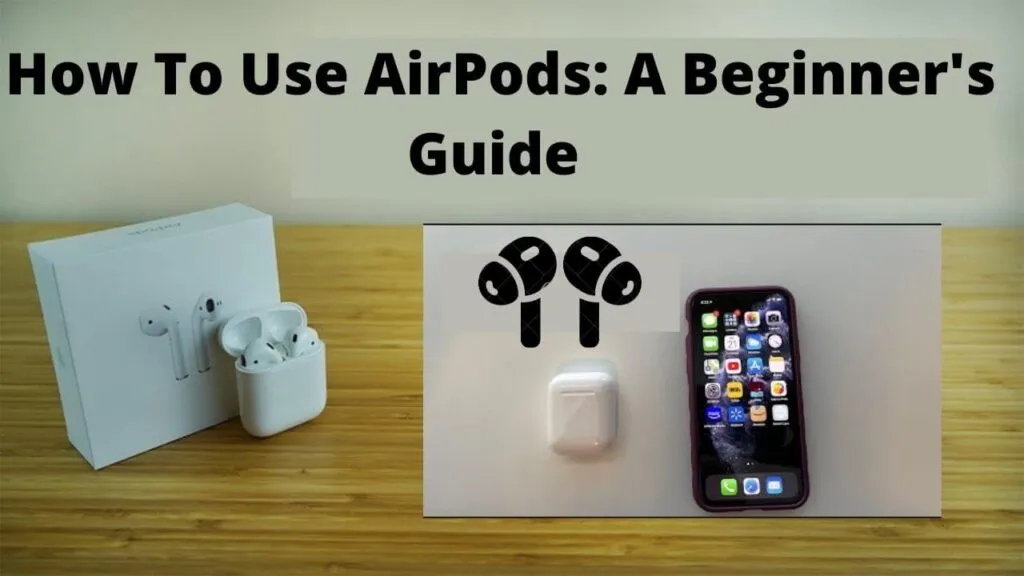Apple AirPods provide a great wireless way for anyone to enjoy listening to music or anything else from their iPhone, iPad, Apple Watch, and more.
If you’re a new AirPods owner, here are some great tips on how to use your AirPods and get the most out of Apple’s wireless earbuds.
- How to connect AirPods
- Using AirPods case and charging AirPods
- Check AirPods battery life on iPhone or iPad
- Play and pause media with AirPods
- AirPods Tips and Tricks
- Enjoy Apple AirPods
How to connect AirPods
With your AirPods out of the case, it’s time to move on to the most important part—connecting the wireless earbuds to your device.
Using special technology, the process is fast when you connect AirPods to your iPhone or iPad. All you have to do is open the AirPods case and place it right next to your tablet or smartphone.
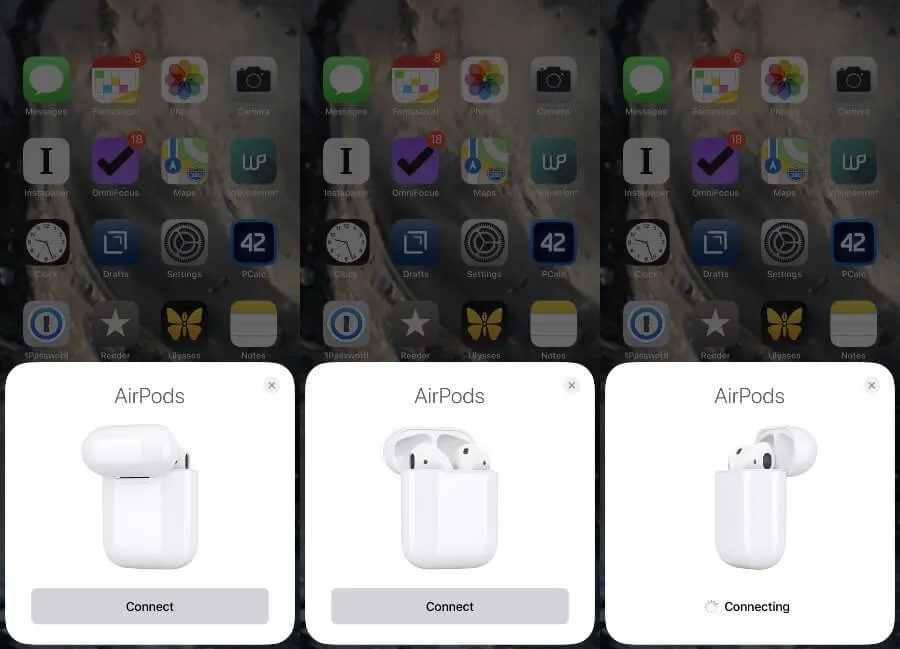
Make sure you are on the home screen of the device. You should then see a special animation appear on the screen. Select Connect. You will then be ready.
After the initial connection process, connecting AirPods again in the future is easier. Simply remove the earphones from the case and put them in your ears. It will automatically connect to a nearby device that is previously paired.
The process of connecting AirPods takes a few more steps with other devices, such as a MacBook, Apple TV, or Apple Watch. The good news is that the earbuds are regular Bluetooth headphones, so you can easily connect them to any other device, even your PC or Android phone.
Using AirPods case and charging AirPods

Besides the earbuds, the AirPods charging case is also a big part of the overall AirPods equation. There are two types of AirPods charging cases.
One is wireless charging compatible, so you can put it on a Qi-compatible charger to charge your AirPods and the case itself.
The other charging case can only access power with a Lightning cable. Just to note, the wireless charging case also has a Lightning port.
There is an easy way to tell the difference between the two types of shipping boxes. The wireless charging case features a small status light on the front of the case, while this light is located inside the regular charging case.
You can listen to up to five hours of media listening on a single charge of AirPods. And when the battery runs out, simply put it back in the charging case to recharge. With the charging case, you’ll have more than 24 hours of battery power for your AirPods before you need to charge them again.
If you’re in a bind and need quick power, a 15-minute charge of AirPods in this case provides up to 3 hours of listening.
The case light is an important way to get information about the current charging status of your AirPods and the charging case itself. A green light means the AirPods in this case are fully charged. An amber light indicates that the AirPods in the case are charging. If the case is empty, the amber light means less than a full charge remains.
When the wireless charging case is placed on a Qi charger, the case light will be green to indicate full charge or amber to indicate that the case and AirPods are charging.
Check AirPods battery life on iPhone or iPad
When using AirPods with your iPhone or iPad, it’s easy to see exactly how much battery life is left in both the individual earbuds and the charging case.
With AirPods in the case, open the lid and place them near your iPhone or iPad. A dialog will appear showing the battery life.
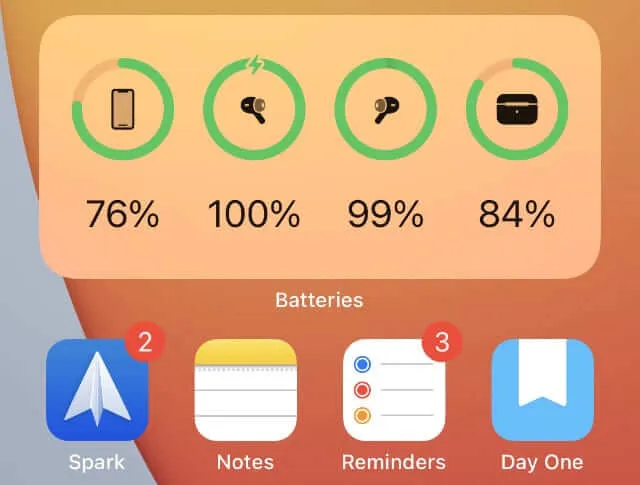
When connected to your iPhone or iPad, you will also see a notification on the screen when your AirPods battery life is low at 20%, 10%, and 5% remaining.
Another way to quickly check AirPods battery life is to use the battery widgets on the home screen of your iPhone or iPad. If there is at least one earphone in the case, the gadget will also display the percentage of charge left in the case as well.
Play and pause media with AirPods
When connected to your iPhone, AirPods can automatically stop or start playing the audio. Simply insert one or both AirPods into your ear to start hearing audio. To quickly stop the sound, simply remove the earbuds from your ears.
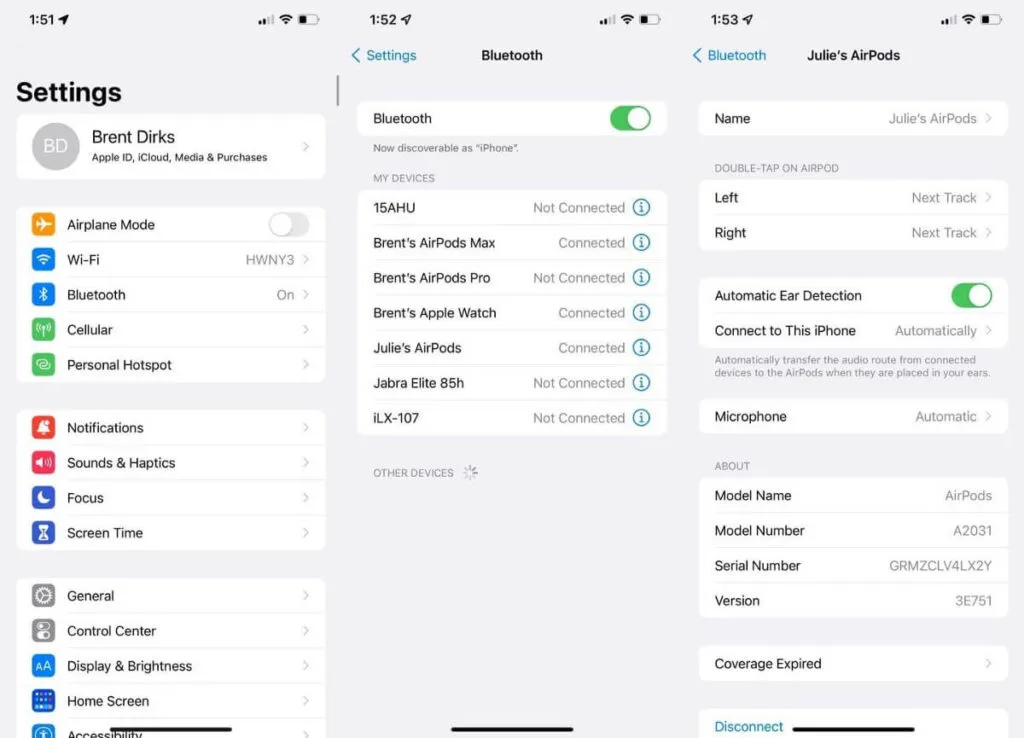
If at any point you would like to turn off automatic ear detection, go to Bluetooth and then select AirPods. Toggle the automatic ear detection feature.
From the same menu, Apple also allows you to customize the double-tap action on each leg of the AirPod. You can choose to have it do any of the following:
- Activate Siri to control media and more.
- Play, pause, or stop the sound permanently.
- Move to the next track.
- Return to the previous track.
The procedure for the right or left earpiece can be different.
And you don’t even need to double-tap the stem of your AirPod to activate Siri. Just say “ Hey Siri ” to invoke the virtual assistant. This is perfect for times when your hands are busy doing something else, like running or while working out.
AirPods Tips and Tricks
Here are some quick tips and tricks you need to know about AirPods:
- Standard AirPods are not water or splash resistant, so be sure to avoid water at all times.
- You can change the name of your AirPods by going to
Bluetoothand then selecting AirPods. Make sure you have at least one AirPod in your ear or that the case is open. - You can use the Find My app to track and find your lost AirPods .
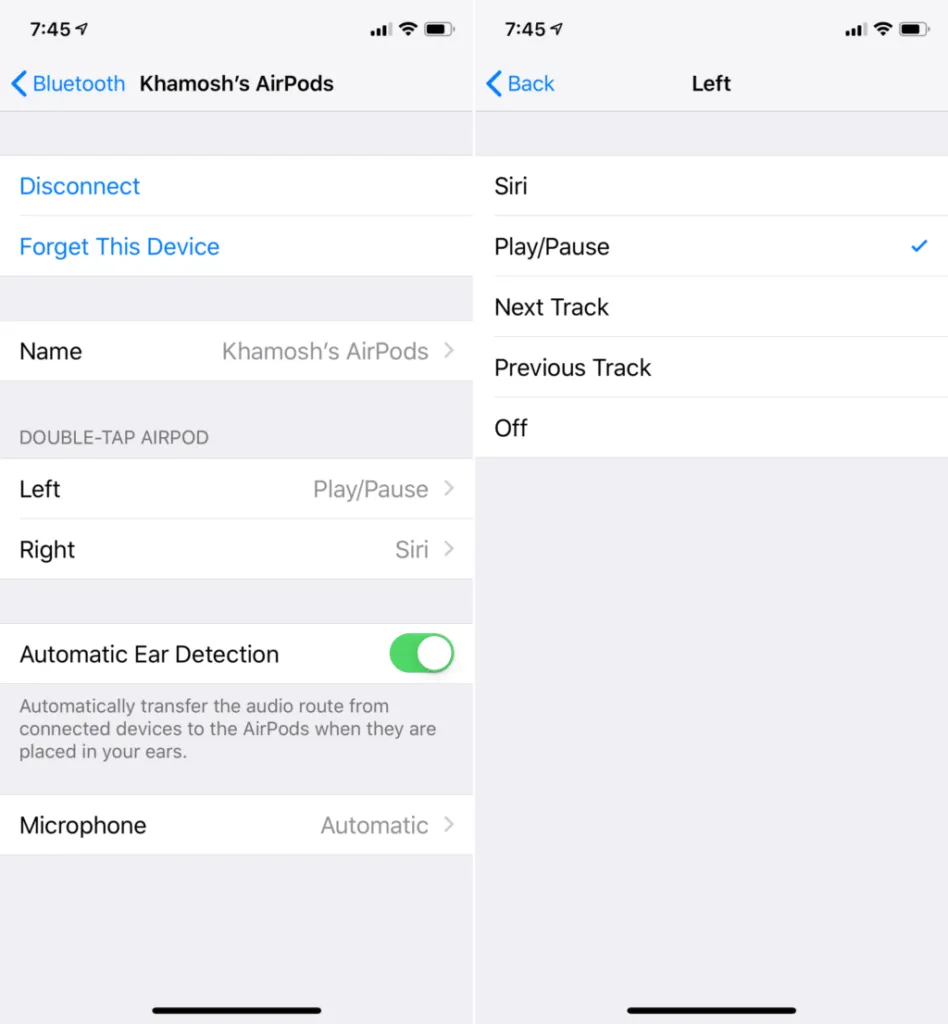
- Just like any electronic device, AirPods and charging case can get dirty. Be sure to read about the best ways to clean AirPods safely .
- You can use AirPods with Live Listen on your iPhone to enhance your hearing.
Enjoy Apple AirPods
Thanks to the tight integration of Apple hardware and software, AirPods are the perfect way to go around and listen to just about anything on your iPhone, iPad, Apple Watch, and more.
And if you’re worried about updating your wireless earbuds, it’s easy to update your AirPods to the latest firmware version.
If you want to stay up to date,follow us onInstagram,Twitter.If you want to receive support for any questions or problems, join ourFacebookGroup or contact us onInstagram,Gmail,Linkedin, etc

Pradeep Sharma is a author the mind behind Techjustify, where I craft insightful blogs on technology, digital tools, gaming, AI, and beyond. With years of experience in digital marketing and a passion for tech innovation, I aim to simplify complex topics for readers worldwide.
My mission is to empower individuals with practical knowledge and up-to-date insights, helping them make informed decisions in the ever-evolving digital landscape.