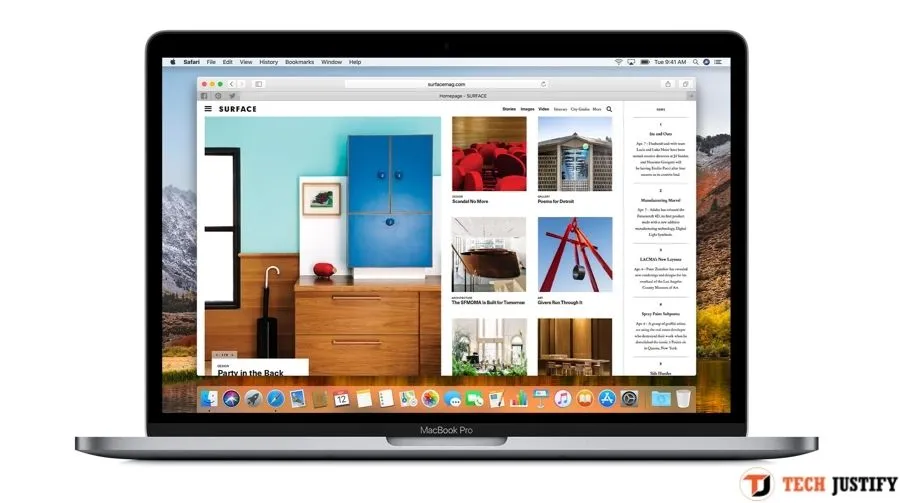Maybe you just landed on the Mac platform, after years of Windows?
Well, then you are in the right place.
You will certainly use your Mac (desktop or laptop) mostly for surfing, and therefore you need a web browser.
You may have noticed an icon in the macOS Dock: that of Safari which on Mac systems is the web browser by default. With this article, we intend to show you how to best use the Safari browser. But we will also show you how to remove your web browser history and how to manage cookies. And other very useful small and large tricks too.
So: happy reading!
A few lines ago we recalled that Safari is the web browser that Apple installs on its Macs and therefore offers users as the default browser. But that doesn’t mean you can’t choose other things (like iCab; Firefox or Chrome).
Do this, to begin with.
Launch System Preferences (the Dock icon with gears), and go to the “General” panel. In the center, you will find the entry that says: “default web browser”. Click the drop-down menu.
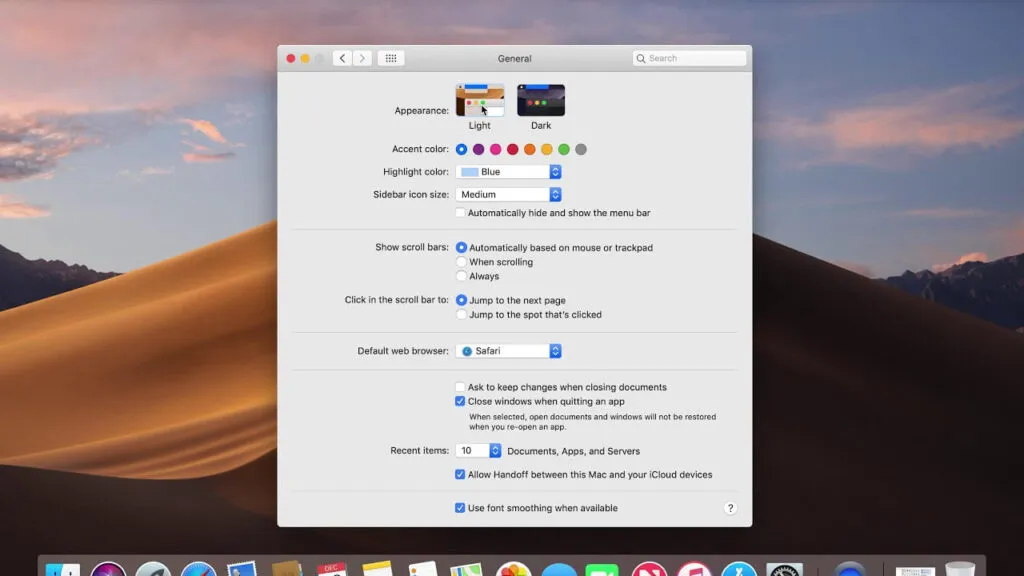
Here you will find the list of web browsers on the Mac (which you downloaded previously). Just select one and from now on you will use the “alternative” one.
Remember this keyboard shortcut: Cmd-L. With this, you select the Safari address field so that you can easily type the address without clicking. It is a shortcut that also works with other web browsers.
As you may know, in Safari the address bar also functions as a search text field.
Basically, you can type what you are looking for inside the bar, and then press Enter.
But let’s move on.
Table of Contents
General Safari settings
Let’s go to the General settings of Safari. You have to use the preferences you reach with the shortcut Cmd-, (I forgot: yes, you really have to use the comma), and click on the first panel.
At the top is the button to make Safari the default (or default) browser.
Under a series of items; most of them have a drop-down menu that contains a number of options to choose from.
For example: you can decide if Safari should open with a new window; a new private window or with all the windows of the last session.
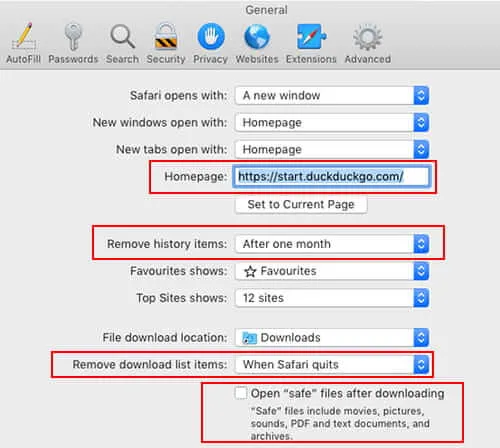
But you can also decide to open the new windows (or panels?) Using frequent sites; a blank page; your favorite sites, or the “home page”. The latter is to be defined: by pressing the “Use current page” button, you will have your home page.
As for the “frequent sites”, a little further down Safari allows you to indicate how many to show you (6/12/24). It goes without saying that if you have just started browsing, you will not yet be able to understand what your favorite sites are; it will be necessary to let perhaps a few days pass.
As you can see, everything is quite simple and intuitive.
In this section there are other items of interest. For example, the one that allows you to remove the history items after a set time (one day; one week; two weeks; one month or even one year).
When you download something from the web, Safari always places it in the Downloads folder (which is already selected). You can always change it by pressing the drop-down button and selecting “More”, or “Ask for each download”.
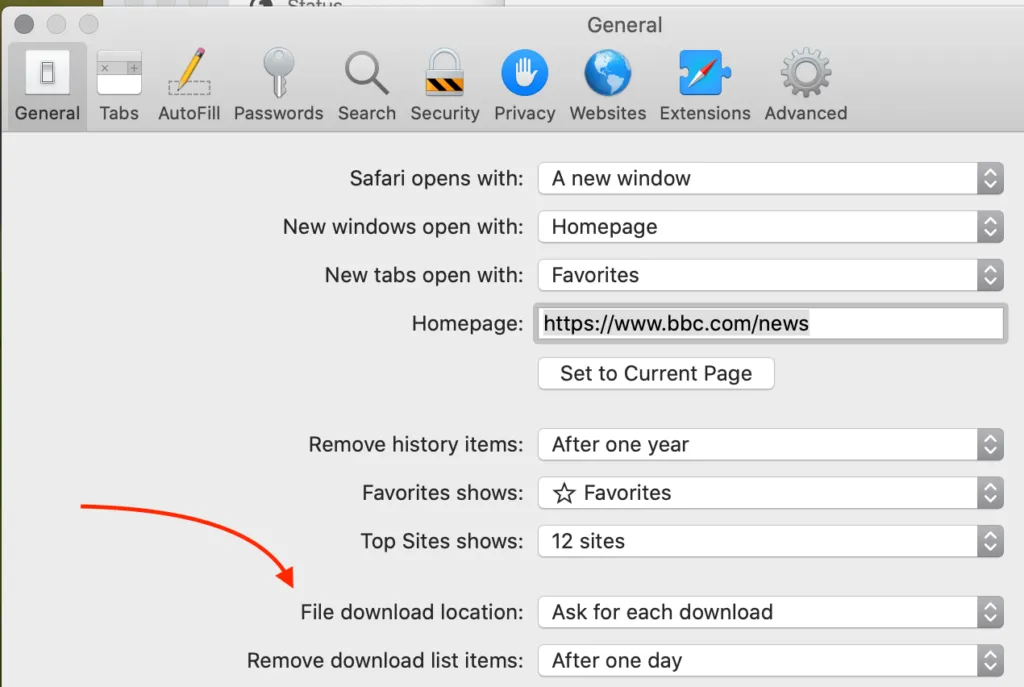
Below we have the item to tell Safariwhen to remove items from the download list: when exiting Safari; after a day; after the download is complete or manually.
Anchor the panels
A useful but perhaps little known function is that which allows you todock a Safari panel. You can use it for those sites we visit often.
Just press the right mouse button on the panel and select the command.

Here’s what’s going to happen.
To “undock” the panels, press the right mouse button again and select the command.
Remember that on Safarithe keyboard shortcut to open a panel is Cmd-T. It also works on other browsers.
Set the search engine
Google pays Apple a lot of money to be the default search engine on Mac and iOS systems. But even in this case you can always decide to resort to an alternative.
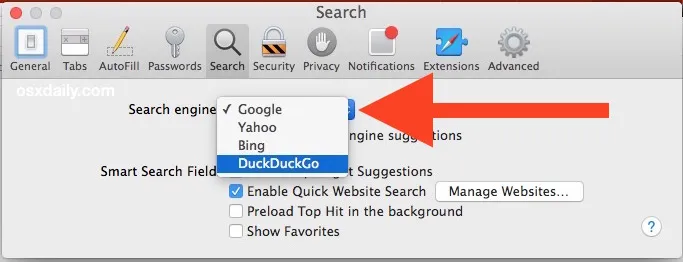
Go to Safari preferences and click the “Search” panel. The first item at the top contains a drop-down menu and a series of items inside. They are the alternative search engines. To report DuckDuckGo, much more respectful of privacy than its competitors.
How to reopen all windows of the last session
If you want toreopen all windows from the last session, do so.
In Safari, go to the menu bar and click on “History”. Here you will find some items of your interest. For example: the one to reopen all the windows of the last session!
But not only. Here you can reopen the last closed window or recently closed panels. And remember this: if you close a panel, with the shortcut Cmd-Z you can reopen it and get back the site you were browsing just before.
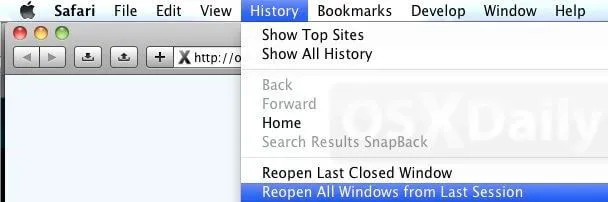
Also here, but at the bottom, there is the “Clear history” command. Although we have already talked about it, select it.
Because as you can see a small window will come down with a drop-down menu. This allows you to delete your browsing history more selectively.
Impersonating another web browser
Would you like to surf while impersonating Firefox? Firefox for Windows? Or Microsoft Edge? With Safari you can do it, while continuing to use Safari!
First, in Safari preferences go to the “Advanced” panel and at the bottom put the check mark on “Show Development menu in menu bar”.
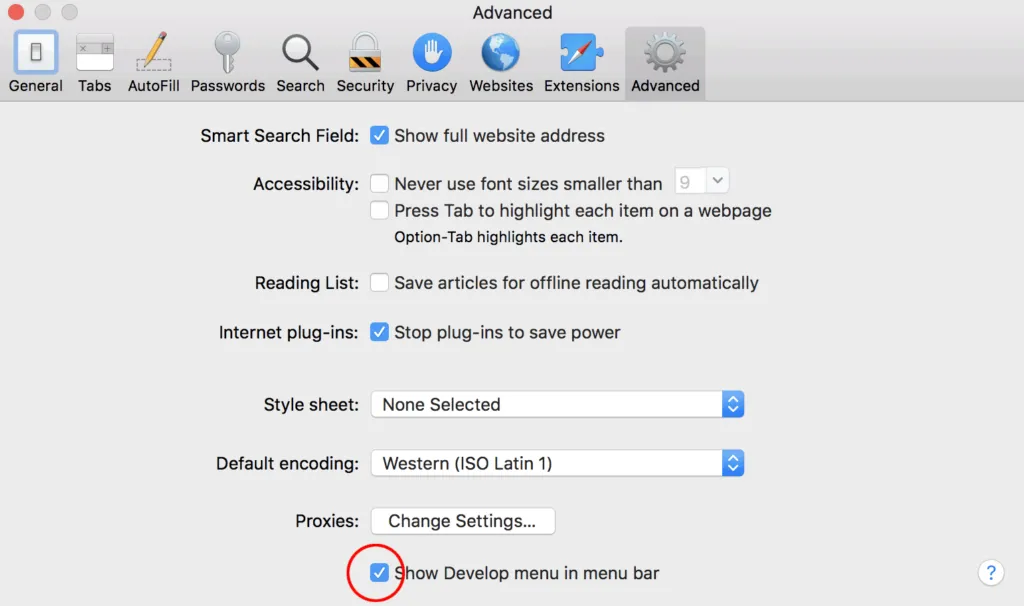
It is practically done.
Now go to the Safari menu bar and click on Development (which wasn’t there before!); then select the item “User agent”.
Here you will find a list of the various browsers that you can “impersonate”. Select one and happy surfing!
How to show the full website address
For a while, Safari shows only the address of the Home page in the address bar. So if you browse a website for many pages, you will always see only the Home address in the bar.
If you don’t like this, go to Preferences and click the “Advanced” panel. The first item at the top has a checkbox next to it: “Show full website address”.
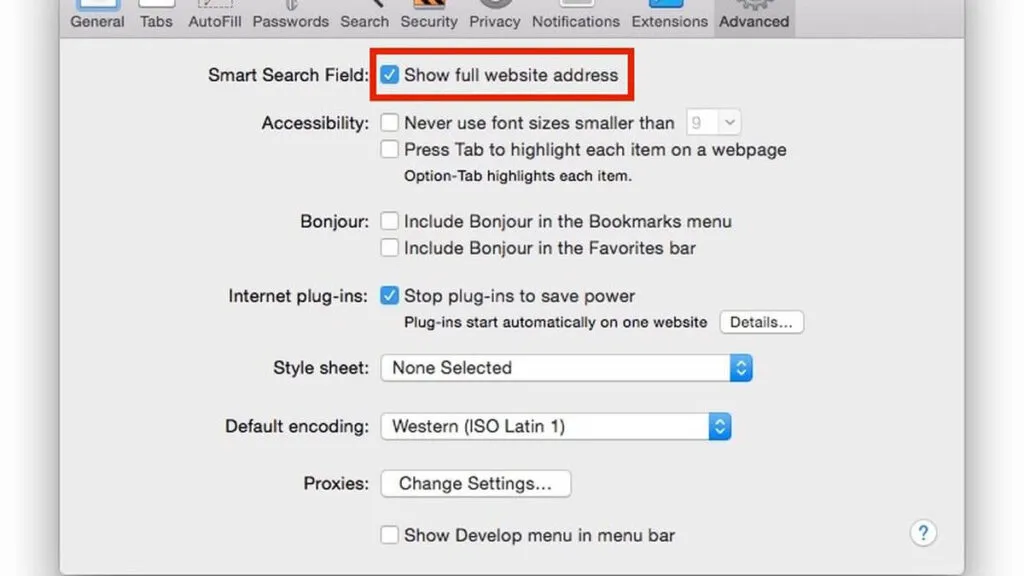
How to change the view of a website
Safari, for a specific website, allows the user to fine-tune interesting options.
Go to your web browser preferences and click the “Websites” panel.
In the left sidebar select “Page Size”. Then go to the site you want to “customize”. At this point you can set the zoom level of the page.
In this panel you can customize other aspects of your Web browsing. For example, when you read text-only content, you can decide to automatically use the “Reader” function. Press, still in this panel, the “Reader” item at the top left, then move to the website and once you have landed on it, select “Yes” or “No” from the drop-down menu so that the Reader is automatically activated every time you land on that specific site.
At the bottom of the window, on the right: “When I visit other websites” and 2 simple options. “Yes and no”.
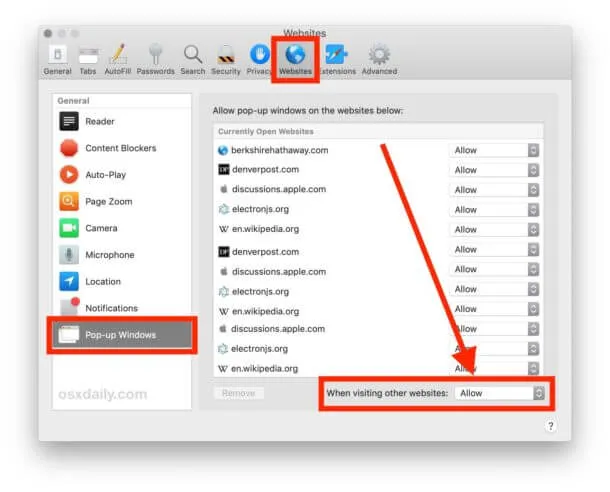
Below, in the sidebar, you can decide the behavior of the pop-up windows. It always works the same way: for a certain specific site, you have to move to it and once there select the behavior you want to adopt from the drop-down menu.
At the bottom right, the item “When I visit other websites” and 3 items: Block; Block and warn; Allow.
Enable private browsing in Safari
Activating private browsing in Safari is very simple.
Click on the Safari icon in the Dock and select the “New Private Window” command. The bar will be dark just to remind you that you are browsing in this mode.
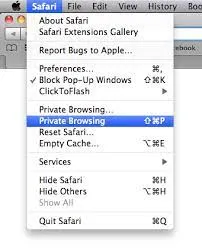
Remember that in this way the web browser does not keep track of your browsing history, but you are always clearly visible (for example to your connection provider: Telecom, Fastweb, or whoever is for him).
This means that the judiciary can easily trace it back to you, should the need arise. The Private Browsing feature doesn’t make you invisible …
How to manage cookies with Safari
Cookies are strips of text that all websites (all) save on your computer. In this way, your navigation will be easier and faster.
When Amazon “greets you” with a “hello!” at the top right, it is because the cookies are well active. Since they are essential for browsing (deactivating them is counterproductive), let’s see how Safari deals with this “topic”.
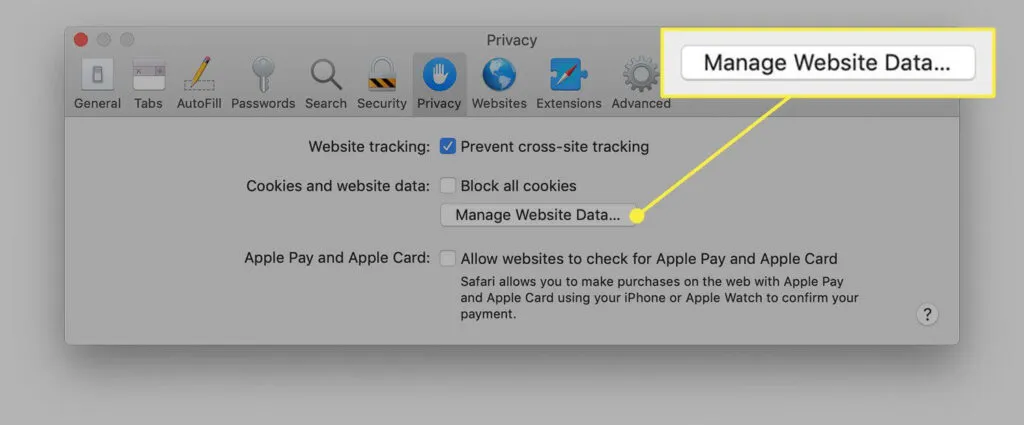
In Safari preferences click on the “Privacy” panel.
Make sure the “Prevent cross-website tracking” checkbox is turned on.
Below that relating to cookies. Safari offers the ability to block them all, and you can also activate this option and see how it works. It is certainly more useful to press the “Manage website data” button.
after the list of cookies has been loaded, there will be 2 buttons: Remove all or Remove.
If you want to stay up to date,follow us onInstagram,Twitter.If you want to receive support for any questions or problems, join ourFacebookGroup or contact us onInstagram,Gmail,Linkedin, etc