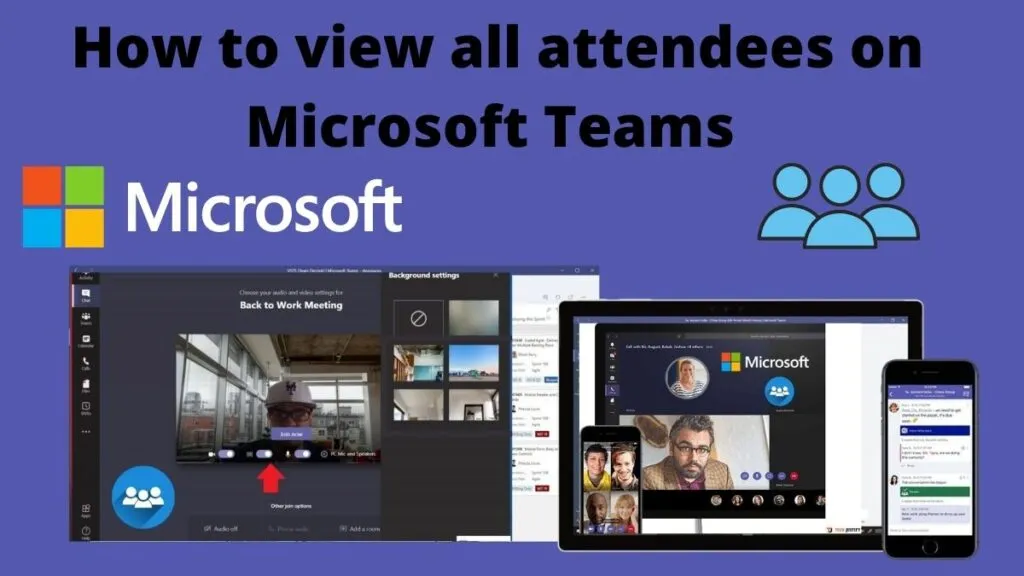How to see all attendees on Microsoft Teams. A guide on how to view video conference participants at the same time with Microsoft Teams.
The advantage of Microsoft Teams is exactly that of being able to manage a class remotely by making video calls with groups and sharing a virtual whiteboard. Unfortunately, it has some limitations on the display of the participants.
Let’s see how the Microsoft application works and immediately after we find out how to overcome this limitation.
Index
- Microsoft Teams works
- How to see all attendees on Teams
Microsoft Teams works
Microsoft Teamsis avideo chat, private chat, file sharing, and live virtual meeting platform, created to simplify collective work. It provides you to create a remote work organization with document sharing and integration with Office suite products(Word, Excel, PowerPoint), Outlook, Skype, OneNote, and other cloud tools.
You can log into Teams for free with aMicrosoft accountand use the platform with up to300 contacts in one chat. Thespace available with the other members of the organization is 10 GBplus2 GB foreach added user.
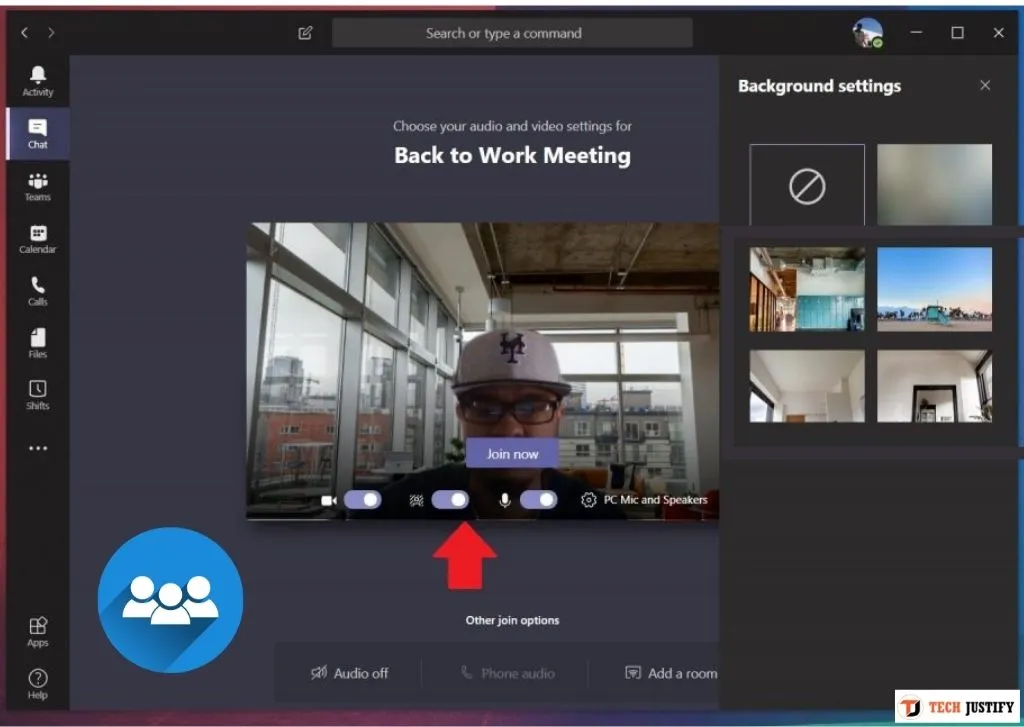
You can only take advantage of the free version of Teams if you have a Microsoft account and don’t have apaid Office 365 subscription.
Microsoft Teams are available in two versions:app for Windowsor inthe online version that you can open on your web browser. In addition, apps forAndroidandiOSare also available.
To launch a new organization on Microsoft Teams, open theteams.microsoft.comsite and log in with yourMicrosoft account, otherwise, you will have to create it by following the wizard proposed by the site.
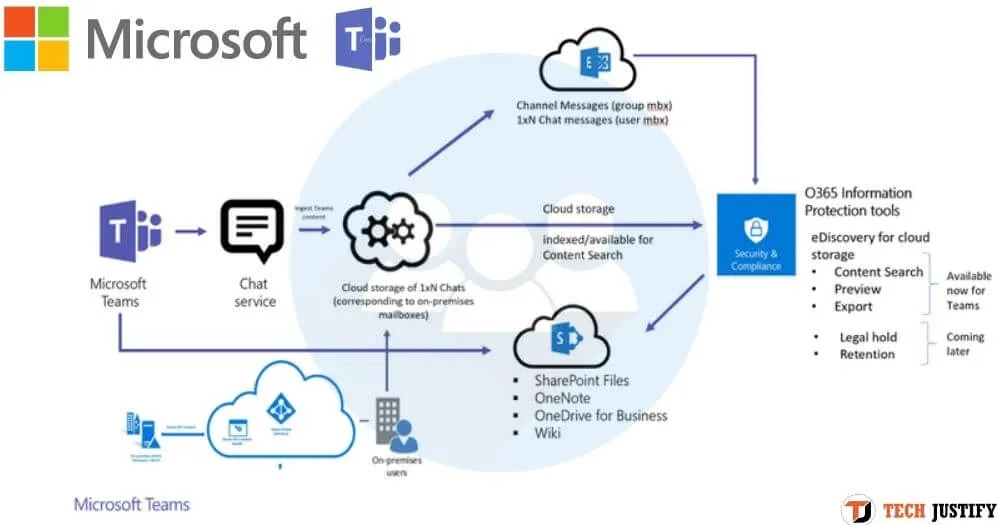
How to see all attendees on Teams
I’m sure you’ve wondered why you can’t see all the attendees on Teams conference calls. Unfortunately, Teams has limitations and that is by accessing both the web and the desktop app to collective video calls you can only view a certain number of participants, which you can view fromManage team> members.
By logging in with the desktop appyou can see up to 9 participants at the same time, the most active ones or those you can block at the top. Basically, you will see what is talking and the last who have spoken.
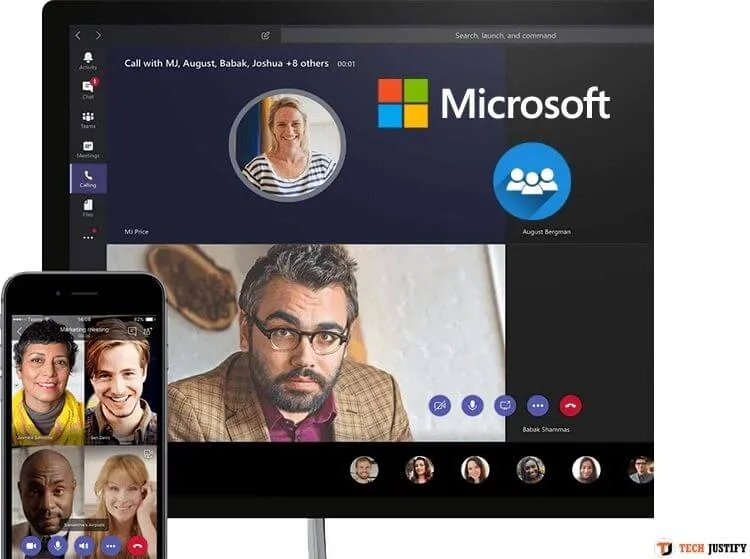
While from the web version you can only see one at a time.
The eventscan stillsupport up to 20 thousand participants. 50 eventscantake placesimultaneouslyin the same tenant. The duration of the event is increased to 16 hours for each broadcast.
For the web version, if you want to see the grid of all the participants, you can install theTeams Carouselextension forGoogle ChromeandMicrosoft Edge. To try it on the browsers indicated you can download it below:
I also recommend that you check out theTop video calling apps on Android and iPhone
If you want to stay up to date,follow us onInstagram,Twitter.If you want to receive support for any questions or problems, join ourFacebookGroup or contact us onInstagram,Gmail,Linkedin, etc