11 tips to Save Battery on Android smartphones – Gone are the days when cell phone batteries lasted a whole day. Today, with the increasingly common use of the mobile internet and applications that are activated frequently, especially those on social networks, needing to recharge your cell phone more often is practically the rule.
Still, there are some measures you can take to save your cell phone battery, you know? Check out some interesting tips below:
Table of Contents
11 Tips to Save Battery on Android Smartphones
1. Program your cell phone so that the screen turns off faster
Go to “Settings”, then “Display” and “Standby Mode”. There, configure your phone to spend less time with the screen on, because the longer it takes to turn off, the more battery it will consume.
2. Lower the screen brightness a little
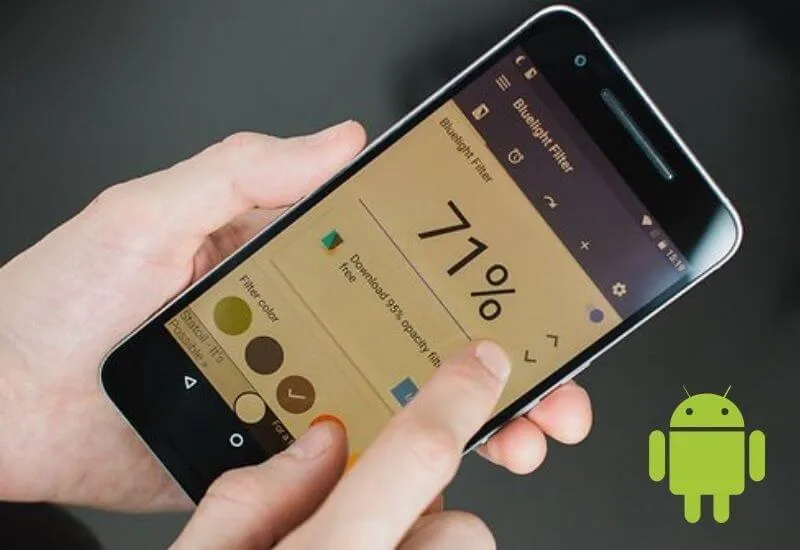
The screen on your cell phone consumes a lot of battery, and if the idea is to make your smartphone charge last longer, a great option is to decrease the screen brightness , which can be done quickly in the notification bar or in the settings of the device.
3. See which apps have access to your location
Not every app needs to have access to your location , right? It happens that, when installing new apps, sometimes we don’t realize that some of them can use location data. Go to “Settings” and then “Location” to disable this functionality for some apps, as this also reduces battery consumption.
4. Disable features like Bluetooth, Wi-Fi, 4G and Location
Leaving all these functions active on your phone obviously requires battery consumption. If you don’t have your charger nearby and need to save your smartphone’s charge, disable these features, so the battery will last a little longer.
5. Leave your phone in Airplane mode
Let’s say that the situation has gotten really complicated and you can’t charge your cell phone, an alternative is to leave your smartphone in airplane mode, which greatly limits the cell network and also mobile connections.
This function leaves the user incommunicado, but it may be necessary in times of extreme need. To activate airplane mode, use the notification bar or go to “Settings”, “Wireless & network”, “More” and finally “Airplane mode”.
6. See which apps consume your phone’s battery the most
Some apps consume battery even when not in use. To have greater control in this aspect, go to “Settings” and then “Battery”. That way, you can decide whether to limit background data, use the app in question less, or even uninstall the app if you find it no longer useful.
7. Disable or uninstall unused apps
As we mentioned in the previous item, the simple act of installing an app on your smartphone will already consume battery , and even when this application is little used, it is very likely that it still “eats” your cell phone charge without you having any idea about it. . The tip here is to review all your apps and disable or uninstall the ones you rarely use.
Read Also: How to Extend Battery Life on Android Phones?
8. Delete live wallpapers
If your smartphone’s home screen has an animated wallpaper or some widgets that are constantly on the move, removing them is another way to save your phone’s battery. To delete a widget, hold your finger on it and drag to “Remove”. To change the wallpaper, hold the home screen on some empty spot or go to “Settings” and “Display”.
9. Install an app that manages battery consumption
Several Android apps work as a battery managers. Among them, we say, DU Battery Saver, GO Battery Saver, Battery Doctor, and Mobile Booster, while there are multiple others that fulfill the exact role.
10. Decrease or disable mobile animations
Absolutely all the functionality of your smartphone consumes battery, and that includes Android animations. To disable these features, follow the steps below:
Step 1. Go to “Settings” and then “About Phone”;
Step 2. Tap “Version number” 10 times in succession;
Step 3. This will open an option within the Settings called “Developer Options”. Select this alternative;
Step 4.Scroll down until you reach the “Window Animation Scale” option. Once this is accomplished, choose “Animation off”.
11. Does your cell phone have a “Battery Saver” option?
This functionality, present in some smartphones, is a feature that, as its name suggests, makes the device use less battery than normal.
To access, go to “Settings” and “Battery”. Once this is done, tap the three vertical dots on the menu button, which are on the upper right side of the screen, and select the “Battery Saver” option.
Below this option there is also the “Battery Optimization”, which makes some of the apps installed on the smartphone consume less battery power. You can also select this option if you wish.
Did you see how it is possible to save the battery of your Android smartphone before the cell phone turns off for good? Save this post for when you’re in trouble and without your device charger.

Pradeep Sharma is a author the mind behind Techjustify, where I craft insightful blogs on technology, digital tools, gaming, AI, and beyond. With years of experience in digital marketing and a passion for tech innovation, I aim to simplify complex topics for readers worldwide.
My mission is to empower individuals with practical knowledge and up-to-date insights, helping them make informed decisions in the ever-evolving digital landscape.




