9 Best CPU Temp Monitor Tools for Windows PC – Need help monitoring CPU temperature? This guide has listed some of the best CPU temperature monitors (all free) to help you choose the tool that best suits your needs.
Whether you have a problem with your computer and are looking for a hardware monitoring tool to help diagnose the problem, or if you want to stress test your newly created PC to make sure everything is running correctly, you can monitor it. It is a program. CPU operating temperature is an important tool.
In this post, we have listed nine of the best CPU temp monitors Tools currently available to help you ensure that your CPU is operating at a safe temperature.
Table of Contents
Best CPU Temperature Monitor
Core Temp
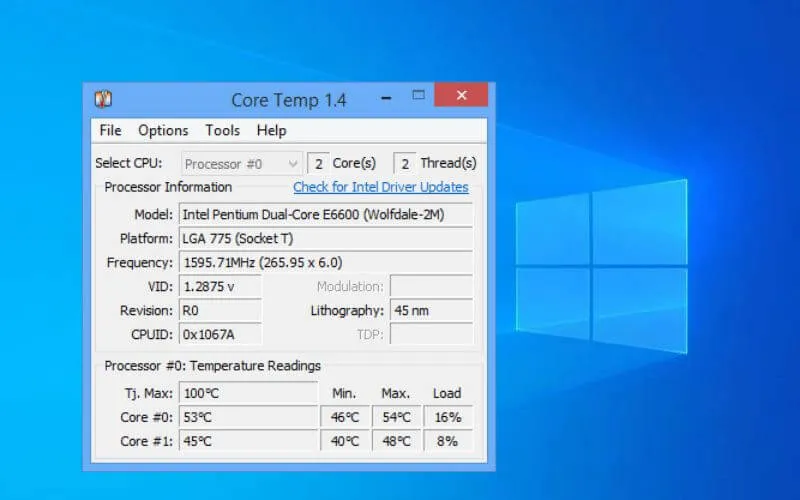
If you don’t need an extensive hardware monitoring program and want a lightweight, easy-to-understand CPU temperature monitor, Core Temp is probably the best option. Core Temp provides real-time CPU temperature and load monitoring. If you are using an Intel processor, Core Temp will display the individual temperature and load for each core of the CPU.
The program also provides information such as current operating frequency, power consumption, core voltage, etc., and shows the processor installed in the system, the socket used, and the lithography of the CPU.
HWMonitor
HWMonitor is the perfect tool for monitoring more than just the CPU. HWMonitor can not only display CPU temperature, core voltage, operating frequency, load, but also monitor GPU, fan speed, storage device, etc. Therefore, if you need a CPU temperature monitor that can do more than monitor CPU temperature, HW Monitor is worth a look.
HWiNFO

HWiNFO is another robust monitoring program that provides a large amount of information about the components inside your computer. In addition to displaying the temperature/load of the key components of the system in real time, you can also graph the data to see how the system is operating over a specific period of time.
If you are not very familiar with PC hardware, HWiNFO is probably not the best CPU temporary tool to use. The user interface is packed with a lot of information and can be overwhelming for novice users.
Open Hardware Monitor
If you’re looking for a lightweight program that monitors not only your system’s CPU, but most other hardware in your computer, OpenHardwareMonitor may be a good option. The Open Hardware Monitor not only provides CPU temperature, voltage, and frequency readings, but also the ability to monitor memory, fans, and GPUs.
So if you’re looking for a more robust monitoring program, OpenHardwareMonitor is probably a good option.
Download Open Hardware Monitor here
Speccy
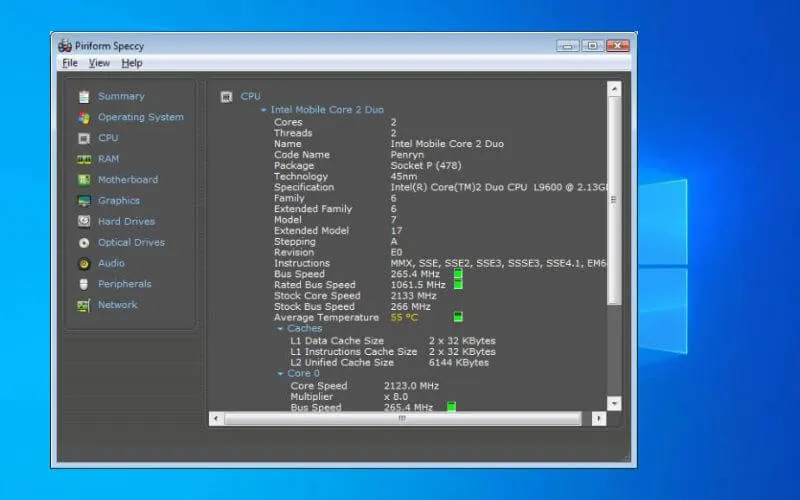
If your hardware monitoring software requires other functionality (such as how to check your PC’s specifications), you may need a multi-purpose tool like Speccy. Not only can Speccy monitor CPU and GPU temperature and load, or CPU, GPU, and RAM operating frequencies, it can also fully analyze the hardware in your system. This is probably not needed by the person who created his computer. It’s a useful feature for users who already know what’s in the computer, but don’t know what’s in the system.
AIDA64 Extreme
I said all the options on this list are free, but we lied.AIDA64Extreme is no free. However, it is worth mentioning because of the versatility of the tool. And it felt like since all the other tools we mentioned,it‘s free and you’ll give us a path to mention this.
Read Also: 7 Hardware Diagnostic Tools in Windows
AIDA64 Extreme has many features such as hardware monitoring, benchmarking tools, stress testing and diagnostics. It’s a Swiss Army knife for really serious system builders. That said, if all you need is a simple CPU temperature monitoring program, AIDA64 Extreme is not only overkill, but it also has a lot of free options, so you don’t have to spend money.
Speed Fan
Speed Fan is another CPU temperature monitoring program that you would like to consider. Like some of the other options on this list, SpeedFan can provide real-time information about the CPU and other hardware. However, Speed Fan is also unique in that the software can change the speed of the fan directly.
Another great feature of Speed Fan is how many different customization options it has. This tool ranges from a simple hardware monitoring tool that allows you to manually change the fan speed to an extreme customization tool that allows you to set your own fan settings.
CPU Thermometer
The CPU Thermometer is another lightweight CPU temperature and load monitor with a very simple user design. Similar to CPU temperature, CPU thermometers display CPU temperature and load across individual cores. This is about the range of the CPU thermometer, and if all you need is CPU temperature and load information, you can use it.
Real Temp
Real Temp is very similar to Core Temp in that it only acts as a CPU temperature monitor and has a simple and straightforward interface. This program provides all the important information about the processor, such as current temperature and load. Also, one of the unique features you will see is how far the CPU is from TJ Max.
This Real Temp feature is very useful for users who do not know at what temperature the CPU should run, as TJ Max is the temperature at which the CPU starts throttling.
There are many different CPU temperature monitoring tools that can help you track your system’s performance. Whether you need a simple, straightforward program that provides CPU temperature and load, or a robust hardware monitoring program that can track all the components in your system, tools are available. ..
This guide has provided a list of the best CPU temperature monitors to try out. You can use any of the above options to get the job done.


