Change Spotify Password – If you need help to change your Spotify password, don’t worry! In this post, we will show you how to do it quickly, easily and practically. Currently, Spotify is considered to be one of the most famous and frequently used music streaming platforms around the world.
It is undoubtedly the best alternative to listen to good music, beating YouTube Music and Apple Music. And it is that its features are simple and effective for all people to use. If you already have a Spotify account, you know that you need to link a password to enter the platform.
But what happens if you forget your password or want to change it for more security? The truth is, changing your Spotify password is easier than you think. Pay attention to this step by step and you will see that you can do it in just a few minutes. Let’s go there!
Table of Contents
Learn How to Choose the Right Spotify Password
Before diving into the topic, it’s important that you know some key tips for choosing the right Spotify password and getting the most out of it. Of course, you should make sure that this little phrase is easy to remember and use confidentially. Also pay attention to the following recommendations:
- Avoid using the same password that you have associated with similar services such as email or social media.
- Don’t include personal details in your password, such as the name of your favorite pet, movie, or music band combined with special characters.
- Create a password that contains uppercase and lowercase letters, numbers, and special characters for added security.
- Choose a good length password. Spotify will ask you for this passkey to be at least 8 characters long.
- If you can’t find a password that suits your needs, you can use a free password generator.
Please note that if you are the owner of a Spotify Premium Account with associated payment details, you should be even more careful with your access details. Therefore, it will be very beneficial for you to change your Spotify password every 90 days to ensure that you are completely safe on this service.
Now that you know how to create a secure password that will allow you to enjoy all the benefits of Spotify, it’s time for you to learn how to change it across devices.
How to Change Spotify Password from Android or iOS Devices
In order to change the Spotify password from your mobile device, you must log in directly to the web browser as the app does not allow you to make this modification using its . However, it is a very simple process, here we will explain it to you:
- Log in to the browser on your mobile device and visit the official Spotify page to then enter your access data as usual.
- When logging in, go to the “Browse Account” button to open the drop-down menu, and click on the “Change Password” option
- Now you will need to enter your current password and then the form will ask you to create a new password and finally confirm the new password.
- Once the new password has been confirmed, you just need to click the “Set password” button
This way you will set your password correctly. You can confirm the change of the new password through your mailbox in the message sent to you by the Spotify system.
How to Change Facebook Linked Spotify Password
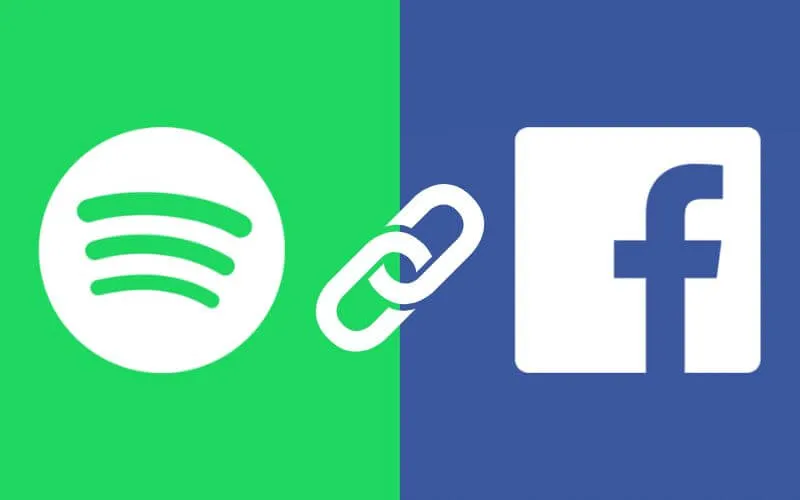
When you create a new Spotify account you have the option to directly link it to Facebook. However, if you choose this option, the system will not prompt you for a password, but will use your default email address. So you can use your Facebook email to change your Spotufy password.
What to do if you don’t remember the Facebook email address associated with Spotify? Very simple, you will need to recover your Facebook email address. after the instructions in the configuration section of that platform. This way you will recover your Spotify password and then change it on the main page.
How to Change your Spotify password if you don’t remember your current credentials
While knowing your current platform password is ideal for changing it, it’s possible to change your Spotify password if you don’t remember your most recent access details. You will need to follow the step by step which you will see below to reset your password using your email address:
- Log in to the official Spotify page, click “Login” and then click the option “Forgot your password?”
- Enter your username or email address associated with your Spotify account and click the “Submit” button
- Now check your main inbox or spam folder until you find a message with a subject. “Restore password”
- Then click on the link that says “Reset Password” to redirect you to the Spotify password setup page.
- Once on the configuration page , you can change the Spotify password without entering the forgotten password. . Just enter a new password in the form, confirm it again and click the “Submit” button
- Thus, you have successfully changed your Spotify password.
If you don’t remember your username or email address, you can try signing in to Spotify using your Facebook account, or contact the platform’s technical support area.
Read Also: 99+ Free Spotify Premium Accounts 2024 [100% Working]
What’s better, Spotify or YouTube music?
How to Change Spotify Password from Browser
In short, there are no limits when it comes to changing your Spotify password. Also, this can be done directly from the browser, with only an internet connection and no matter where you are and whether you have a free or premium account:
- In your default browser, navigate to the official Spotify page and sign in with your current credentials.
- Log in to your profile, then click the “Bill” button and now click “Change Password”. You can also go directly to the password settings page to optimize the process.
- In the form type current password, then create a new password at least 8 characters long, and finally confirm the new password . Don’t forget to choose a secure password as we advised you above.
- It remains only to click on the “Set a new password” button
Once these steps are completed, you must confirm the Spotify password change through the message you will receive in your inbox. .
Now you know how to change your Spotify password anytime, anywhere with these easy steps! Don’t stop listening to your favorite music in the best music streaming app of the moment.
How often should I change my Spotify password?
It is recommended to change your Spotify password every three to six months. Regularly updating your password helps maintain the security of your account and minimizes the risk of unauthorized access.
Can I use the same password for multiple accounts?
No, it is strongly advised against using the same password for multiple accounts. Doing so puts all your accounts at risk in case of a data breach. Opt for unique passwords for each online platform to enhance security.
What should I do if I forget my Spotify password?
What should I do if I forget my Spotify password?
If you forget your Spotify password, you can easily reset it. On the login screen, click on the “Forgot your password?” or “Reset password” option. Follow the prompts to regain access to your account.
Can I change my Spotify password on the mobile app?
Yes, you can change your Spotify password on the mobile app. Follow the steps mentioned earlier in this article to access the password change option in the mobile application.
Is two-factor authentication necessary for my Spotify account?
While not mandatory, enabling two-factor authentication adds an extra layer of security to your Spotify account. It is highly recommended to enable this feature for enhanced protection.
How can I report suspicious activity on my Spotify account?
If you notice any suspicious activity on your Spotify account, such as unauthorized logins or unfamiliar playlists, immediately change your password. You can also report the incident to Spotify’s support team for further assistance.


