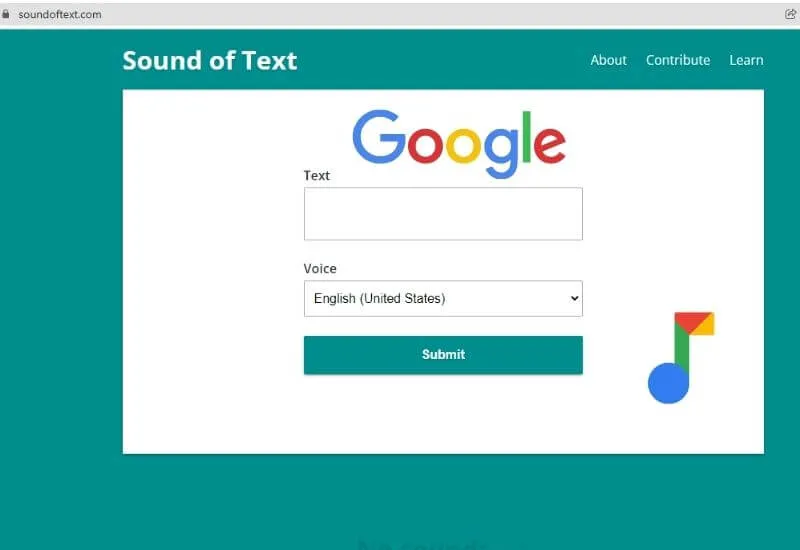How To Use Google Sound Of Text For Video Narration – Surely you often hear voices like robots or like Google assistant services in the form of youtube video narration.
The narration is actually a change from a word or sentence that is converted into sound by the features in Google Sound of Text.
List of contents :
- About Google Sound of Text
- How to Use Google Sound Of Text
- 1. Open the Sound Of Text Site
- 2. Enter Words
- 3. Select Voice
- 4. Click the Submit button
- 5. Then Download File
- Conclusion
About Google Sound of Text
Sound of text can indeed be accessed for free but can only provide a few types of voices, namely male voices and female voices which sound very formal like a robot.
For content creators who have difficulty recording voices or feel embarrassed for their voices, they must use the sound of text feature.
Can provide a lot of conveniences to make videos that can later be displayed on their Youtube.
But actually, sometimes the sound produced byGoogle Sound Of Textdoes not sound natural and is difficult to understand for some people.
But still using the sound of text can make the job of making content lighter and instant.
In addition, the use of Google Sound Of Text can make Youtubers‘ expenses in creating their content cheaper.
Because content creators don’t need to buy sound recordings and various other sound recording equipment.
Using the sound of text in making narration is also faster because you can directly copy and paste articles on the internet and then convert them into sound.
Many have used the narration method using the sound of text to create YouTube content and it turns out that many have succeeded and are well known.
How to Use Google Sound Of Text
To use the sound of the text, you can follow a few simple steps, but there is no official feature from Google to create the sound of text.
This article will discuss the steps to make the sound of text using tools available on the internet.
Here’s how to use Google Sound Of Text easily.
1. Open the Sound Of Text Site
Google does have a sound of text feature, but the output can’t be saved in the form of an mp3 file so it can’t be used as a tool to create a narration.
TheSoundoftext.comsite itself has provided a free word-to-sound change service and has a display that makes it very easy for users to support a fast process.
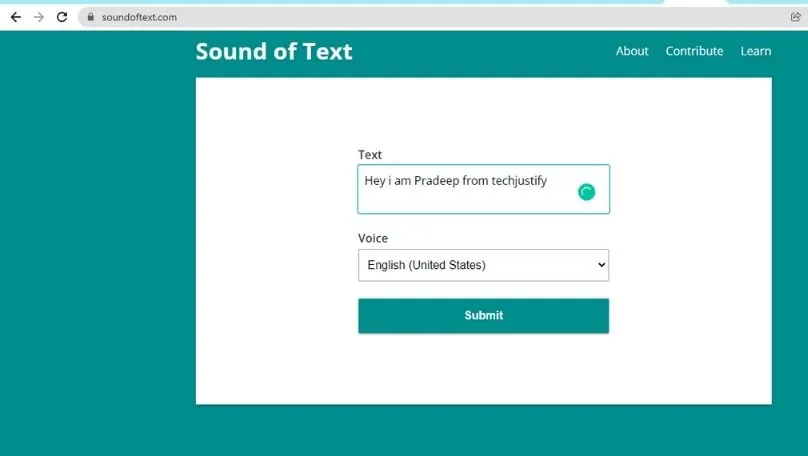
Although it is not an official application from Google, there are indeed some limitations in converting voice.
2. Enter Words
If you scroll a little to the bottom there will be a display of text fields and a choice of the sound that you want to produce later from making Google text into this voice.
The text given by sound of text has a limit, you can only write 200 characters each time you convert.
If you want to use more characters, you can pay 5 dollars per month to get premium features fromsoundoftext.com.
If you pay 5 dollars you will get a more complete sound change experience because it has been made by a more professional developer.
You can get applications with a more conventional appearance and features. In addition, the results obtained are also varied, which can be selected as desired.
Most YouTube viewers certainly prefer content that is more interesting and different from other content. Especially if you listen to a sound that is more pleasant to hear.
3. Select Voice
On this sound of text site for the free version, there are only a few choices of sounds from several countries.
Meanwhile, if you pay, you can get more than 34 voice choices from different countries without character restrictions. Choose the sounds as needed to create youtube content.
ToolText to speech alias Sound Of Text is actually using the same engine as found in the tool that makes the voice search but has added features to save the file.
In addition, using the sound of the text, you can also choose other sounds as needed.
4. Click the Submit button
After writing down the words that will be converted into sound then click on the green submit button.
Wait a moment and scroll down, an option to download the file will appear indicating that the process of converting words to sounds is complete.
5. Then Download File
Just click on the download button to save the file in MP3 format into the file manager.
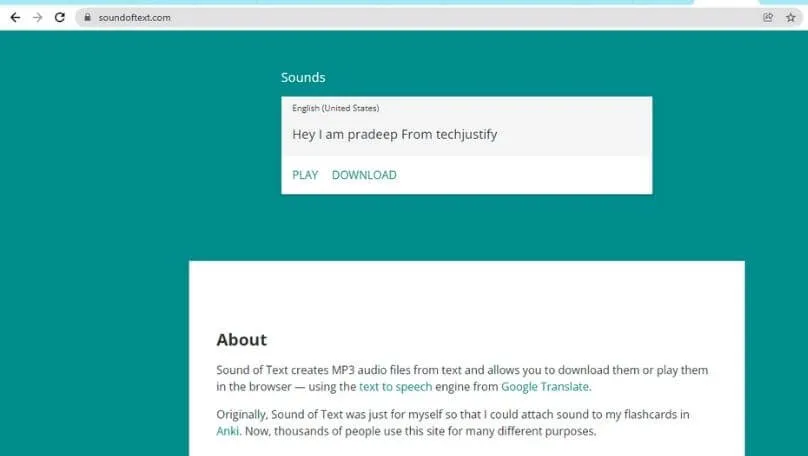
The mp3 file is ready and can be edited to be combined into a video in youtube content.
Conclusion
Basically, the Google sound of text feature is not yet officially available, the sound of text on Google is just a change of words into sound and cannot be saved.
However, this feature is sometimes needed a lot, one of which is to create a narrative on Youtube content creation.
So then many make converter sites or sound of text that have additional features, namely being able to save files from converting words into sound.
We are always open to your problems, questions, and suggestions, so feel free to Comment on us by filling this. This is a free service that we offer, We read every message we receive.
Tell those we helped by sharing our posts with friends or just liking to Follow us Instagram, Twitter and join our Facebook Page or contact us on Gmail, Linkedin, etc

Pradeep Sharma is a author the mind behind Techjustify, where I craft insightful blogs on technology, digital tools, gaming, AI, and beyond. With years of experience in digital marketing and a passion for tech innovation, I aim to simplify complex topics for readers worldwide.
My mission is to empower individuals with practical knowledge and up-to-date insights, helping them make informed decisions in the ever-evolving digital landscape.