How to view drafts saved on Instagram – The Draft feature ofInstagram, a photo-sharing application, was launched. To summarize briefly for those who are wondering what is a draft on Instagram;
Drafts is a service provided for you to save the settings you have edited to share the photo or video, added effects, but not shared at the moment.
If you exit the editing screen or want to go back while sharing content on Instagram, “ Save as draft? A warning appears. “ Drafts allow you to save edits so you can come back to them later. ” is included.
In this way, you can cancel it by deleting it or save it to continue later with the ” Save Draft ” option
Table of Contents
How to save as draft on Instagram?
To save as a draft, click the back button or the exit button to exit the screen where you add filters and edits.
You can save your posts to be edited or shared later by clicking on the save draft option on the screen that asks you to save it as a draft.
How to View Saved Drafts on Instagram?
Your saved drafts are available under the new post tab. For those who say where the drafts saved on Instagram go, your saved photos and videos are not visible on your profile or by being saved on your phone.
Click on the new submission button as it appears in the image above.
Then, scroll down the screen as in the image.
If you have a registered draft post, your content will appear here in the form in the image number.
Where are the reels stubs?
Instagram has recently introduced the Reels feature, the area where you can share longer videos. Reels shares allow you to edit and share the videos you want.
While preparing reels posts, more than one video can be added as well as these videos can be cut, music and text can be added to them.
If you wish, you can save your work as a draft during editing and continue to edit and share it later.
If we come to our main topic, ” Where are the Instagram reels drafts “, we need to state that these drafts are kept under the Reels tab in the profile.
While preparing reals content, the page may be closed accidentally or intentionally. In such cases, your work is saved as a draft.
As seen in the image, you can access the reels drafts from the relevant area in the profile. Here’s how to view reels drafts:
- Open your profile page
- Open the tab by clicking the reels button
- In the Drafts tab, you will see the area with all your draft reels videos, as seen in the first image.
- Access your desired draft video under Reels > Drafts .
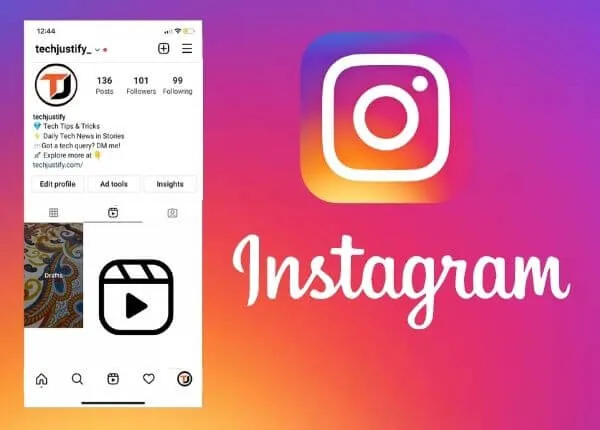
Posting and then sharing on Instagram
Although it is a very useful feature to schedule a post, that is, to share it on the date and time you want, as in Facebook, this feature is not available on Instagram.
Alternatively, you can save the posts as drafts and then quickly share them with all their settings and filters applied.
Detailed information ;
- Transfer the post you want to share at a future date to the application with the share button on Instagram.
- Select the filter to apply to the photo or video after cropping.
- Enter other edits of the post, if any.
- Then, click on the exit button before proceeding to the next step, and select the ” Save Draft ” question as “Do you want to save the draft”.
- When you want to share , log in toInstagram, enter the registered drafts section.
Read Also : How to save and delete Instagram Story in draft
- Select the post you want to share in the drafts and instantly share the post you have already done, such as editing and filtering, without the hassle and waste of time.
Instagram Drafts: Where Are They | How to Save Draft on Instagram (2021)
We are always open to your problems, questions, and suggestions, so feel free to Comment on us by filling this. This is a free service that we offer, We read every message we receive.
Tell those we helped by sharing our posts with friends or just liking to Follow us on Instagram, Twitter and join our Facebook Page or contact us on Gmail, Linkedin, etc

Pradeep Sharma is a author the mind behind Techjustify, where I craft insightful blogs on technology, digital tools, gaming, AI, and beyond. With years of experience in digital marketing and a passion for tech innovation, I aim to simplify complex topics for readers worldwide.
My mission is to empower individuals with practical knowledge and up-to-date insights, helping them make informed decisions in the ever-evolving digital landscape.




