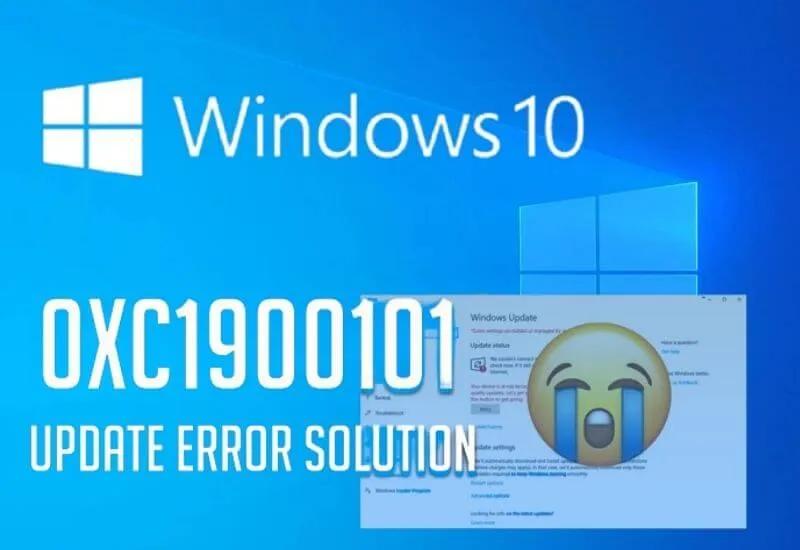Fix 0xC1900101 – Avoid the update error with Windows 11 – Thanks to numerous improvements, today an upgrade should upgrade from Windows 7 to Windows 10 the upgrade should go smoothly, at least in theory.
In practice, however, more and more users are complaining about Windows Update error 0xC1900101 , combined with the additions 0x30018 , 0x30017 , 0x20017 , or 0x40017 . Successful completion often remains impossible.
Recently, error 0xC1900101 affects even the first preview version of Windows 11 , the next milestone from Microsoft. As usual for error codes of this type, this is also a problem with your drivers .
The conflict, especially with the error 0xC1900101 – 0x30018, can be resolved in no time with the right tools. We show you how.
Table of Contents
Fix error 0xC1900101 during Windows update:
It is not necessary to do each of these solutions. You just have to try the individual steps one after the other until you find the solution that suits you. You can forget about the rest.
Install all available Windows updates
Before downgrading from a previous version to Windows 10, you must update your current version to the latest operating system to the latest version. Proceed as follows:
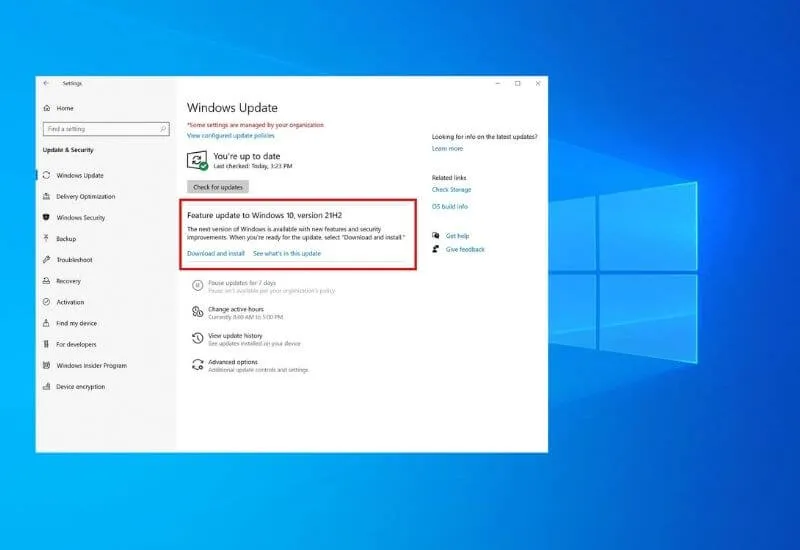
- Open settings by Windows logo key + I or by using the gear symbol in the start menu.
- Select Update & security and press the Check for updates button .
- Install all found and pending Windows updates to avoid error 0xC1900101. This also includes extensive feature updates like the one in version 21H1.
Check that there is enough space on the hard drive
When upgrading, the desired operating system will be freshly installed. This means that you have to make sure that there is enough free space on the corresponding partition. Otherwise, you will occasionally get the error 0xC1900101 – 0x30018.
On the 64-bit edition, Windows 10 requires at least 20 GB , on the 32-bit it’s still 16 GB . Elsewhere, we’ll show you the best methods for upgrading your clean hard drive and free clean it can do.
Check and remove hardware
First of all, you should remove all external devices that you can do without for a moment before any comprehensive update.
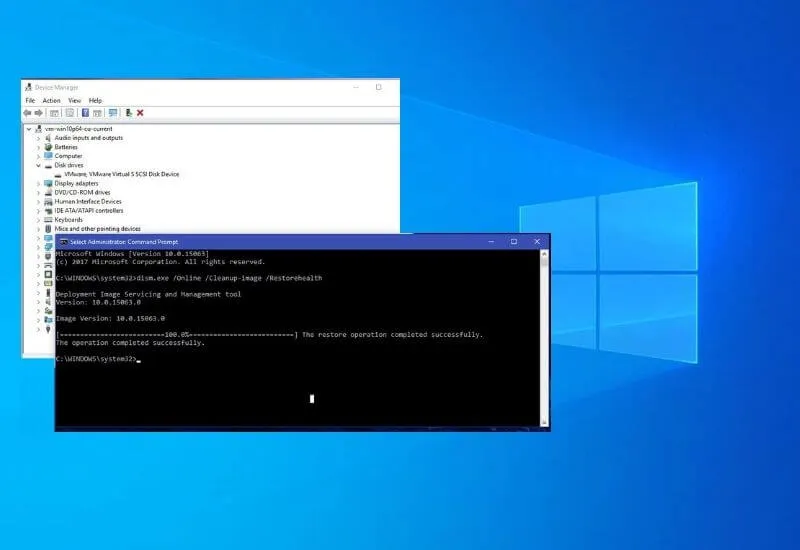
To second monitor ? Get rid of them. Printer, headphones or additional storage media (possibly existing) as well. Especially outdated hardware whose drivers might urgently need an update usually causes error 0xC1900101.
Alternatively, you can determine the problem in Windows Device Manager:
- Use the Windows + X key combination to access Quick Launch , where you’ll find Device Manager.
- In the list, open each individual category by double clicking on it.
- If a yellow exclamation mark appears next to the name, you have found your mistake.
- Ideally, you should now be able to update the driver by clicking the right mouse button. If necessary, you can even disable or uninstall the device .
If error 0xC1900101 occurs, update drivers
Of course, as described in the previous step, you can manually check all devices for driver errors. If you select devices without an exclamation mark, Windows 10 will automatically search for drivers through a context menu. This helps with 0xC1900101 0x30018, 0x30017, 0x20017 and 0x40017, but it’s tedious .
Third party programs offer a remedy. Most PC manufacturers now offer secure applications from their own sources. If you use a Dell laptop, for example, you will get a lot of support through SupportAssist will give you a lot of support. Alternatives can be downloaded as freeware .
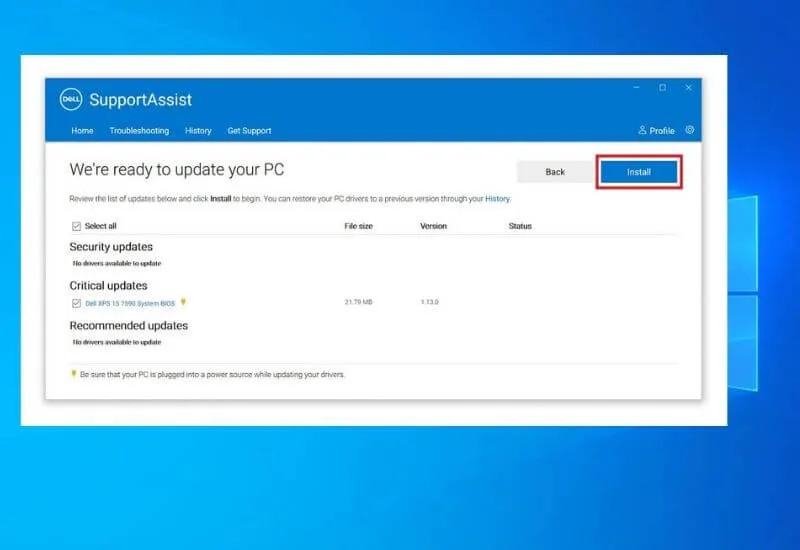
Note: Don’t forget to restart your computer between these steps and finally. Some changes will only apply then.
Perform a clean boot
If all attempts so far have been unsuccessful, the only thing that can help is a window repair can help. Error 0xC1900101 is especially related to autorun , where many processes can cause internal conflicts. Therefore, you should try a clean boot of Windows 10 beforehand:
- Start the Run function by Windows logo key + R.
- Enter the command msconfig and confirm with Enter to open the system configuration.
- At the top you will find the Services tab . Check the Hide all Microsoft services box, and then click Turn off all .
- Now switch to Startup tab and open Task Manager .
- Select each item in the list individually until all are unchecked .
- Confirm the settings by clicking OK in system settings and restart your computer. Try the update again in the clean boot environment.
This should make Windows Update errors 0xC1900101 – 0x30018, 0x30017, 0x20017, and 0x40017 history. Then you can start in a new environment and finally work with the best version of Office 2019 Professional Plus work.
Hopefully, you are like these ways do I fix the error 0xC1900101 upgrade to Windows 10/11? and we are always open to your problems, questions, and suggestions, so feel free to Comment on us by filling this.
This is a free service that we offer, We read every message we receive and tell those we helped by sharing our posts with friends

Pradeep Sharma is a author the mind behind Techjustify, where I craft insightful blogs on technology, digital tools, gaming, AI, and beyond. With years of experience in digital marketing and a passion for tech innovation, I aim to simplify complex topics for readers worldwide.
My mission is to empower individuals with practical knowledge and up-to-date insights, helping them make informed decisions in the ever-evolving digital landscape.