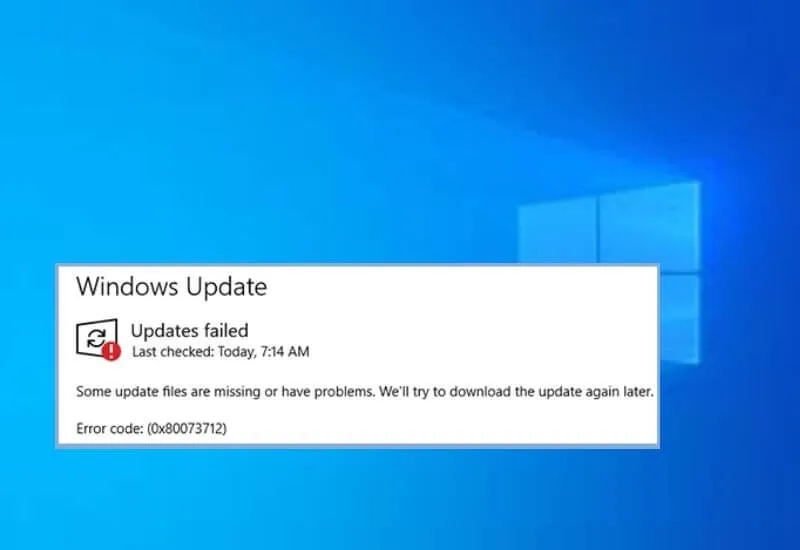How to fix Windows Error 0x80073712 Update – Windows 10 error 0x80073712 is caused by incorrect system configuration settings, misconfiguring Windows Update during an update, deleting critical files, malware, or viruses on the system, and also occurs when installing or incorrectly uninstalling some software.
Usually, this error occurs becausesome Windows Update file is corruptedor missing from the computer. Next, we will show you several ways to solve this error that Windows presents.
Table of Contents
How to Fix Windows Update Error 0x80073712
Solutions for Error 0x80073712
There are several methods to solve this error, in case you cannot solve it with just one,we recommend you perform another of the methodsthat we will mention below.
Restart the system
One of the easiest methods is to restart your PC. You just have torestart your computerand when it starts again you should check if the error still appears or if the installation or update can start normally.
Use the DISM command to repair Windows
DISM or Deployment Image Servicing and Management Tool is a command-line executable file that will allow you torepair your Windows imageor modify your installation.
By means of the DISM command, you will be able to repair the damaged files of your version of Windows and thus it will work correctly.
To use this command you must enter the Command Prompt or cmd from the search bar. You mustopen it as administrator by right-clickingand selecting this option.
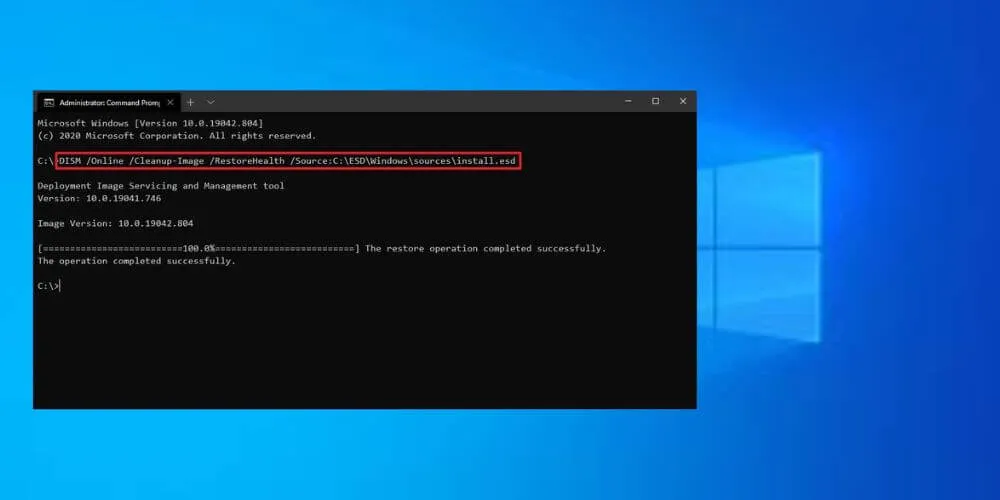
Once inside the command prompt, you must place the following commands:
- exe /Online /Cleanup-image /Scanhealth
- exe /Online /Cleanup-image /Restorehealth
Then close the command prompt by typing the exit command andtry your update or installation again.
Reset Windows to fix error 0x80073712
If none of the above methods have worked on your PC, you can tryto factory reset Windowsso that the computer is restored to its initial state.
You must bear in mind that to do this you must back up your files since you can lose them during the process.
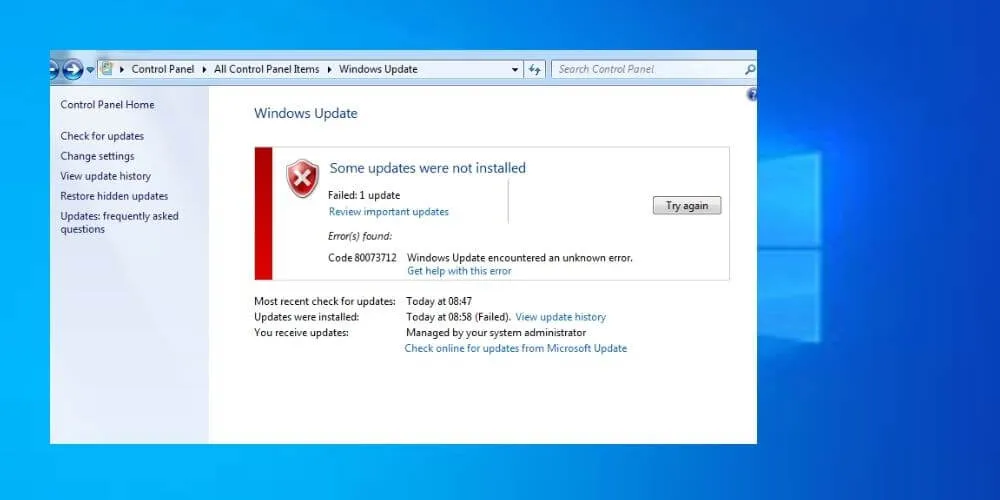
In Windows 10 you can perform the restore as follows: Press the Windows key + I to open the Settings panel, click on Update and Security then on Recovery and there you will find Reset this PC and click on start.
If you want to keep your files, choose theKeep my filesoption and the process will start automatically.
Read Also: how to download msvcp140.dll
Windows 10 Cumulative Update
It is possible that in addition to this error you will come across others over time, especially when you want to install a new version of Windows or an update.
So that you learn to detect the type of error in question to solve it:
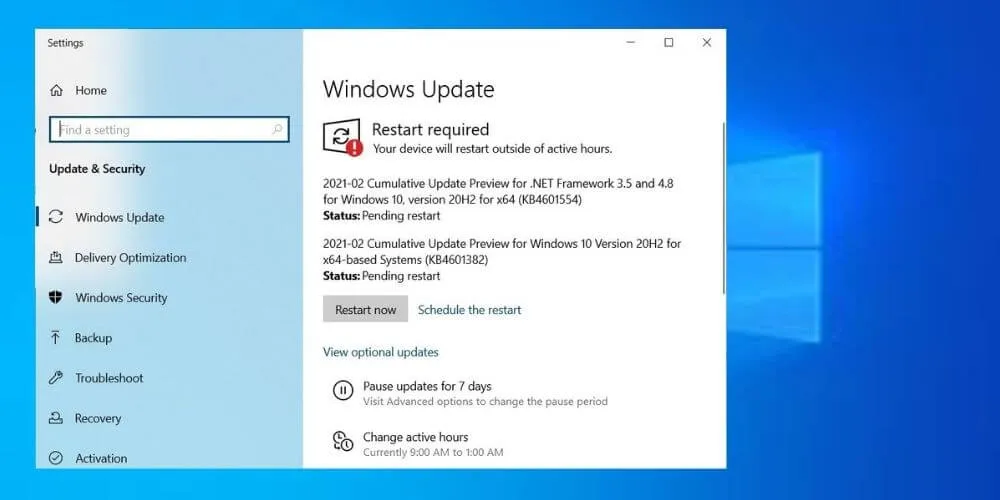
- Copy the full code as is
- The first digit after the X and the last four digits indicate the type of error
- Go to theMicrosoft pageand look for the description of the last four (4) digits.
- Check the Window error lookup tool to identify errors and their causes.
If you have not been able to resolve the error using the previous methods, we recommendinstalling the Cumulative Update for Windows 10
We are always open to your problems, questions, and suggestions, so feel free to Comment on us by filling this. This is a free service that we offer, We read every message we receive.