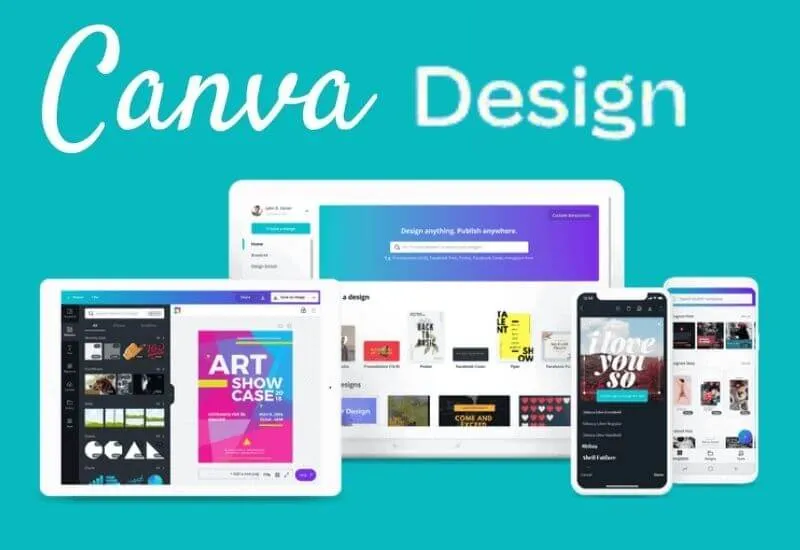Canva: how to use it and functions of this graphic design app – There are severalreasons why a user might use Canva, either because they don’t have the knowledge for another program or they are doing a last-minute correction to a design.
And it is that this online tool has become one of the favorites for many people worldwide,as it offers a series of quite good functions or features. Allowing to obtain professional results in graphic works of different types.
Among which we can mention:brochures, business cards, brochures, invitations, among others.
For this, ithas a series of tools or simplified functionsto offer different users the way to create fantastic designs, with a professional finish, in the shortest possible time.
In addition, itincludes editable templates that can be modifiedat your convenience to adjust it to the theme of the design in question.
- What is it
- Features
- Work area
- Templates
- Elements
- Uploaded
- Text
- Plus
- Encourage
- Other functions
- How to use it
- Create account or login
- Available devices and download options
Table of Contents
What is it
Canva is an online platform, based on an online graphic design tool,equipped with a series of simple elements and functionsthat allow you to make almost any desired design.
It was founded by Melanie Perkins on January 1, 2012, providing millions of users with access to a nearly infinite catalog of free and paid vectors, fonts, and graphics.
Canva was initially only available on computers, however, its popularity caused it to spread to smaller devices.
Therefore,at present it can also be used on Smartphonesthrough its official app forAndroidoriOS, it alsohas a desktop version compatible withWindows andMac.
This platform incorporates freemium options, that is, they can be used without having to pay.
However, if desired,the subscriber can opt forPremiumresources bypaying a VIP membership.
Among the options that Canva offers to its users are templatesfor brochures, menus, covers of social networks, calendars or schedules, headers for emails, etc.
It is worth mentioning that,if the person wishes, they can make their own design, using the different functions or tools that the platform incorporates.
Features
Canva’s functions or toolsare designed under a “Drag and Drup” work styleor, in otherwords, “Drag and drop”.
In this sense, the options offered by this platform include:creating a new design, adding text, stickers, images, etc., as well as exporting the design as an image.
In addition, it incorporates another series of buttons, which are described below.
Work area
In this sectionyou can specify the size of the canvas, setting measurements based on pixels (px),which can be customized or from theCanva optionslibrary.
Proportions offered by the platform include workspaces for book or magazine covers, slide shows, social media post, brochures, cards, etc.
Templates
With this button you can navigate between the list offree and paidtemplatesthat Canva offers. It’s at the top of the left side panel, with an identifying title.
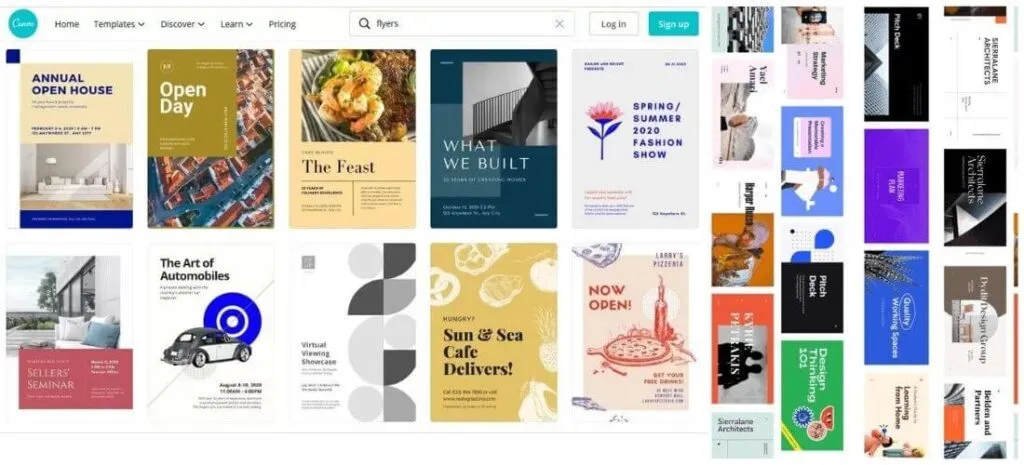
Itallows you to add pages to the design, use only the style of theselectedtemplate,or even change the selected pattern or motif for another that better suits what is desired in the final result.
Elements
This function is located below the template menu,allowing you to insert geometric shapes into the design, as well asframes, images, audio, videos, and other graphic elements.
For the latter, it has a series of options that include grids, stickers, or stickers, among others. It is worth mentioning that, when inserting any element, it can be edited independently through the option to resize, cut or rotate, as the case may be.
Uploaded
In this section,the userisallowed to upload their own files, whether they are still images (photographs), videos, audio tracks and even GIFs.
This can be donefrom the library of the computer or Smartphone, as the case may be, or by connecting any of the accounts supported by Canva (Facebook, Dropbox, Google Drive or Instagram).
Text
This functionis designed to insert text into the design. For this, it offers different sizes, according to the order of importance,ranging from the main title to the second-order subtitle.
This can be done manually, by clicking on the corresponding option or by selecting any of the templates available in this section of the menu.
Canva Pro
This is a special button that is included in the function panel located on the left side of the screen.In this, you have access to a series of additional resources, among which you can add more options to the menu, such as:
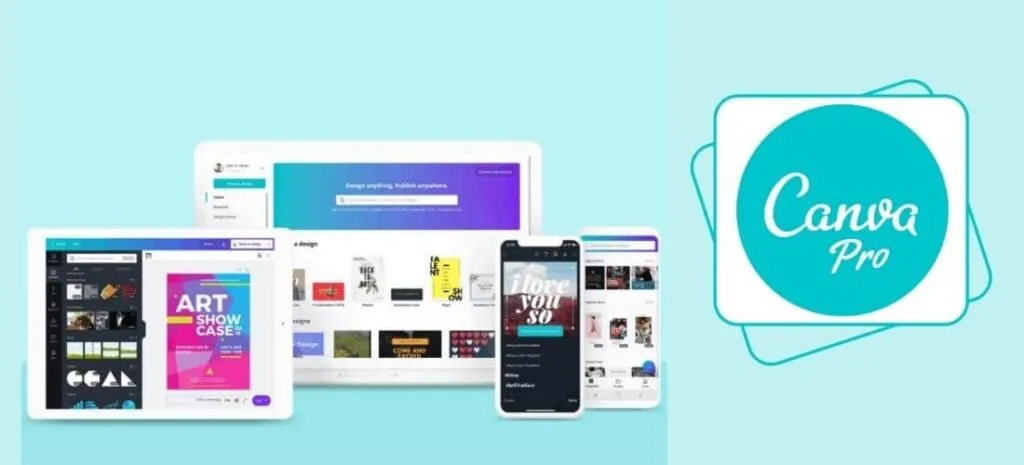
- Styles: allows you tomodify the color palettein the design.
- Audio– Useful forinserting audiointo your layout.
- Video: can be added to the menu if it is a design that requiresmoving images.
- Photos: used toinsert photos.
- Background: used tochange the background of the design.
- Graphics:useful for presentations or results reports, as it allows you to include preset graphics in the design.
- Folders: this button is used formanaging resources through folders, that is, it works as a kind of file within Canva.
- Apps and integrations: you can integrate a button that allows you toinsert from emojis to QR codeor direct links to profiles on social networks.
- Other applications: it is a section with whichyou can insert personalized resources, from platforms or special sources for this. The list of banks includes: YouTube, Box, Typeform (for forms), Brandfolder, Bitmoji, etc.
Encourage
his function is at the top of the canvas. Itallows you to add simple movement effects or transitions to your design, such as fade, pan, block, roll, rise, stamp, etc.
Among whichsome can be used for freeand others require being a Premium user of the platform.
Other functions
In addition to all the above functions,Canva includes a top menu barin which you will find buttons such as:
- Resize: allows you to change the size of the canvas without leaving the editing window.Thisis a PRO feature of Canva, so you must be a Premium subscriber to use it.
- File: houses a menu of options that allow you tosee the size of the canvas, create a copy of it, activate or deactivate the ruler, show margins, guides and bleed area for printing, etc.
- Undo or Redo: Represented by semi-circular arrow buttons, they provide the option toundo or redo the last changeapplied to the layout.
- Share:Sharethe design link so that other people can see itor even edit it. It is useful when it comes to teamwork.
- Download: allows you todownload the final file in image format(PNG, GIF or JPEG), document (PDF for printing or standard), vectors (SVG), video (MP4). However, all this is only possible with a watermark or in low resolution, unless it is a PRO account.
- Print: it is an option that Canva offers toorder the direct printing of the design, allowing you to choose the number of copies, the material and the print finish. It should be clarified that this is possibleunder prior billing, that is, the user must pay for the service.
- Notes: used toadd important noteswhile editing.
- Zoom buttons: allow you towork in full screen, reduce or increase the zoomof the screen, or activate the grid view. They are located in the lower right part of the work area.
- Add page: allows you toadd a new page or canvas to the design, it can be used when a piece is required that deserves double-sided printing.
- Copy style: allows you tocopy the color palette of the selected design or element, to translate it into a new canvas or page.
It is important to note thatCanva has a search enginethat is activated by locating itself in functions such as “Templates” and “Elements”. Itallows you to filter the search results by keywords, for example, by typing “Red flowers” the platform will offer only those images that match the request.
How to use it
Canva is an online tool with a fairly intuitiveand simple-to-use interface. Therefore, even less experienced users can make use of the different functions of the platform, thanks to its “Drag and Drup” design.
In this sense,to use any ofthe webtools, yousimply have to click on it and use it accordingly.
Create account or login
To enter the world of Canva design there are several alternatives, starting withcreating a new account,using email or an existing profile on Facebook or Gmail.
In the first case, you simply have to provide three important information: first and last name, email and password to access Canva.
Once this is done, it will be necessary tocheck the email indicated during registrationand access to the platform will be granted.
It should be clarified that, in case you do not want to create a new account in Canva, since you only plan to use the service once,you can enter it by linking the Facebook, Apple or Google profile.
For this, it is necessary to click on the corresponding button, as the case may be, within the platform’shome page.
Available devices and download options
Canva is quite a versatile platform, so iteasily adapts to different deviceswithout affecting its performance.
So it canbe used onWindowsandMaccomputersin desktop version and, also, on smaller computers, suchasAndroidoriOStablets and Smartphones, in the official store corresponding to each Operating System.
The download of this app is free, however, we must not forget the fact that it incorporates PRO functions that are only enabled with a Premium account.
Now, in case it is not possible to download it from official sources for some reason,you can download Canva in .APK format from external stores.
However,the latter is an option that is only available for Android devices, since the iOS security system does not support the installation of apps like this one. Therefore, in this type of case, you must resort to the web version of the tool.
As you can see,Canva is afairly completegraphic design toolthat can be used on computers or cell phones for free.
It integrates a series of functions or features of the freemium type and is also under PRO subscription,allowing you to achieve professional-looking resultsin a matter of minutes.
We are always open to your problems, questions, and suggestions, so feel free to Comment on us by filling this. This is a free service that we offer, We read every message we receive.
Tell those we helped by sharing our posts with friends or just liking toFollow us onInstagram,Twitterand join ourFacebookPage or contact usGmail,Linkedin, etc