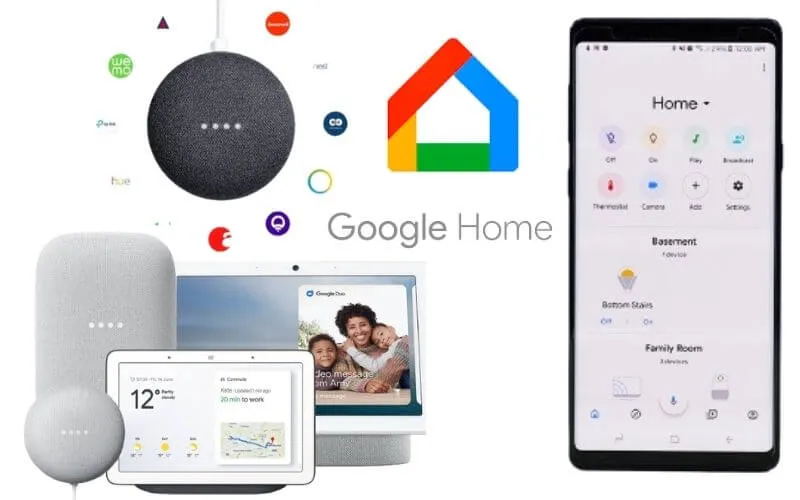12 Tricks for Google Home App | What is it for and how does it work? – Discover what thegoogle home app isfor, which allows you to control devices that are compatible with the google assistant you have at home.
These are tips and settings that you should know if you want to get the most out of a device such as a google home mini, smart bulb,Chromecast, among others.
Table of Contents
Schedule routine at different times
Create a routine with multiple actions that can be executed at different times throughout the day. For example, if an alarm sounds at 6:00 AM and at 8:00 AM, you will get a favorite radio station.
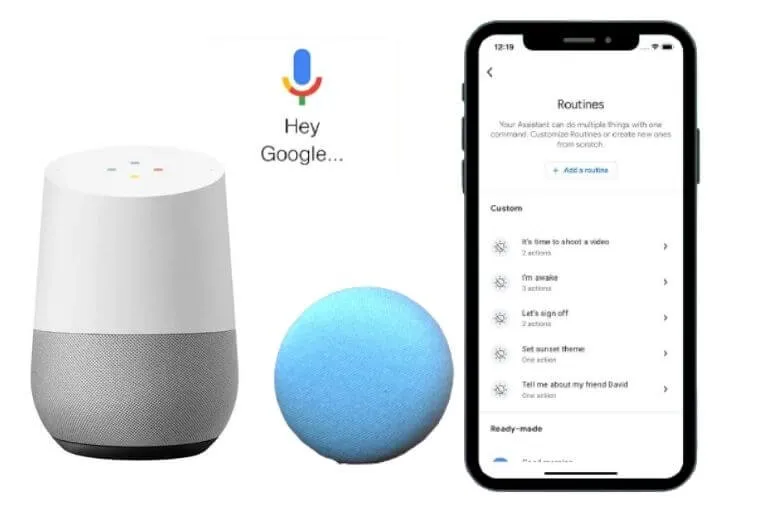
- In the Google Home App, click on “Routines” – Click on the + button.
- In the notice that appears at the bottom “Do you want to schedule a routine for a full day?” Click on yes.
- Choose the actions for this routine and when you want to schedule a different time, click on “Add new time” and choose the actions you want again.
Create location-based routines
With this function the google assistant can know if we are in each or you are leaving and in this way actions or commands can be executed automatically.
- How: Enter the Google Home app – Click on “Configure routines at home and Away” – Follow the wizard to activate actions such as turning on lights, turning off switches, etc. if you arrive or leave home.
Program the lights on
his new command allows the programming of the lights on or off at a certain time.
You can say, ”Ok Google, turn on study lights in 15 minutes” OR ”Ok Google, turn off bedroom lights in 20 minutes.”
Reset Google mini to factory settings
From the physical buttons of your speaker you can do it. To do this, you must look for the reset button and keep it pressed for 15 seconds. From the google home app you can unlink the device as follows:
- Select the paired device – Click on the settings icon (In the form of a gear) – Go to the end of the options and click on “Remove device” – Confirm that you want to remove the device from your home and google account.
Clear conversation history with Google Assistant
Eliminate the queries made with your voice in a google speaker or from the google assistant app.
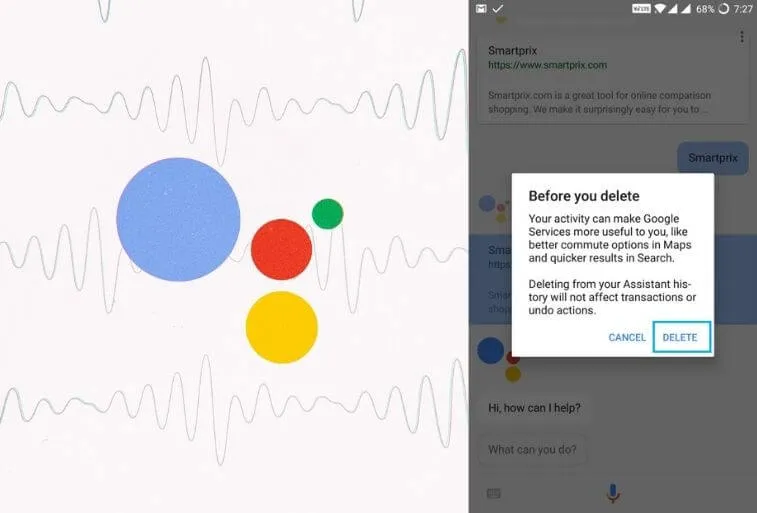
- How: In the google app go to the More menu (it is in the lower right part) –
- Click on “search activity” – Click on my activity menu – Click on “other activity on my account”
- In the section ” activity on the web and in applications “click on” manage activity ”
- Click on Filter by date and product – Select” Assistant “click on the” Apply “button – Click on the 3 points of each query you can delete it.
Create Routines in google home
This function to only be available for google home app in android and in iPhone does not have it yet. But basically what you can do is combine a series of commands that are invoked by a single command or at a specific time and date.
Pair your phone with a google speaker via Bluetooth
This function allows you to send the audio that is playing on your phone to a google speaker, for example google mini. It can be an audio that you have in the internal memory or from any app.
- How: Go to google home app – select the google speaker – Click on settings (gear icon) – Search for “Synchronized Bluetooth devices.” – Click on “enable sync mode.” Pair the two devices.
Set nicknames or nicknames to call
You can ask google to call one of your contacts with another name, nickname or family relationship such as: Uncle, father, cousin, boyfriend @ or some nickname in particular.
- How: Tell Google “Call my girlfriend” – it will ask you to choose one of the contacts and confirm. Now tell google “call my girlfriend” and it will do it right away.
Change the color of the bulbs
It is no longer necessary that you go to the application of the manufacturer of the bulb that you have configured to change its color. You can do it from the app or by voice.
- How: Touch on the name of the bulb – Click on “Color” – Select your favorite.
Set 2 languages
You can have two favorite languages so that google home understands you in two different languages.
- How– Click on avatar or profile photo in the google home app – assistant settings – In the “Assistant” tab, click on languages - Add the other desired language.
Listen to a Local FML Radio Station
Use the following command to listen to a local station or radio program from anywhere in the world through the google home speaker using the Tune IN platform.
- “Ok Google, Listen to the Top 40 + City”
- “Ok Google, put radio station 106.9 on Tune IN”
Note: You can also use the Tune In app to choose your favorite radio show and then send the audio to your speaker.
Create Notes in google Keep and other apps
Use the command ”OK Google, create a note” to add a voice note to your notes application installed on your mobile. It is compatible with Google Keep, Microsoft’s To-Do or any app installed on your mobile.
Change the music streaming platform
Apart from choosing the default music streaming service, it is possible to have several music platforms and use the one you want by voice command.
Change the platform: Go to the Google Home App settings – in the “services” section click on “music” – Choose the favorite service and add your account to the other available services where you first installed the app.
Voice commands to listen to music on different platforms:
- “Ok Google, Listen to J Balvin on YouTube Music.
- “Ok Google, put music to sleep on Spotify”
- “Ok Google, listen to the Top 50 Playlist on Deezer.
We are always open to your problems, questions, and suggestions, so feel free to Comment on us by filling this. This is a free service that we offer, We read every message we receive.
Tell those we helped by sharing our posts with friends or just liking toFollow us onInstagram,Twitterand join ourFacebookPage or contact usGmail,Linkedin, etc