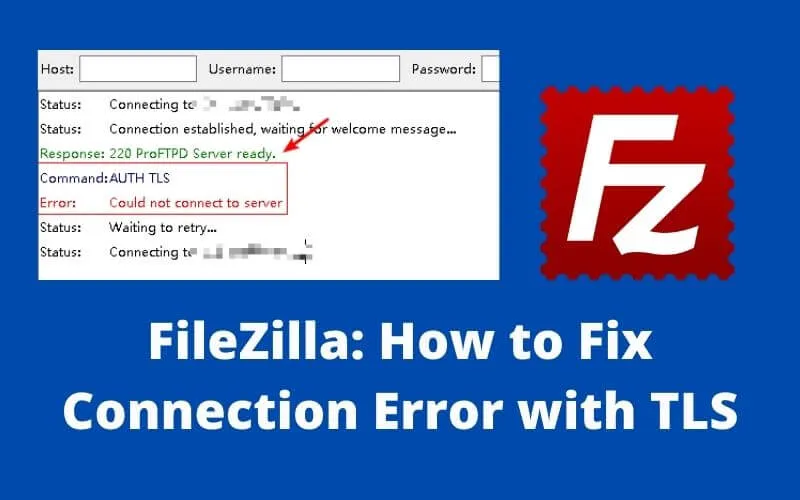FileZilla: How to fix connection errors with TLS – FTP connections are very common when we want to download or upload files to a server.
There are many reasons why you might want to FTP to your hosting service, such as uploading new images to your website or downloading a backup.
Generally, an FTP client is used to facilitate the process of connecting to the server, the most popular of them beingFileZilla.
Table of Contents
TLS connection error: what it is and how to fix it in FileZilla
What is FileZilla
FileZillais an FTP client(File Transfer Protocol)or File TransferProtocolin our language.
FTP is used to be able to connect to a server and to be able to send and receive files from a device, for example, your computer, to a server, for example, yourweb hosting.
FileZillais the application that would help you make this connection and transfer files from one site to another, all with a visual aspect and without having to use complicated command lines in a console.
There are other FTP clients that you can use, althoughFileZillais one of the most popular and used, since it is cross-platform, you don’t have to pay to use it, and it works very well.
What is TLS
TLSstands forTransport Layer Security, something that we could translate as Transport Layer Security.
Its function is to provide secure connection protocols in a network, for example, in an FTP connection.
TLS is widely used in any type of network connection, especially on the Internet, although it is still a protocol recognized by its predecessor’s name, SSL.
What TLS deals with is encrypting the connections between a client and a server, in this way, any type of information that is sent or received will be fully encrypted.
If we have a hacker“eavesdropping”on communications, all the information he could intercept would be encrypted, so he wouldn’t be able to “see” it or use it.
How to fix connection error with TLS in FileZilla
If we use FileZilla to connect to our hosting to upload and download files, we should not have any problem, since in all the web hosting offered by Hostinger you can connect via FTP encrypted by TLS.
Sometimes and for various reasons, it is possible thatFileZillatells us that it is not possible to connect to our server, even if we had already configured it and it kept performing for a long period.
The connection error refers to TLS encryption, with the command:AUTH TLS
And always with the same response, aServer connection error, without giving us more information about it.
An error message very similar to this:
This tells us thatthe server is not secure and does not support FTP over TLS.
This creates confusion in the user, since the same connection has been able to work in the past and now it returns an error and without much more information, the case is that we cannot connect.
The problem can be caused by different reasons, but if what you need is to solve it as soon as possible, follow these steps.
In your FileZilla, where you have saved the configurations of the FTP accounts, it is calledSite Managerand from there where you have to access.
Here we will find the FTP accounts that we have included in FileZilla, so we select the one that is giving us problems and in theencryption method, we select:Use only plain FTP (insecure)
Now you just have to click onConnectso that FileZilla connects to the server without using SSL encryption.
It is very likely that FileZilla will warn you of this situation, indicating that the connection with TLS is not secure, to which you must say yes, that you accept the connection.
As this situation is usually temporary, what you should not do is check theAlways allow insecure plain FTP for this serveroption , since it would indicate that we always want to connect in this way and that is something we do not want.
With this you will be able to connect via FTP using FileZilla without TLS, although you should only use this option at times when FileZilla is not able to connect and shows theAUTH TLSerror .
You should never use this type of connection if you are connected to an unsecured network, such as the free Wi-Fi networks of a coffee shop, airports, etc., as it is a significant security risk.
Why the TLS connection error may appear in FileZilla
Nowadays you shouldn’t get such errors with FileZilla, asthe TLS protocol is very widespreadand all internet providers should be able to work with it, but still there are a few things you can check.
First of all, you can always try to reconnect again, as it is possible that the connection failed in a timely manner, although somewhat unlikely.
It’s important to keep your software up-to-date, so if at any time you get any update messages from FileZilla and have connection issues or any other reason,please update FileZilla and try again.
Another reason may be that we have outdated software that is not up to date, for example, a very old operating system that does not support the latest TLS versions.
Eventually we can tell FileZilla to work with old TLS versions (obsolete and insecure), althoughit will depend on the configuration of the serverwe want to connect to.
Typically, any server will be configured to accept an up-to-date and secure TLS connection, which today is as of TLS 1.2.
If you want to change this in Filezilla, you can do it from the Edit > Optionsmenu .
Once inside the options, in theConnectionsection, you can find the TLS options and a drop-down menu where you can choose the minimum TLS version that you allow to connect to.
As discussed, this will not work if the server is configured to accept updated TLS connections.
FileZilla Alternatives
If you want to connect by FTP to your hosting and the FileZilla client does not finish convincing you or you cannot solve the problem of encryption in FTP, there are some options that you could try.
- Core FTP
Core FTPis the great alternative to FileZilla in the Windows environment. It has 2 versions available, the CoreFTP LE, which is the free version and the one that has a majority use and the CoreFTP PROversion that is paid.
Its interface is very similar to the one you can find in FileZilla, even somewhat simpler. You can use TLS connections without any problems, so this may be an option if FileZilla gives you trouble with TLS-certified FTP.
If you want to download Core FTPclick here.
Cyberduckis one of the most used FTP client options on macOS systems, although it also has a version for Windows.
It has a much more modern and up-to-date look than FileZilla or Core FTP, but precisely this change in the interface is what most classic users don’t like.
It supports a bunch of connection protocols, including of course the secure TLS connection.
To downloadCyberduckclick here.
conclusion
Connecting by FTP with FileZilla to your hosting or server, should not give any problem regarding a non-secure server or that does not support FTP over TLS, at least with updated devices and software.
Even so, we cannot always have everything under control, so if at any time we have a TLS connection problem and we have to connect via FTP, yes or yes,the fastest option is to disable the TLS configuration, but remember not to use this option if you are not connected to a secure network.