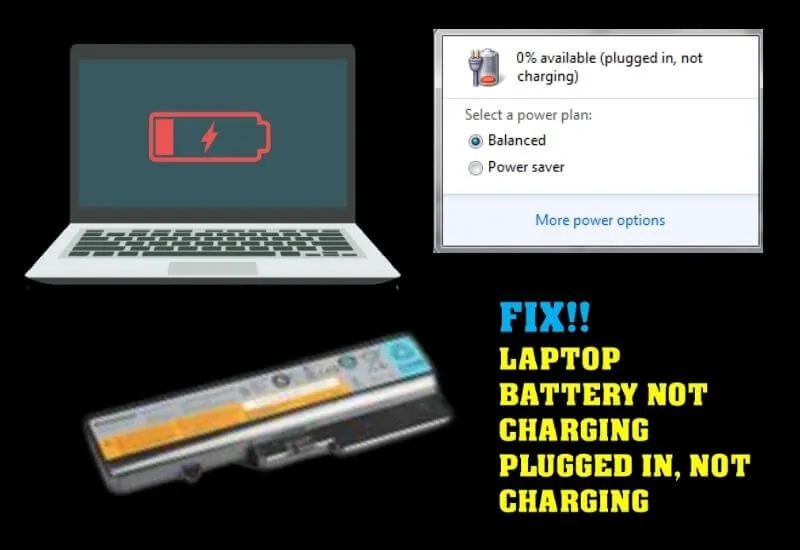7 Ways to Fix Laptop Battery Not Charging – The battery is one of the most important pieces of hardware in a laptop. Without it, users will not be able to use the laptop without the help of a charger.
But unfortunately, the battery on a laptop also tends to often experience the main problem if the device is old or has been used for a long time. The problem that laptop users often complain about is the plug-in not charging the battery.
How to overcome this is also not easy and is not yet known by the wider community. Therefore, this time we will review in detail how to fix a plugged-in not charging laptop battery.
Table of Contents
Recommended Ways to Repair a Plugged In Not Charging Laptop Battery
If the laptop can’t charge when it’s charging, this may be a problem with the laptop device or with the charger. In overcoming this, users must know in detail about the intricacies of the laptop device and also the charger in full.
In order to complete the mission, several ways to fix the plug-in not charging problem on the following laptop battery are highly recommended to try.
1. Removing the Laptop Battery
The easiest way to fix a plug-in not charging laptop battery is to remove the laptop battery. However, this method only applies to laptop devices that still use removable batteries because the embedded laptop battery cannot be easily removed by the user.

This method is considered fast and has been proven to be able to solve many problems related to it, Please turn off the laptop first and remove the battery.
If possible, the battery compartment and the battery are dirty, clean, and wipe using a soft cloth because the dust could be the cause of the inability to enter the battery during the charging process.
After a few minutes, put the battery back in and try to charge it using the same charger.
2. Checking for Damage to the Charger
A laptop battery that can’t charge when it’s charging could be due to a malfunction in the charger.
Although this is a very small possibility because the charger has been indicated to be in the testing process. However, just try to check whether the charger is damaged or not.
The easiest way to do this is to try the charger on another laptop and also try to charge the problematic laptop using another charger.

If the charger doesn’t work on another laptop and it turns out that the problematic laptop was able to charge it using another charger, then the damage is definitely in the laptop’s default charger.
3. Make sure the charger is properly installed on the laptop
Usually, a battery that cannot charge is also caused because the charger cannot be installed properly in the laptop port.
This has often happened because users were not careful when pairing the charger. Therefore, check the condition of the charger that is installed on the laptop because it can be one of the causes that is troubling.
If indeed the charger is not installed perfectly, plug it in properly. If the laptop can charge, then that is the cause. However, if the battery is still plug in not charging, then other causes must be looked for.
4. Perform Battery Repair Using Apps
It could be that the battery that cannot charge is due to the condition of the old battery and needs to be repaired.
Of course, this kind of battery must be checked first so that users know whether their laptop battery is in normal condition, has decreased performance, or has even reached the stage of permanent damage.
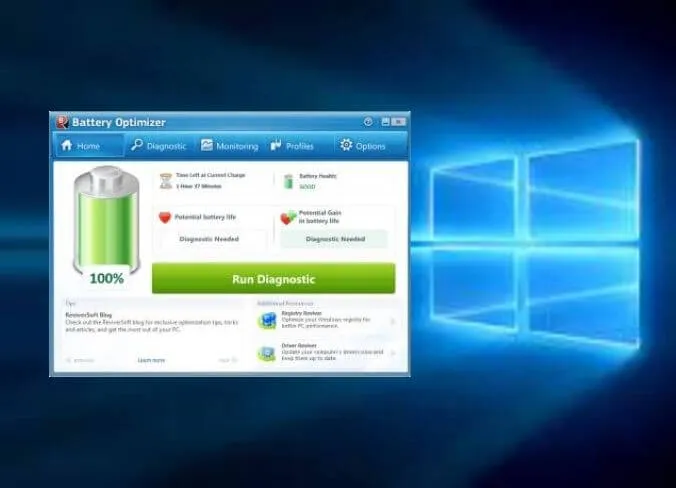
To detect this damage, users can download applications or software that are widely available on the internet.
Install the software and run it on the laptop. Later, the system in the software will work for some time to check the battery.
There, the status of the problematic laptop battery will be displayed so that users can find out the condition of the battery.
Furthermore, if the battery has decreased performance, the software can also help make improvements by returning the battery to factory settings so that its performance is lighter.
However, if the battery is permanently damaged, then this software can only check it without making any repairs.
5. Make sure the charger cable is not tangled
The cable that is wrapped around the charger can also cause the laptop battery to be in a plug in not charging state.
Usually, this is caused by user negligence who puts the charger carelessly or is too strong in rolling up the laptop charger. If such a problem occurs, try to check whether the charger cable is entangled or not.
If the cable is entangled, please straighten it again and check whether the battery status is able to charge or not.
If the status is able to charge, the problem that causes the plug-in not charging means that the charger cable is entangled.
6. Checking the Voltage on the Adapter
If the user frequently checks the laptop to the limit, for example, all day or all night, usually the laptop adapter will have a high electrical voltage and that will cause it to heat up quickly.
In addition, this problem also often causes a plug-in not charging battery status which will often make laptop users panic beyond measure.
Therefore, if the laptop battery cannot charge even though it is in a charging condition, then please check the charger adapter.
If the user does not understand how to check the voltage, please take it to an expert because it will be safer and produce a reliable fault diagnosis.
7. Checking IC Power
The laptop power IC can also be one of the causes of the plugin not charging battery status. Damage to this component cannot be detected directly because the power IC is located inside the laptop device.
So please bring the laptop to an experienced technician. Checking the power IC will take quite a long time because it must check the other components connected to it.
If the power IC is damaged, the user does not need to replace the battery, but only replaces the power IC.
8. Buying a New Laptop Battery
The final solution to solve the problem of plug-in not charging laptop battery status is to buy a new laptop battery. Of course, this is recommended after the user has tried several other ways that might still be able to maintain the old laptop battery.
Buy a laptop battery that is original and in accordance with the type of laptop that will be installed with the battery.
For implanted batteries, you should install the battery to an expert because the process is quite complicated and difficult.
How to fix a plug in not charging laptop battery is actually not an easy matter. However, users can try the various recommended methods independently and carefully.
If not, leaving it to a technician who is an expert in his field is the best solution for securing all laptop devices. Thus the information in this article and hopefully it can be useful for readers.
We are always open to your problems, questions, and suggestions, so feel free to Comment on us by filling this.
This is a free service that we offer, We read every message we receive. Tell those we helped by sharing our posts with friends