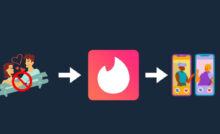
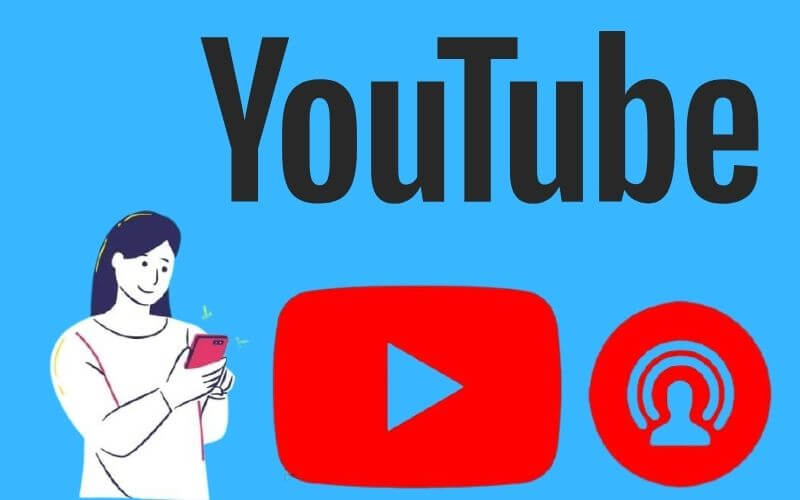
How do you reply to a comment on YouTube Mobile and laptop?– YouTube is the social network with the most views in the world with more than 1 billion visits per day,
Which for many users is very important not only the visits but also the comments that are obtained either positive or negative thanks to its content.
So today, we are going to show you the steps you must follow so that you can respond and see the comments left on the YouTube videos.
Index( )
- What to do to comment on a live YouTube video?
- How to reply to comments on YouTube content?
- Automatically
- Old comments
- How to block offensive comments on YouTube?
- How to easily post a comment on YouTube content?
Table of Contents
What to do to comment on a live YouTube video?
Currently, YouTube not only lets you upload videos to its platform, but you can also interact with your subscribers through live videos.
But you may wonder, how can I comment on live videos? Well, the first thing you should do is enter your YouTube account.
Followed by this, you head to the live video that you are interested in. After this, you will look at the part where it says live chat, in this part,
You will be able to observe the comments left in it and write your opinion or any message that you want to leave to the person who is making the video you are visiting.
How to reply to comments on YouTube content?
As we mentioned before, YouTube has become a very multifaceted social network, which allows you to make live videos, and apart from this,
It also allows you to share the link of the live video to invite your friends and they connect in the same instant that you are recording.
Now, why you can respond to comments either automatically, that is, in the same live video or old comments left in your videos on your channel.
You just have to enter your YouTube account, and follow the steps described below:
Automatically
To be able to answer the comments automatically that they leave you their live videos; Simply, you enter the chat of your live video, then you will look for the comment you want to respond to, and you will give it in the section where it says to respond.
In this way, you will be able to respond to each of the messages written in the comments of your live video automatically.
Old comments
To be able to respond to old comments, that is, comments left on your YouTube videos. Simply, you must search for the video that you want to answer the comment.
Then you go to where it says comments, which is located at the bottom of the video description , and select the user who commented to you.
Followed by this, click on the option where it says reply, in this way, you can reply to your old comments, and keep in touch with your subscribers or visitors to your videos.
How to block offensive comments on YouTube?
To block all those negative comments that have been left on your YouTube channel, enter your account, and go to the video and the comment you want to block. Followed by this you will find 3 dots on the right side of the screen.
You will be able to observe that you get several options, one of them is to hide user in the channel , in this way you can hide this person, so that other users see their comment.
That part of it is very important that when you place a sound or music to your videos on YouTube, are without copyright, thus avoid sanctions from YouTube or users trying to expose your video, copyright.
How to easily post a comment on YouTube content?
Many times, in these comments on YouTube, users leave emblematic messages, of which as channel administrators, we want to pin it at the top and we do not know-how.
So today we are going to give you the steps so that you can post the comment.
To be able to set your favorite comments on your YouTube channel videos. Simply, you must enter the video, and give the comment you want to fix and then click on the three dots located on the right side of the screen.
Followed by this, you will find in the first option where it says fix a comment. Press there, and you will notice that this comment will automatically be in the first place so that other users and subscribers of your channel can observe that message that is so important to you.
We are always open to your problems, questions, and suggestions, so feel free to Comment on us by filling this. This is a free service that we offer, We read every message we receive.
Tell those we helped by sharing our posts with friends or just liking to Follow us on Instagram, Twitter and join our Facebook Page or contact us Gmail, Linkedin, etc
Recent Posts
Top 5 AI Tools for Math in 2025
Are your math homework too difficult and you don't know where to start? Discover the…
7 Best CapCut Alternatives in 2025: Choose the one you like best
Many users are looking for CapCut alternatives. In this article, we present 7 recommendations to…
How to Watch the IPL 2025 Live Outside India
How to Watch the IPL 2025 Live Outside India The Indian Premier League (IPL) is…
10+ Best AI Tools for Students in 2025: Learn Quickly and Efficiently
Are you still studying inefficiently? Haven't tried AI for students yet? Try the 10+ best…
How to Add Open To Work on Linkedin
How to Put Open To Work on Linkedin - In today’s competitive job market, LinkedIn…
A Comprehensive Guide to Keycap Styles for Mechanical Keyboards
Mechanical keyboards offer a superior typing experience, and one of the most customizable aspects of…