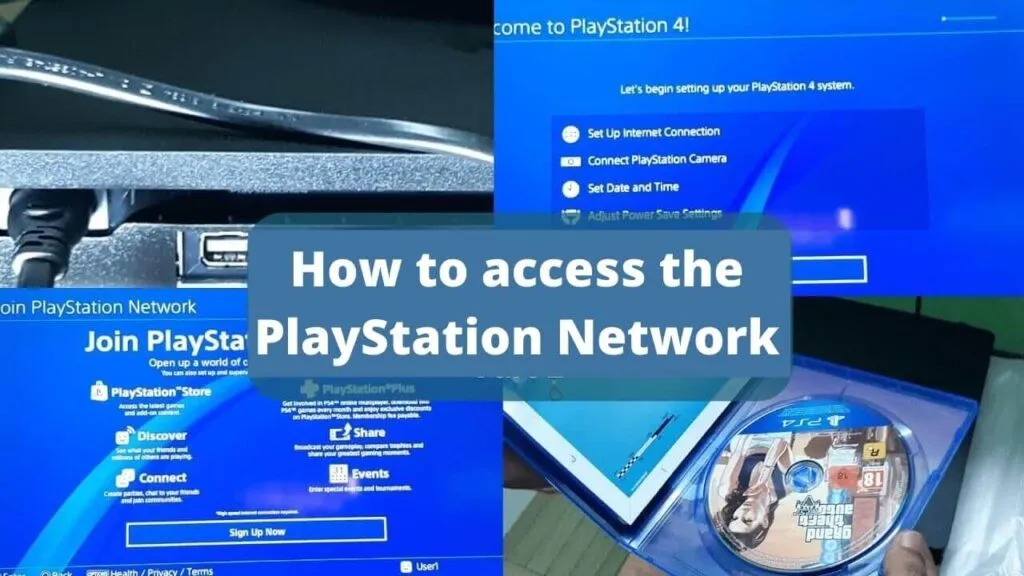How to Create a PlayStation Network Account (PSN) – To access and connect the PlayStation Network – You just bought one PS4, you’d love to enjoy your content online, but you don’t really know what it is.The PlayStation Network accountWhat does it take to access it? Don’t worry, it’s not complicated or expensive.
In fact, creating a PlayStation Network (or PSN) account is completely free. All you need to do is access your console settings or connect to the PlayStation website and enter your personal information.
Table of Contents
How to Create a PlayStation Network (Connect PSN)
Once you’ve signed up, you’ll be able to interact with other PlayStation Network members by sharing your in-game progress and trophies, making live performances, watching other users ’shows on YouTube and Twitch, and much more.
You can also access the PlayStation Store apps and greatly enhance your Sony home console experience.
The only thing you won’t be able to do is to participate in the games ’multiplayer mode, which is reserved for PlayStation Plus subscribers: a service I’ll tell you about later.
So, what do you say? Are you ready to fully immerse yourself in the world of PlayStation and discover how to access and Connect the PlayStation Network?
If your answer is yes, take a five-minute break and follow the instructions I’ll give you – I’m sure you’ll be happy to discover all the features and services you’ll be able to access after you sign up.
How to Access the PS4 PlayStation Network
If you have a PS4 and you don’t know how to access PlayStation Network Don’t worry, you just have to do a few simple steps. Now I will explain them to you in detail.
How to Connecting PS4 to the Internet
As you can easily guess, the first step you need to do is connect the ps4 to the internet. If you’re not already done,
Then turn on the console, go to the Settings menu (the toolbox in the upper right corner), and then go to red …
Select the article … Configure the internet connection and choose your options Use Wi-Fi; .
Finally, choose the name of your Network … Write the … key to the latter and wait patiently for the console to perform its connection tests.
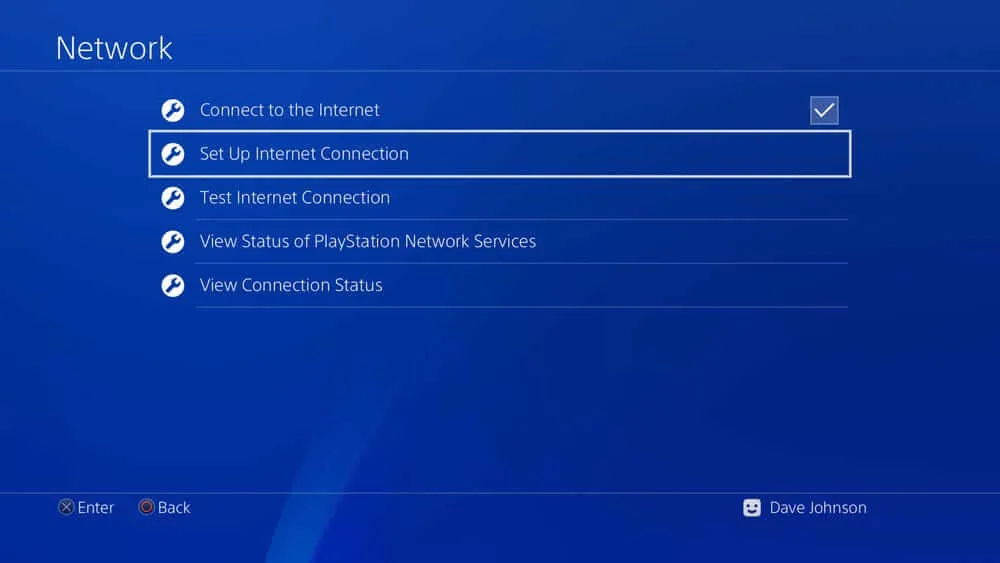
If you don’t want to connect your PS4 to the Internet via Wifi, but via an Ethernet cable make sure the cable is properly connected to the network ports of the console and modem and return to the Settings; Network; Set up an Internet connection from the PlayStation.
Then select the Using Network (LAN) cable from the screen opening and proceed to allow PS4 to perform all the necessary connection tests.
How to Create a PSN Account (PlayStation Network)
Once your PS4 is connected to the internet, you can create your PlayStation Network account. Then go to the Settings console (the toolbox in the upper right corner),
Go to Account Management and select the Login to PlayStation Network screen that opens. You will be redirected to the module to log in to PlayStation Network.
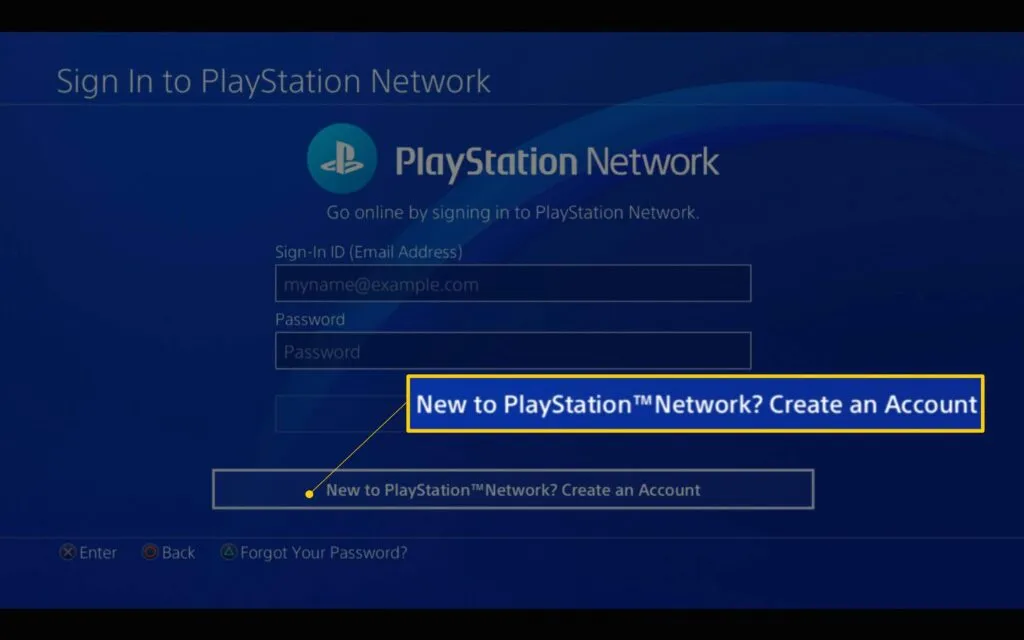
To start creating a new PSN account, go with the directional arrows or with it analog stick the controller on the button New PlayStation Network user? Make an account and touch the X
At this point, press the key Register now and fill in the form provided with the data related to your country or region at home in the language What are you talking about? date of birth. If you are … under 18 …
You will create a local user for offline gaming and then ask an adult to approve the account using the Family Account Management available on PS4 (via the Content filter/family management settings). More information here.
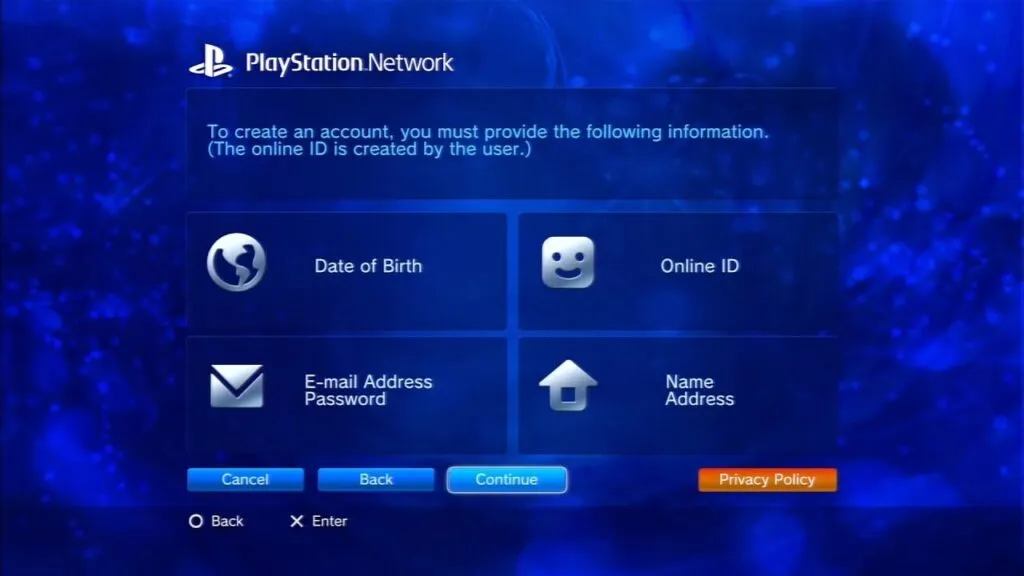
Now select the Then fill in the second form proposed with the details of your residence address ( City, State / Province e Postcard ) and proceed … Next.
After you have also passed this step, enter theLogin ID(i.e. the email address) and thePasswordyou want to use to access the PlayStation Network (the password must be repeated in thePasswordandConfirm the password),
After which it is selected if you receive personalized information and offers from Sony using the appropriate box below and go Next.
Now select one of the many avatars available to give a public image to your profile (you can browse the available avatars according to the topics appearing in the left sidebar)
And fill out the new form proposed with your Internet ID that is the name you want users to identify yourself in online games and other PlayStation services (you can’t change it, so choose wisely!), number e last name and press the Next button e Continue to continue
Now you need to choose the level of privacy of the content that is part of the account you are creating: Activities, Trophies, Private games, Games, and Care requests.
You can choose for each article whether to make it visible by Anyone, Only Friends of friends.
Once selected, proceed to Next and set the privacy level for communications with other users as well: friends, Friend requests, Players who can follow you, a list of players you follow, Team invitations e Players you may know.
Finally, continue … Next and select the level of privacy for the personal information contained in the account.
Then for the display of your real name in search your real name in the list of friends your real name in games your Console availability gods messages and the god’s tag.
After you have passed this step, press the Next button e Accept (to accept the PSN terms of service) and go back Next to complete the process of creating your account.
You now have an account on PSN, but you must first verify your identity to use it on PS4.
Then go to your inbox, open the message received from Sony (if you can’t find it, check your spam folder), and click the Check Now button inside.
Then, again on the PS4, press theAlready checkedandContinueand configure your profile following the instructions on the screen.
Press then on the Next button (to browse the tutorial where it is explained how to add a background image to the profile) and choose whether the 2-step confirmation
If you don’t know what it is, it’s a security measure that associates usage code and transmission via SMS with the standard password of the PSN account, to prevent unauthorized access even in case of password theft.
After a 2-step verification has been established (or after pressing the key Please do it later. To avoid the procedure), choose whether or not to add a mobile phone number to your PSN account (to recover your password in case of loss),
If you associate your Facebook Profile with the latter and whether or not to activate a subscription to the PlayStation Plus service (To access the online multiplayer mode of the titles available for PS4 and enjoy exclusive discounts and free games every month).
If you are a new user, the PlayStation Plus subscription is free for 14 days, otherwise, it costs 24.99 euros for 3 months or 59.99 euros for 12 months.
Finally, choose whether to set up accounts for other family members using PS4. You can configure family members by choosing from user accounts already configured in the console, using the Login ID from foreign accounts, or creating new users at that time.
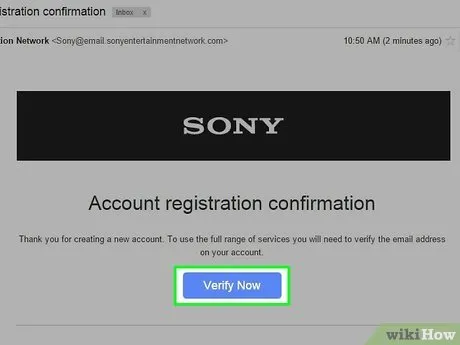
To Access and Connect the PlayStation Network
Once you have set your family members ’preferences, press the OK button to confirm the preservation of your access certificates on PS4 and enjoy all the services of the PSN world!
How to Sign into Playstation Network account
If after creating your PlayStation Network account you want to edit your account, go to the Settings section of PS4, select the Manage your account and then upload Account Information.
A screen will open with which you can edit Login ID (email address), security (password and other security settings),
Portfolio (ie the payment methods associated with the account), profile (name, profile picture, avatar, background image, etc.),
Address, Subscriptions for PlayStation active (eg PlayStation Plus), list of services active at the account (for example, seasonal passes for games purchased through the PlayStation Store).
Communication preferences (choose either to receive or not promotional communications from Sony), (a kind of membership)
And Customization Settings (to manage account personalization settings).
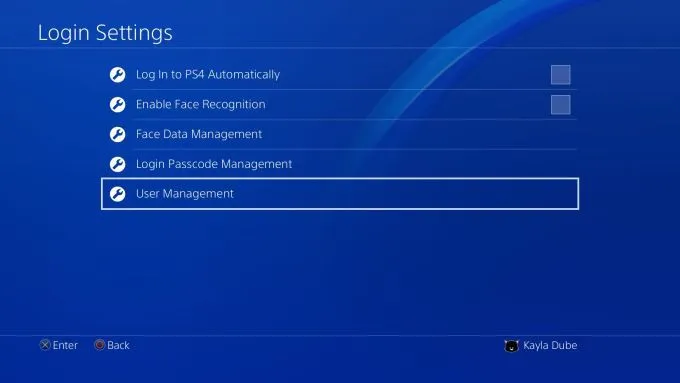
To Access and Connect the PlayStation Network
To change a setting, all you have to do is highlight the setting with the directional arrows otherwise analog stick and select it by pressing the X button.
PlayStation Plus
As already mentioned in the opening of the post, creating a PlayStation Network account does not give access to the online multiplayer mode of titles for PS4 (except for the free ones based on their own servers, like the ones I mentioned in my tutorial on how to download games free on PS4).
Read Also: How to improve PlayStation 5 performance
Best 20 PS1 Games list of All time
PlayStation 5 Best Doubles Games
To take advantage of this feature and get other benefits, such as the ability to download games for free every month and enjoy exclusive discounts at PlayStation Store, you need to activate a PlayStation Plus subscription.
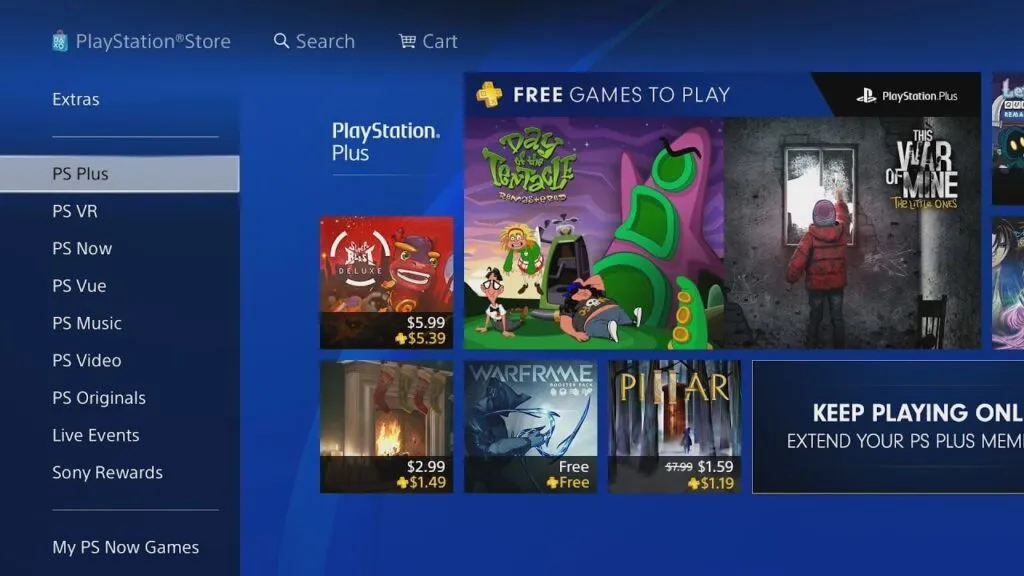
To activate a PlayStation Plus subscription Select the appropriate item from the PS4 start menu (top left), press the Sign in to PS Plus button (located at the top right),
And select the subscription type to subscribe to if you are a new user, you can try the service isfree for 14 daysotherwise you can subscribe to a subscription of 24.99 euros for 3 months or 59.99 USD for 12 months. Payment can be made by credit card (also chargeable) or by PayPal account.
For more information on PlayStation Plus and some tips on finding service-related ads, read my tutorial on how to get PlayStation Plus for free.
How to Access PlayStation Network from PS3, PSP or PSVita
You don’t have a PS4, you have a PS3 or a portable PSP or Playstation Vita? Don’t worry, accessing the PlayStation Network through these consoles is as easy as on a PlayStation 4.

To Access and Connect the PlayStation Network
PS3 and PSP – select your local user and go to PlayStation Network then in Register. e Create an account . Then fill out the proposed forms and, at the end of the procedure, check your account with the email you will receive from Sony.
Playstation Vita – select the Settings icon from the console’s start menu, and then go to Start; PlayStation Network and select the Register. from the open menu.
Then fill out the proposed forms and, at the end of the procedure, check your account with the email you will receive from Sony.
How to Read PlayStation Network from Computer
If you do not have a PS4 or other Sony console manually you can create a PlayStation Network account directly from your computer. The procedure you need to follow is extremely quick and easy.
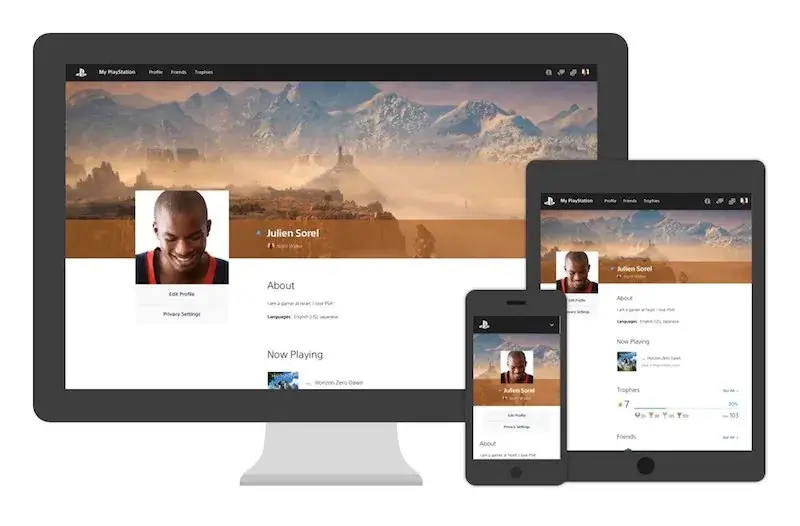
First link to this page on the PlayStation website and click on the Login or Register now that is in the center of the screen and then in the Voice Create new account located at the bottom of the open page.
At this point, fill in the form with all your personal data: Login ID (ie your email address), Date of birth, gender, Country / Region of residence, Language and the password to use at the PSN (which must be written on the fields Create a password Verify the password ),
Check the box next to the entry I’m not a robot choose whether to receive or not … information and offers related to PlayStation (using the appropriate box at the bottom of the page) and press the button. I agree. Create an account to confirm your membership.
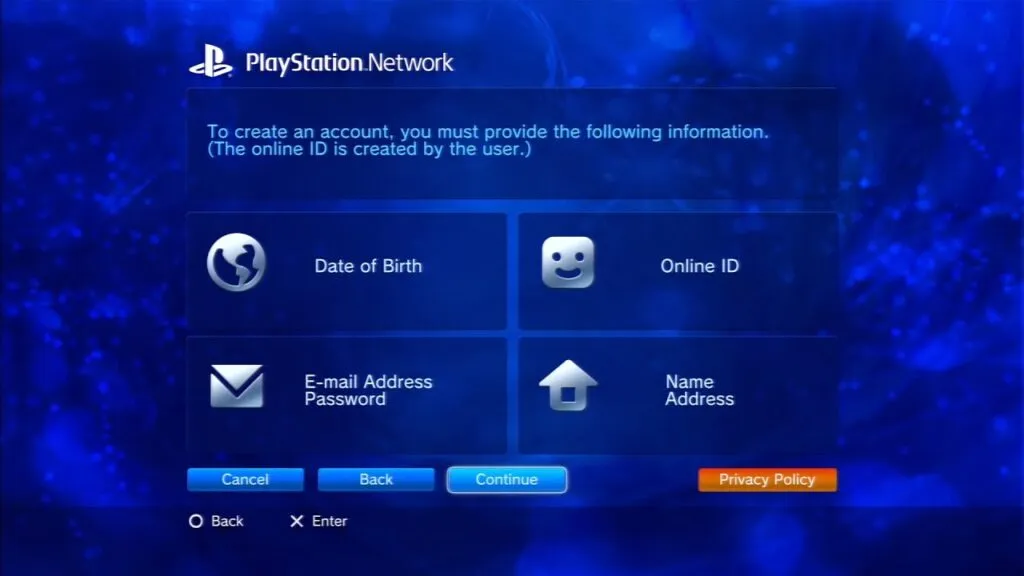
Now, to activate your account, go to your inbox, open the message sent by Sony and click the Check Now button contained in it.
If you don’t receive a message after a few minutes, try checking the folder in the spam or clicking the Send Email button again on the PlayStation website.
After you finish the checking account, go back to the PlayStation website, press the Continue button and log in with the certificates you just created.
They will ask you to update your profile – click on the buttons Next and Continue to accept and you will find yourself in front of the account admin panel.
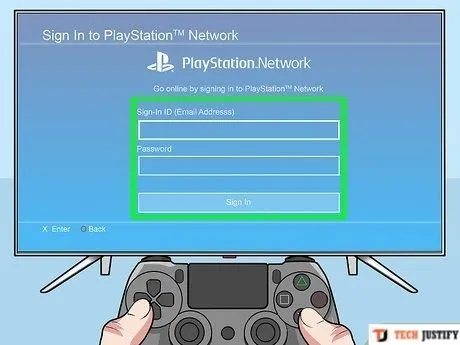
At this point click on the Update account placed in the upper left and fill in all the formulas proposed: in a profile,
You must enter the Internet ID that will identify you publicly in the friend lists and in the Internet features of the games (you will not be able to change it, so choose well!);
The identity you must enter your first and last name and a security question (with answer) to recover your account if you lose your credentials;
The location you must enter your home address; End billing you must provide the details of a valid payment method (if you want to skip this step, click the No )
While in Notification preferences you must choose whether to receive information and offers from PlayStation and Sony using the box provided.
Finally, press the Finish button and set up your account on the console. For example, if you have a PS4
To use the newly created PlayStation Network account, you need to go to the Settings menu of the console (the toolbox in the upper right corner),
Select the Account Management, and log in to PlayStation Network items from the screens that open and inserts your access certificates in the form offered.
Once you have associated your account with the console, you can use it to access all the services of the PlayStation world and have the opportunity to set it up, as previously explained in the PS4 chapter. Easier than that?
FAQS
How do I sign into the PlayStation app?
Open the PlayStation App on your smartphone and tap Sign In. Enter your PlayStation Network email and password. If you’ve enabled two-step verification, you’ll also be prompted to enter the verification code sent to your registered device. Once logged in, you can manage your profile, chat with friends, and even download games remotely to your console.
Can I create a PSN account on my phone?
Yes, you can create a PSN account directly from your phone using the PlayStation App or a mobile browser. Simply download the PlayStation App, tap Sign In > Create New Account, and follow the instructions. Alternatively, visit playstation.com on your mobile browser, select Sign In > Create New Account, and complete the registration process.
What is required for a PSN account?
To create a PSN account, you’ll need:
A valid email address
A strong password
Your date of birth
Your country/region
A unique online ID (PSN username)
Optionally, you may also add a profile picture, payment method, and security settings like two-step verification.
How to create a new PSN account?
To create a new PlayStation Network (PSN) account, go to Settings > Users and Accounts > Account > Sign In > Create an Account on your PlayStation console. You’ll be prompted to enter your email, create a password, choose your country, and fill in your date of birth. After that, customize your online ID and complete the setup. You can also create an account at playstation.com.
Why can’t I sign into PlayStation Network?
If you’re unable to sign into PSN, common reasons include incorrect login credentials, a poor internet connection, or ongoing server issues. First, double-check your email and password. Then test your internet connection. You can also visit the PlayStation Network Service Status page to see if there are any outages or maintenance updates affecting logins.
How to connect PlayStation Network?
To connect to PlayStation Network, make sure your console is connected to the internet. On the home screen, go to Settings > Network > Set Up Internet Connection, and choose either Wi-Fi or LAN. After connecting, go to Account Management > Sign In to PSN, and log in with your credentials. Once connected, you can access online features like the PlayStation Store, multiplayer games, and cloud saves.
How do you sign into your PlayStation Network account?
To sign into your PlayStation Network (PSN) account, go to the home screen on your PlayStation console and select Settings > Account Management > Sign In. Enter your email address and password associated with your PSN account, then press Sign In. You can also sign in via a web browser by visiting playstation.com and clicking Sign In at the top right.
Hopefully you are like these all methods To Access and Connect the PlayStation Network
If you want to stay up to date, follow us on Instagram, Twitter. If you want to receive support for any questions or problems, join our Facebook Group or contact us on Gmail, Linkedin, etc

Pradeep Sharma is a author the mind behind Techjustify, where I craft insightful blogs on technology, digital tools, gaming, AI, and beyond. With years of experience in digital marketing and a passion for tech innovation, I aim to simplify complex topics for readers worldwide.
My mission is to empower individuals with practical knowledge and up-to-date insights, helping them make informed decisions in the ever-evolving digital landscape.