When you have a PlayStation 5 console, you always look for it to have the best performance in order to have the best gaming experience. You can find different options toimprove performance on PlayStation 5,which allow you to make adjustments in different aspects, such as image and sound, among others.
Some of the configurations that can be made to improve performance can only be done when the devices are suitable, that is, if you have the correct cables, the games are compatible, and there is a good Internet connection. Setting up the PlayStation 5 console to improve performance is possible if the proper steps are followed.
Contents
- 1 Improve the performance of PlayStation 5
- 2 Improve Internet connection on PlayStation 5
- 3 How to improve image performance
- 4 Improve performance problems by setting HDCP on PlayStation 5
- 5 Ways to Improve Download Speed on PlayStation 5
- 5.1 Change DNS
- 5.2 Verify that the wired connection is being used
- 5.3 Let downloads go to sleep mode
Table of Contents
Improve PlayStation 5 performance
Toimprove the performance of the console,carefully follow the steps below:
- The first thing you should do is enter the Settings option found on the console.
- Then you must click on the option Settings for games / applications and saved data.
- Once there, select the Game Presets option.
- Then enter Performance or Resolution Mode, and then select the Performance Mode option. When you select this option, the system will adjust the frame settings higher than those available, to improve the performance of the console.
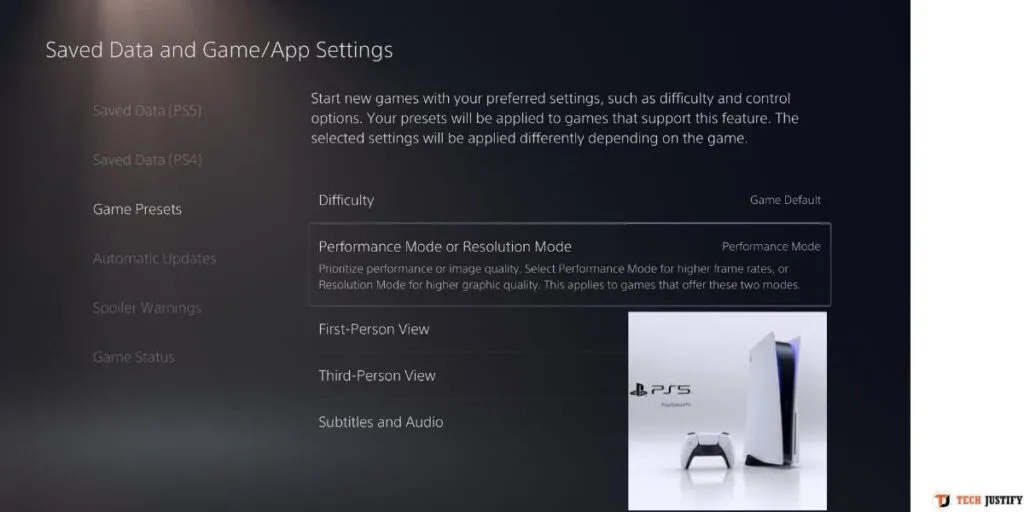
Improve internet connection on PlayStation 5
The way toimprove the Internet connection on PlayStation 5 is through DNS.DNS is an important part of the network since they are in charge of performing the actions that are related to domain names that are based on IP addresses. They are the ones that translate the addresses assigned within the Internet into a name that is understandable, with great speed, in order that the entire process is hidden from the user.
Good speed is essential when playing on PlayStation 5, especially when playing over an Internet connection. For this reason, the DNS that are more effective are soughtand that can ensure that a better response is going to be obtained.
How to improve image performance
To increase image quality, simply watch these and starts:
- Enter the Settings option of the console.
- Then go to the option Display and video.
- Now click on the Resolution option, and then choose the Automatic resolution or the maximum resolution with which the console has compatibility.

Another option you have is to be able to activate the HDR mode, in order that you canimprove the final image quality of the game.In order to perform this option, you must have a screen that supports this configuration.
Improve performance issues by setting HDCP on PlayStation 5
The function of HDCP is to prevent recordings of gameplays and game content from being made when using computers or capturers. This can causeperformance issueswhen the games you are playing are broadcast or recorded.
- Enter the Settings option of the PlayStation 5.
- Then go to the System option, which is in the list that is available.
- Go to the HDMI option so you canenable or disable the HDCP option.In the event that you have problems broadcasting, or that you are capturing with the console, there may be the possibility that you have problems associated with performance, so it is necessary that this option be disabled.
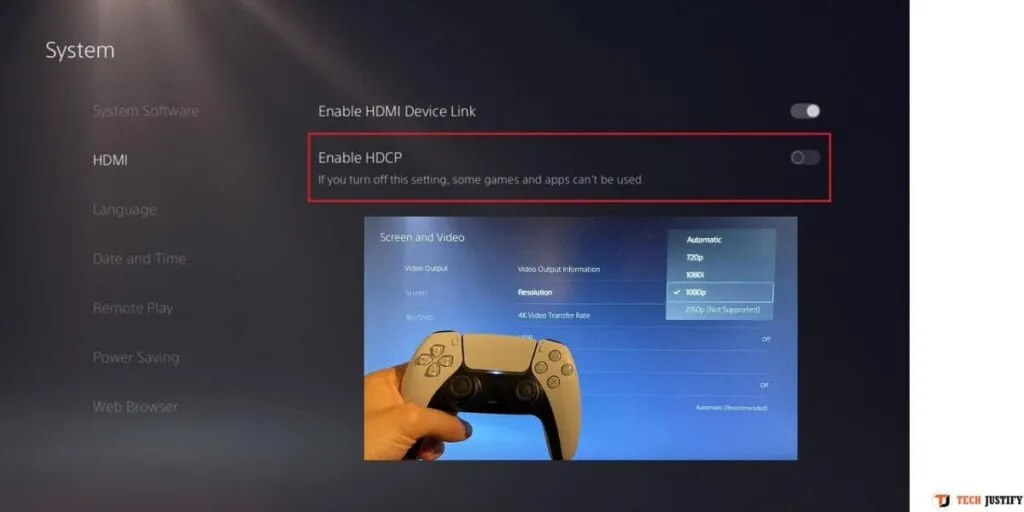
Ways to improve download speed on PlayStation 5
To improve the download speed of your console, follow these steps:
Change DNS
Regardless of whether it is a wired or Wi-Fi connection, DNS may work fine, but may notperformthebest when downloading to the console.So, a big choice to try to increase the speed at which downloads are conducted on PlayStation 5 is to try various DNS servers.This configuration can be done in Advanced connection settings or at the time you configure the connection on PlayStation 5, through the option Configure manually. You have the option to configure several connections or leave everything in automatic. By default there is no DNS or proxy server. After doing these steps, it will connect automatically.
Verify that the wired connection is being used
While the PlayStation 5 has support for connecting via 5 GHz Wi-Fi, these are still shaky. PlayStation 5, like PlayStation 4, does not switch to the wired connection if you have a Wi-Fi network that has been previously configured.
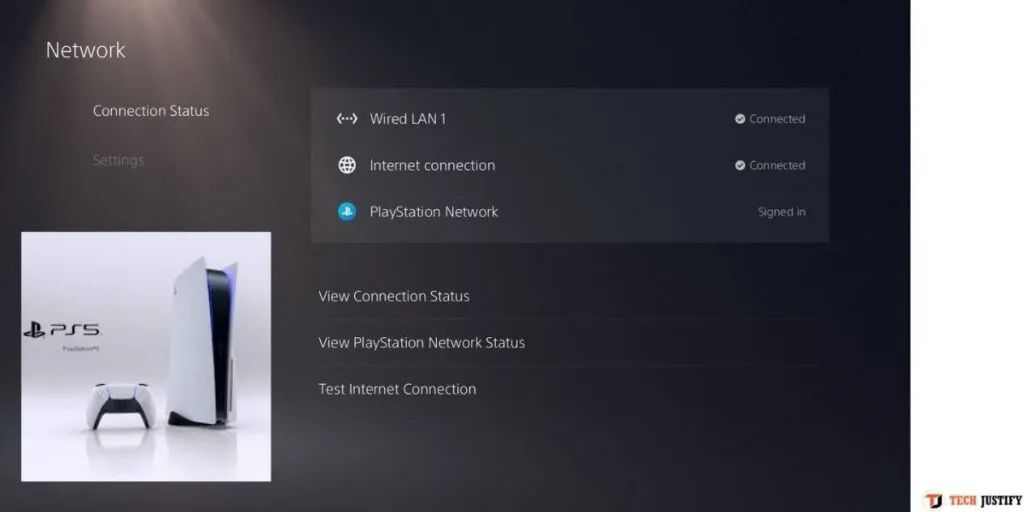
To change the type of connection, you mustdo a network configuration manually,in which the option to connect by cable or via Wi-Fi is shown. To be able to do this manual configuration, you just have to follow this path: Configuration, then Network, Configuration, then Configure Internet connection and Configure manually.
Let downloads go to sleep
When you queue a download on the PlayStation 5, the console does not have to be active for it to complete, this means that it does not need to be turned on. Toimprove the download speed of the PlayStation 5, itis recommended that it be in sleep mode, which means that there are very few actions that are running in the background.
For the downloads to be able to be performed in sleep mode, the first thing you should do is make sure that the option Stay connected to the Internet is correctly activated. And in the Saved data and game / application settings option, you can also enable the Automatic downloads option, in order for game updates to take place in the background.
These are the simplest ways in which you canimprove the performance of the PlayStation 5 console.In addition, you can also make a configuration in which you have the best features that are available, in order to obtain optimal performance of the games.
If you want to stay up to date,follow us onInstagram,Twitter.If you want to receive support for any questions or problems, join ourFacebookGroup or contact us onInstagram,Gmail,Linkedin, etc


