Android System WebView, is currently a plugin created by Google that allows you to view web content in applications. Depending on the Android version of your device, it may be incorporated into the Operating System or the Google Chrome browser. In the case of some phones, it is even a pre-installed app that brings confusion to users, as it appears among the applications disabled by default.
This is not a program that can be interacted within a normal way, it simply runs automatically, when the user wants to open a link from the app they are using. However, WebView must be constantly updated to fix errors you may have, as with any application downloaded from the Play Store. Likewise, it is important to know that this app will be enabled if necessary.
- Problems in WebView
- How does it work
- Enable WebView
- Update WebView
Problems in WebView
WebView represents for people a quick alternative to navigation and a complete experience in the use of various applications. Some users have encountered problems updating the application, or have been scared to see disabled WebView on their device. However, the solution for both problems is quite simple.
The main thing is to know how WebView works and how it should be updated on your device since the procedure varies depending on the Android version. In this way, it will also be possible to understand that it is not a bad thing to have this app disabled, to know why it is like this and how easy it is to enable the application.
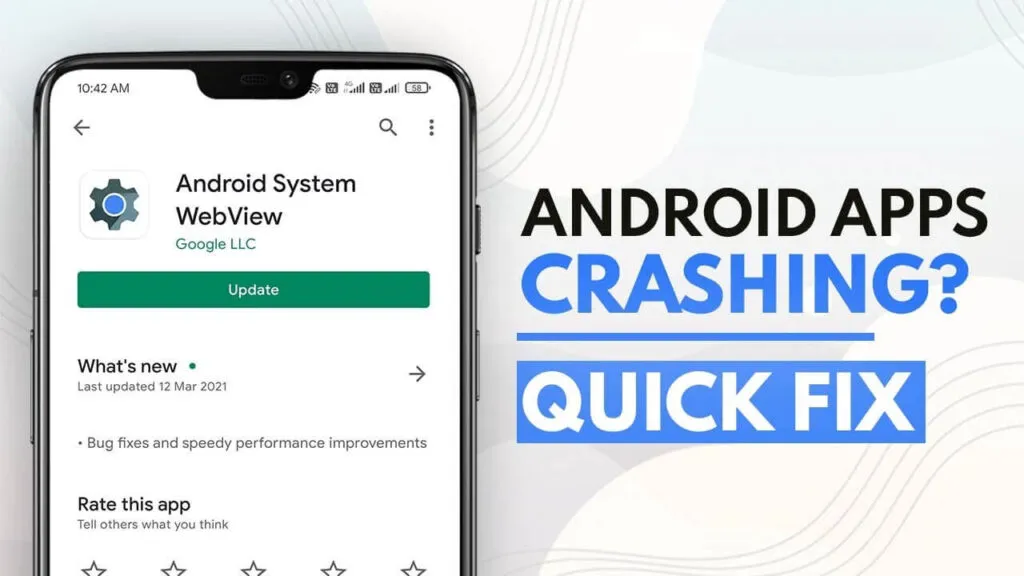
Another possible drawback is component failure in certain applications. To fix this, try uninstalling the updates and then updating the WebView again.
How does it work
WebView allows you to view web content from various apps that are not made for browsing the Internet. An example would be Facebook, where you do not exit the application when you press a link that you found on your friend’s wall.
In this feature, many vulnerabilities can be found that are fixed through updates. This was initially the responsibility of the manufacturers, but it could be a long time before the necessary security patches were released. Starting with Android Lollipop, Google takes responsibility for updates.
The Internet giant included updates for the WebView component in the Play Store, separating it from the Operating System. In this way, security flaws could be corrected in less time and more devices than the previous update method.
This methodology through the Play Store was maintained in Android Marshmallow, but when Nougat arrived, it was incorporated into the Chrome browser to avoid the separate updates of both applications.
Enable WebView
On some Android devices, commonly Oreo, it happens that WebView is installed among the disabled applications. Usually, this confuses users. However, it is not necessary to enable the app, as it comes as a component in Google Chrome.
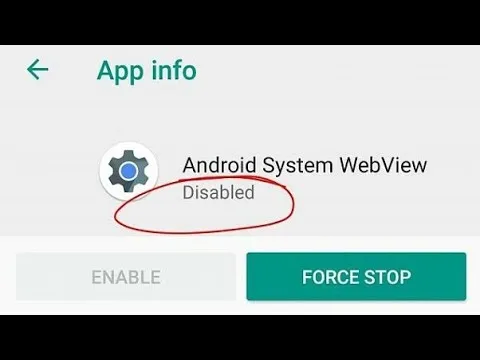
On Android smartphones, the application is enabled by disabling the default browser, Chrome. This is recommended only in case you want to use another browser and, even so, you must take into consideration that you would lose all the benefits that the browser offers.
Note: The steps to enable WebView may vary slightly depending on the version of the Operating System you have. To disable Chrome follow these steps:
- In your device settings go to the ” Applications ” section
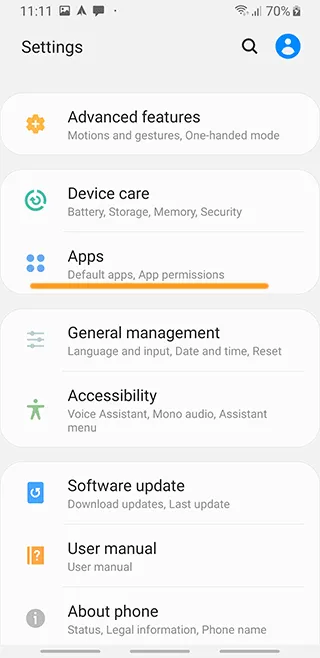
- Among the first options you will see ” Android System WebView “.
- Upon entering, you will see that it is disabled or disabled by default.
- In the applications section locate ” Google Chrome ” and enter.
- Once inside the application menu, press ” Deactivate “.
- You will be able to return to the applications and locate ” Android System WebView “. When entering this it must be enabled, otherwise press the button that indicates ” Activate ” or enable. Although it was not possible before, you can do it once Google Chrome has been disabled.
- Once this is done, you will have WebView enabled for web browsing within applications even without Google Chrome installed. But you should have an alternative browser on your mobile for a complete web browsing experience.
The most important thing to avoid security breaches is to keep the app updated, regardless of whether it is done through Chrome or directly in the application. This method may vary depending on the Android version of the device.
Update WebView
Devices with Android 5.0 or Android 6.0 Operating System must manually update WebView through the Play Store. You can follow this link to update WebView.
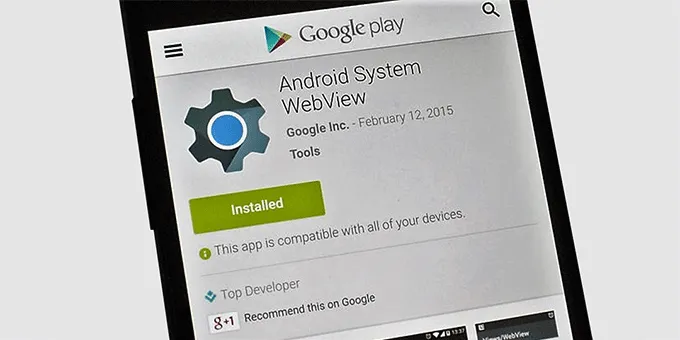
In the case of Android Nougat and later versions, the component to view websites in applications is updated in conjunction with Google Chrome. This is thanks to the fact that the WebView is incorporated into the browser. To find the app quickly in the official Android store, you can access this link.
If you have Android Nougat but have disabled the default browser to use one of your preferences, you should make sure to keep the WebView application up to date. You can easily do it through the Play Store, just follow this link.
If you want to stay up to date, follow us on Instagram, Twitter. If you want to receive support for any questions or problems, join our Facebook Group or contact us on Instagram, Gmail, Linkedin, etc

Pradeep Sharma is a author the mind behind Techjustify, where I craft insightful blogs on technology, digital tools, gaming, AI, and beyond. With years of experience in digital marketing and a passion for tech innovation, I aim to simplify complex topics for readers worldwide.
My mission is to empower individuals with practical knowledge and up-to-date insights, helping them make informed decisions in the ever-evolving digital landscape.




