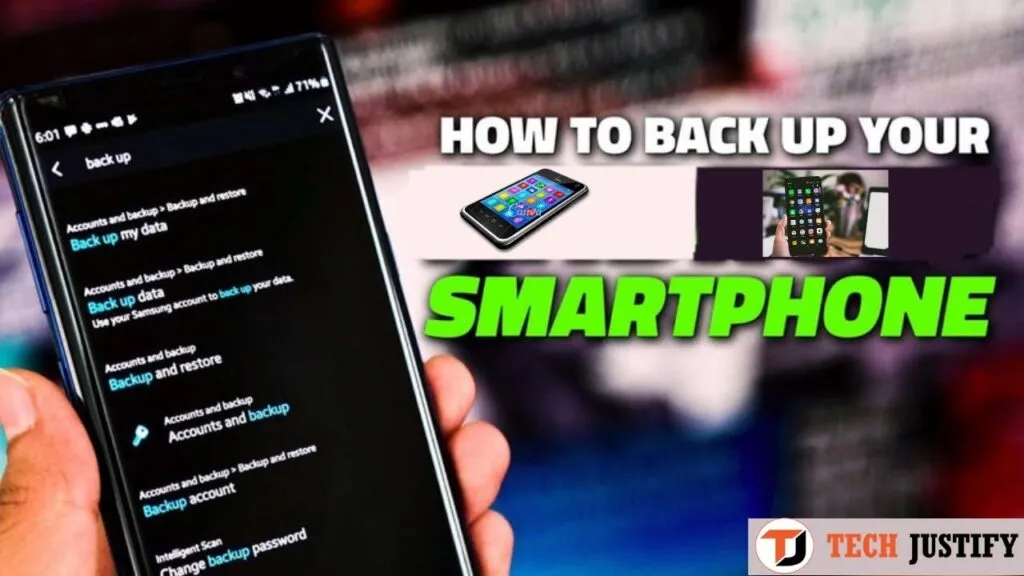Your mobile phone (iPhone, Android, etc.) is in itself a technological masterpiece. calendar helps you remember important encounters. music collection is a carefully curated mix of wonderful pieces to suit your taste. You’ve spent days rearranging the icons on your home screen until they fitsnugly.
So imagine that it will be your reaction when you drop your mobile phone in the toilet !. After all the effort you put into tweaking your cell phone it ended up, as it happened to thousands of people, in the toilet. It will be really frustrating! Sure, you can get a new phone, but the latter won’t come with all of your data and optimizations that you had on the old one.
Your phone contains so much personal data that you can realize. To can range from your alarms to SMS text messages. All of them are evidence of your spending habits, not to mention private information. By backing up your phone, not only can you ensure that your data is protected in the event of theft or damage, but also you can make a smooth transition during upgrades to your smartphone.
Whether you’re usingiOSorAndroid, you already have the tools you need to back up your most important data, like music, photos, and emails. If you are looking for other more advanced backup options, fear not – there is an option for each user.
Table of Contents
For Apple users
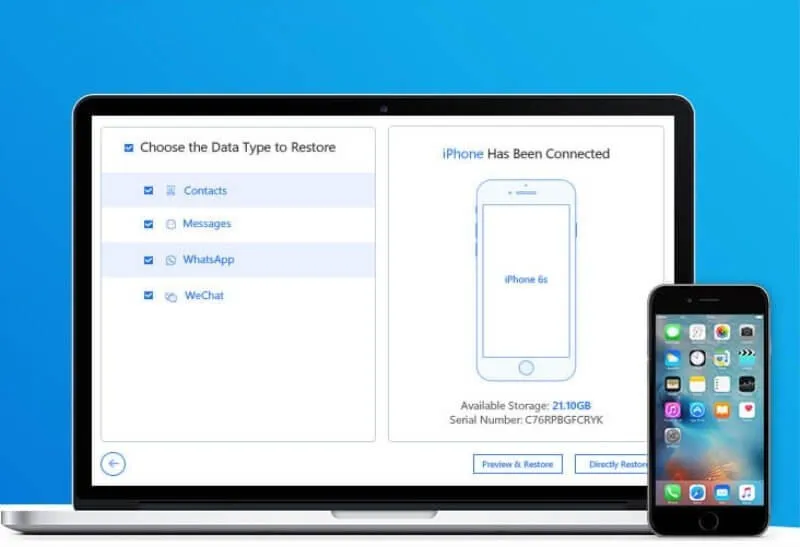
- A better alternative to iTunes to selectively backup and restore
- iPhone / iPad / iPod touch.
- Only back up contacts, SMS, WhatsApp or WeChat.
- Restore only contacts, SMS, WhatsApp, or WeChat from
- ITunes / iCloud / iMyFone backup without data loss on target device.
- View and export over 18 types of data from a backup
- iTunes / iCloud or an iOS device.
- Compatible with all iOS versions and devices including iOS 13 and 14 and iPhone 11 Pro (Max).
Apple users have two options when it comes to backing up their iPhone phones:iCloudandiTunes.
iCloud
iCloud is Apple’s cloud storage system. Backing up with iCloud is automated and can be done wirelessly over Wi-Fi (however, you cannot use 4G to back up with iCloud) in less than five minutes. You only have5 GB of free space, you have to pay a fee for more storage.
To back up using iCloud:
- go toSettings> iCloud>Storage & Backup,
- then turn on the iCloud backup option.
- Once iCloud Backup is enabled, you can return to the screen, where all of your pre-installed Apple apps are displayed.
Now you can select all the apps you want backed up on Activateand all the others on “Deactivate”.
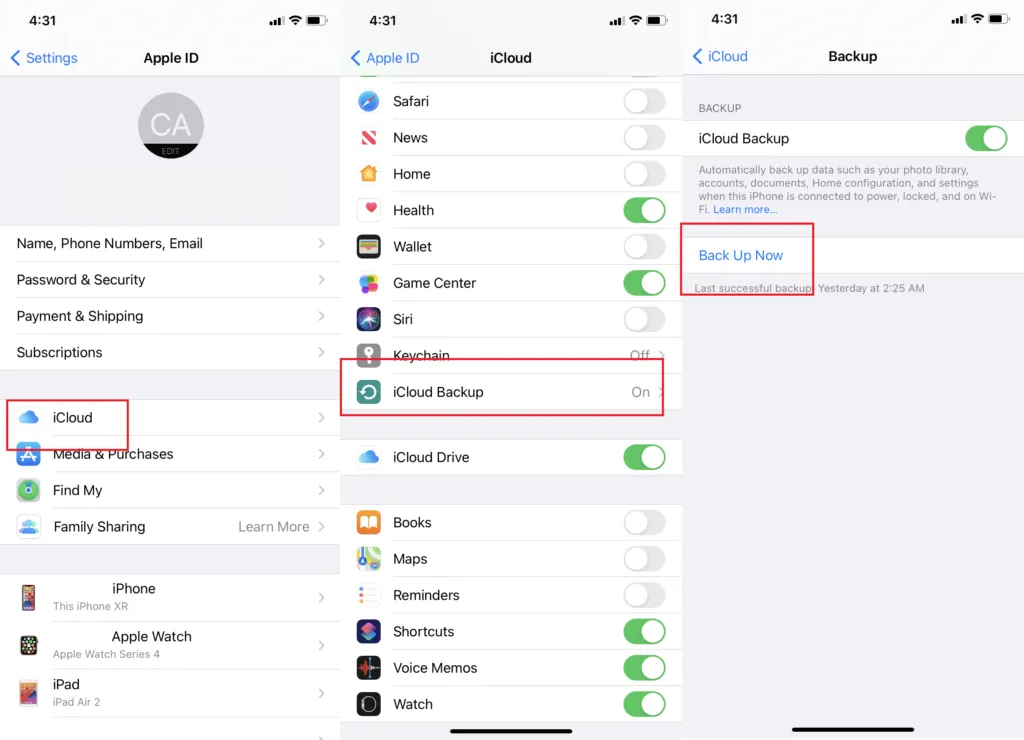
For those that you have not selected, you will have the option to “Disable and Delete” from your iCloud data. This will keep all the data stored locally on your phone, while deleting the data from the iCloud backup.
There is no need to save the data of applications that are already stored in the cloud (like Google applications, for example), you risk wasting your storage space.
When you connect your iPhone to a Wi-Fi signal , plug it into a power source and leave the screen blocked (basically just plug it in and not use it), backing up your mobile phone happens automatically.
itunes
For users who want more space without having to pay a dime, you can use iTunes to back up your iPhone directly to your computer’s hard drive.
Now a quick tip: If you back up your iPhone to a computer that you keep at home for example, your data is just as vulnerable to fire or theft. You want to make sure that you are using frequent backups of your computer.
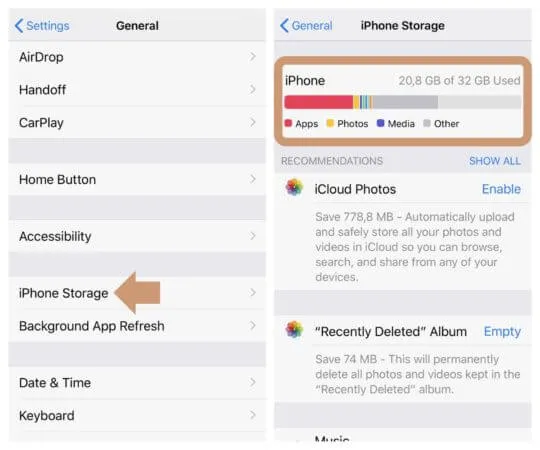
Before backing up your iPhone, it is recommended to make sure that you are using an updated version of iTunes software (click Help> Check for Updates)
If you’re syncing wirelessly, make sure iCloud is turned off and a Wi-Fi connection is turned on (connected to the same network as your computer).
- On your iPhone, go toSettings> General> iTunes Wi-Fi Sync
- Select your computer from the list of options.
- You can then press Sync now or just plug in your phone and leave it locked. It will sync automatically.
For android users
If you are an Android fan, Google has made a great effort to back up your data better. And whatever Google might miss, other apps can catch up.
As is the case with Apple, Google automatically backs up a significant portion of user data to the cloud with the user’s permission.
To enable this,
- go toSettings> Backup & Restore,
- then press save my data and automatic restore.
- From this screen, you can also select the Google account to which you want to synchronize your data.
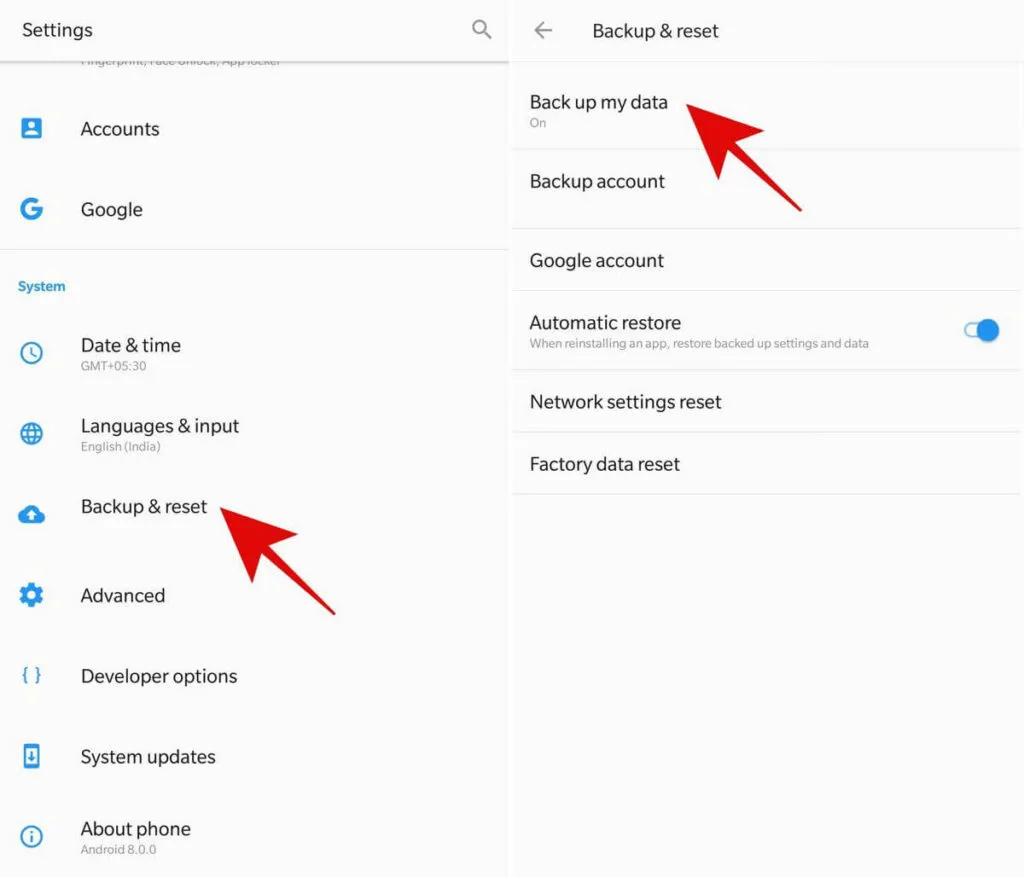
The more Google services you use, the more data is stored in the Google Cloud. The initial backup may take a while, especially if you have large amounts of data saved on your mobile phone.
Once the initial data is saved, future synchronizations will be faster.
Manual transfer
You can also manually transfer your music, photos and videos from your Android phone directly to your PC via cable.
Windows will treat your phone as an external hard drive, while Mac users will need to download theFileTransfer Androidappfirst. Remember that if you are storing your files on your computer, it is also best to use other software to back up these data.
My Backup Pro
If Google services can’t do everything for you, the Mybackup app will take care of everything.
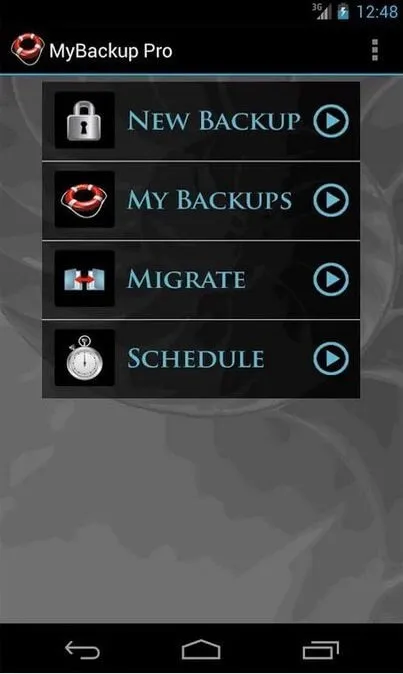
Photos, data, apps, browser bookmarks, contacts, system settings, home screen shortcuts, alarms, calendars, MMS, SMS, music playlists and almost anything you can customize on mobile phone.
The information can be stored on the SD card (to transfer to a new phone) or in the cloud (in case your phone is stolen), so your data will still be available.
SMS Backup +
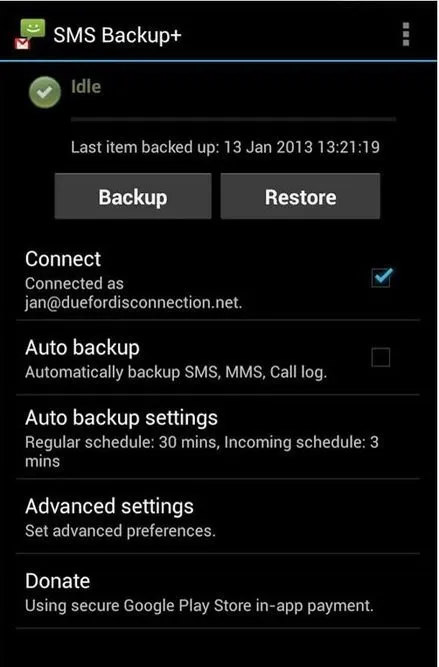
If you are just concerned with your SMS messages, SMS Backup is a free application that allows you to store your SMS texts in your Gmail account, so you can consult them from your email.
Are you using another program or application to back up your smartphone? Let us know in the comments section below.
Whether you’re , you already have the tools you need to back up your most important data, like music, photos, and emails. If you are looking for other , fear not – there is an option for each user.
If you want to stay up to date,follow us onInstagram,Twitter.If you want to receive support for any questions or problems, join ourFacebookGroup or contact us onInstagram,Gmail,Linkedin, etc