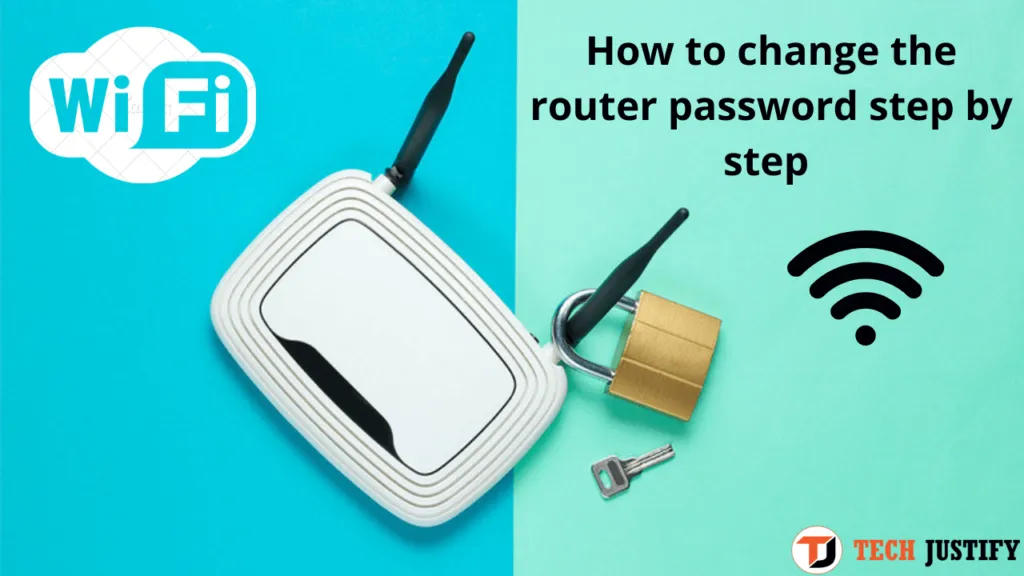Our router breaks down and we buy another one, or the operator sends us a spare one, or we have just signed up and a brand new one arrives at our house that an installer later configures. How many times will that factory configuration remain as default, it is something we do not know, but the truth is that it is always advisable to change the access data to the router, the name of our WiFi and the access code to it.
It is a security procedure that would not hurt to establish as a routine in our digital life, and then we will tell you how to do it. The routes will vary slightly depending on the router models we use, or their version, but having clear concepts we will find each section to, in the end, change the password of our router .
Why change the router password and the key of our WiFi
And the name of the network, naturally, something that we will also show you. As we have said before, routers usually have a default key that arrives configured as soon as the device leaves the factory . This key is not registered anywhere since its generation is random, but these generation algorithms may not be completely secure .
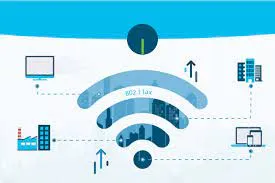
Neither are the softwares that are installed in the routers and that are responsible for giving us Internet, so it is best to use the most classic method possible: generate our own password and protect our router with it. In this way, the password that we use will not depend on third-party algorithms nor will it be registered anywhere beyond our own address.
Changing the name of the network is also recommended since the names used as standard are often difficult to recognize. It is common to track a WiFi connection with the mobile and find lots of networks with extremely similar names, usually with the same start if they belong to the dominant operator in our area.
Thus, the most practical thing is to have a recognizable name for our WiFi, so that connecting to it is easy for us and also for our neighbors by discarding it in their searches, and also using our own password so that we raise the level of security in inside our house. Remember that the router is the gateway to everything we do on the Internet , and protecting it is imperative.
Accessing the router to change the password

The vast majority of routers on the market are always located at one of these two possible addresses: 192.168.0.1 and 192.168.1.1. It is as simple as that. Why? It would be something to consult those who started the trend decades ago, but the truth is that it has been this way practically since the origins of Internet connection protocols. Sometimes the third digit is a 1 instead of a 0, end of changes.
Knowing this, it is easy to locate our router from the Internet browser of our mobile or from the personal computer. It is enough to open the browser, whatever it is, and visit that address as if we were doing it with any other website (in fact, what we do is visit a website, the router’s configuration website). If we prefer to know exactly which of the addresses corresponds to us, it is enough to check the WiFi connection on our mobile or computer and see which address is indicated in Gateway. Ready, that’s our router.
So, we open the browser and type 192.168.0.1 or 192.168.1.1, depending on which is ours, and press the OK button or the continue button, or the “Enter” button on our keyboard, and wait for it to open router setup page. It will ask us for a username and password since we connect wirelessly (it does not ask for this user when we connect a computer directly with a password) and we give it. To access a router, you must be previously connected to it physically, or to its WiFi, but changing access always guarantees greater security
This key, which is the first one we want to change, is usually noted on the router itself when we buy it, on a sticker on the back, or the installer has left it for us in the case of an operator router. We already told you that it is very common for both the user and the password to be “admin” and “admin”, without the quotes, or perhaps “admin” and “1234”, or directly “1234” and “1234” in both fields. However, check-in the router papers to be sure and be able to connect.

We have entered the correct username and password, and now it is time to locate the correct section of the configuration. It is probably directly called Configuration or it may be called Access Data or Access. Inside we will find the access used to the router and the password, which we can verify that it is the same that we entered a few minutes ago. We put a new username and a new password, we write them down and we keep them safe.
And finally, changing the name and password of the WiFi
We continue, that now it is the turn of the WiFi itself. Note here that each manufacturer uses its own software and that it organizes the configuration in its own way. However, the most important sections should coincide, so we should easily find a section called ” Wireless connection” or perhaps “Wireless” to access the wireless network settings.
Once we locate it, inside we will have a field called SSID if we find it summarized, or simply ” Network name” . This is the name of the WiFi network that the router generates and to which we connect to have the Internet. It is the moment when we can change it for something recognizable as “The house of Sauron” or “The fortress of solitude”, according to the affiliations of each one, we do not force you.
Under the SSID we find the password that we will have to provide to connect to the WiFi, and here we can change it. We select the one that will be the new password (write it down or memorize it, for your sake) and click on “Save changes”, “Apply changes” or similar, a button that we will find at some point on that same page.
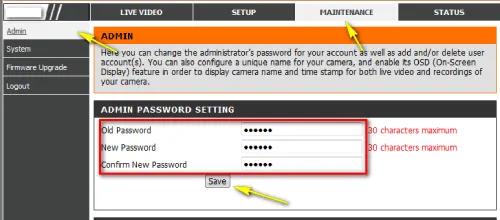
After doing this, the router will probably eject all the devices connected to the old WiFi network from its network, including your mobile phone or your computer. To remedy this, we will connect them one by one to the Internet again, this time to the WiFi with the new name and using the new password. And voila, our router will be a little more personalized and will be a little more secure.
If you want to stay up to date, follow us on Instagram, Twitter. If you want to receive support for any questions or problems, join our Facebook Group or contact us on Instagram, Gmail, Linkedin, etc

Pradeep Sharma is a author the mind behind Techjustify, where I craft insightful blogs on technology, digital tools, gaming, AI, and beyond. With years of experience in digital marketing and a passion for tech innovation, I aim to simplify complex topics for readers worldwide.
My mission is to empower individuals with practical knowledge and up-to-date insights, helping them make informed decisions in the ever-evolving digital landscape.