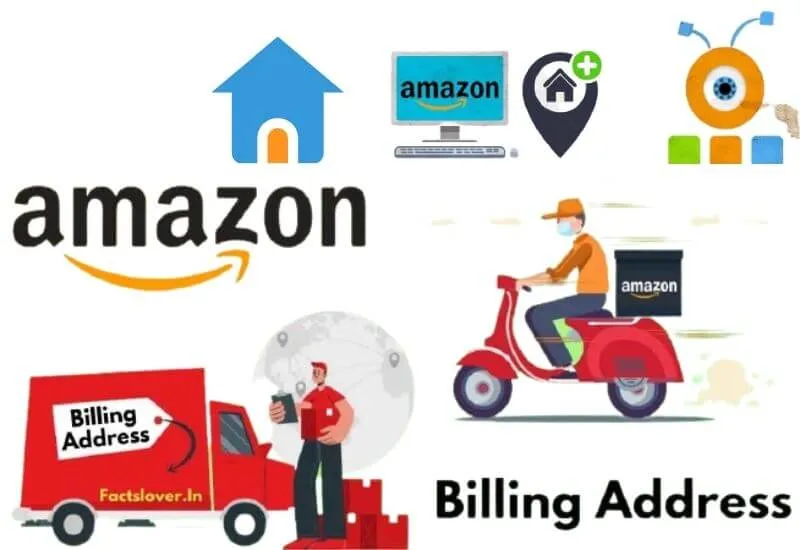Have you moved or moved temporarily and want tochange the address of Amazon parcel shipmentsbut don’t know how to do it? Don’t worry, I’ll help you! Here I’ll show youhow to change your address on Amazon.
The address entered when registering with Amazon is not final. You can decide to insert more than one and change it if necessary with a simple click according to your residence.
If you want to set a new default address, however, the procedure is very simple and you can do it both from a computer and from a mobile phone. But let’s see how to do it specifically.
How to change your address on Amazon
Let’s start by seeing how to change the default address of Amazon shipments both from the Computer and via the App from the Smartphone.
Then we will also see how to change the shipping address once an order has been processed. Here’s how to do it:
How to change address on Amazon from PC
Tochange the default address on Amazon using your computer, first go tothe Amazon websiteand log in with your credentials.
Then go to the top right where you read ”Hello your name – Accounts and lists” and click on ”My account“.
On the new page, go to the bottom left on ”Orders and purchase preferences” and then click on ”Your addresses“. If you do not see this link, go to the top and, among the icons, locate ”Addresses” (icon in the shape of a book with a white house drawn).
If necessary, you can also click on the top left, next to the word “Amazon” and then on the link “Change delivery addresses”.
You will see all the added addresses. To add a new address,click on the“+”iconand enter the data of the new address.
Then remember to set it as the”Default address“, which is the main address to which the packages should be sent.
You can enter multiple addresses and choose theone where you want the package to be sent, with a click, simply by going to the top left (where you read “Send to your name”) and clicking on it (next to the word “Amazon“).
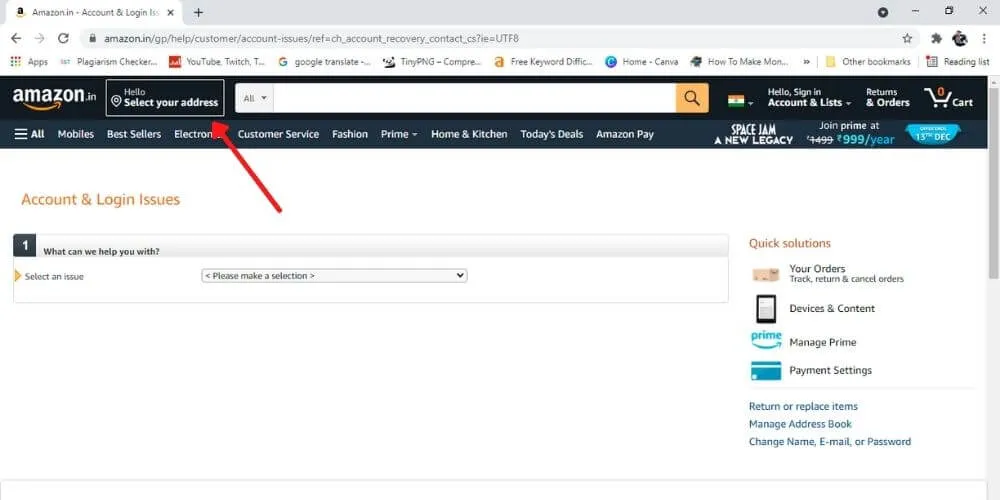
A popup will open with all the addresses entered and all you have to do is click on the one where you want the package to be sent.
How to change address on Amazon from the Phone
If, on the other hand, you want tochange the default address on Amazon using the Appinstalled on your Smartphone, open the App itself and go to theicon in the shape of a little man(next to the cart) at the bottom .
From here go to ”My account” (which you can find at the top or by scrolling the page and then clicking on “Show all”).
Now you need to locate the ”Addresses” section . Here click on ”Add a new address” (above), enter the data and then click on ”Add address” (yellow button below).
Once you have entered the new address,you must make it the defaultby clicking on “Default address”. Easy right ?!
Also for the mobile phone, if you go back to the Amazon Home and click on the top left on the words “Send to your name”, you will see all the addresses entered and you can choose the one you want by simply clicking on it.
By clicking on “Change delivery addresses” instead, you can enter a new address from scratch (as we have seen above).
How to change the address of an open order
What if I have already purchased a product but with thewrong address? In this case, you must immediately change the delivery address.
How can I do? From the computer, go to the top left where you read ”Send to your name” (next to the word Amazon.com) and click on it.
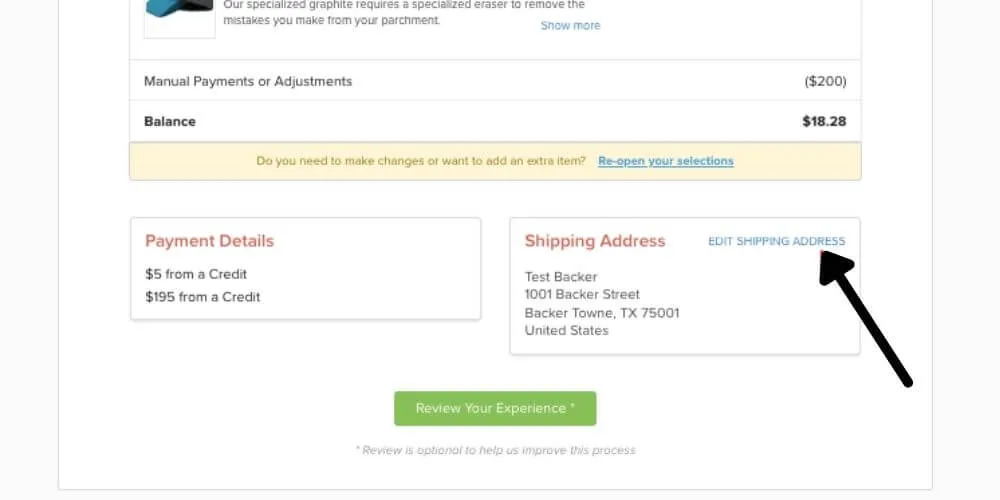
You will see the list of addresses entered and under the link ”Edit delivery addresses“.
Once you have clicked on the link, you will again see the list of all the addresses entered and under a new message, that is: ”Change the address of an open order” (in the “Related” section).
In the new page that opens,select the productfor which you need to change the shipping address (if still in time) andclick on the appropriate buttons if present.
If you don’t see any buttons that can be used to change your address, it means you’re running out of time.
Well, I showed youhow to change address on Amazonfrom PC and Smartphone. The article may contain affiliate links. I hope I have been of help, bye and see you next time!
We are always open to your problems, questions, and suggestions, so feel free to Comment on us by filling this. This is a free service that we offer, We read every message we receive.
Tell those we helped by sharing our posts with friends or just liking to Follow us on Instagram, Twitter and join our Facebook Page or contact us on Gmail, Linkedin, etc

Pradeep Sharma is a author the mind behind Techjustify, where I craft insightful blogs on technology, digital tools, gaming, AI, and beyond. With years of experience in digital marketing and a passion for tech innovation, I aim to simplify complex topics for readers worldwide.
My mission is to empower individuals with practical knowledge and up-to-date insights, helping them make informed decisions in the ever-evolving digital landscape.