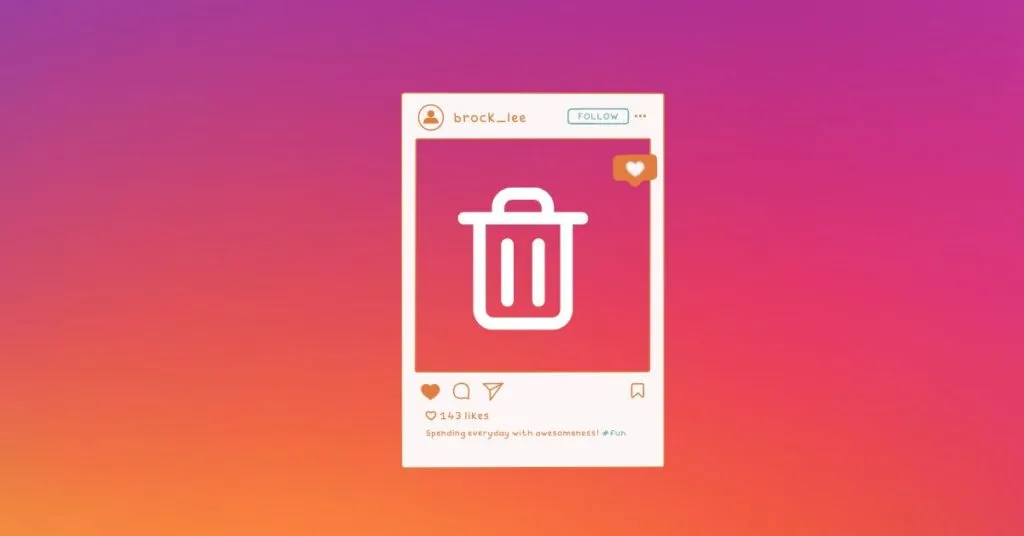How to Delete All Instagram Posts on PC and Mobile [2023] – Sometimes loyal IG users want to update their Instagram feed appearance so they are interested in learninghow to delete all posts on Instagram. After deletion, users can upload various photos and videos according to the plan.
To delete Instagram posts, users can choose one of the many methods available. There is a way to directly delete posts from the Instagram application on Android phones. There is also a method of deleting posts via the Instagram website or by using additional applications.
Table of Contents
How to Delete All Instagram Posts on PC and Mobile
In the past, Instagram users would upload any photos they found interesting. Now, there may be users who want to reorganize their Instagram feed by deleting some or all of the old posts. Use these methods to clean up your Instagram feed.
1. How to Delete All Instagram Posts
Instagram users who want to deleteposts on Instagramcan immediately delete many unwanted posts. No need to use any additional applications, just use the built-in features in the Instagram application on Android.
- Open the Instagram applicationthenenter the accountwhose feed you want to clean. Thengo to the accounts sectionwhich is onthe far right tabat the bottom of the screen.
- TapMenu, represented bythree horizontal linesat the top right of the account window. Then select theYour activity menu.
- Various menus will appear to manage Instagram posts, select thePhotos and videos menu.
- Select thePost menuto see all posts on the Instagram account. All Instagram posts in the feed will appear.
- TapSelectat the top right until a small circle appears on each Instagram post.Touch the post to be deleteduntila blue tick appears in a small circle.
- Tap theDelete buttonat the bottom right to permanently remove all selected photos.
2. How to delete all posts on Instagram via PC
Many IG users claim that they are more comfortable accessing Instagram via the website on a computer or laptop. The official Instagram website can be accessed atwww.instagram.comfrom any web browser. After successfully accessing the official website, follow these few steps.
- Sign in using an Instagram accountthat was previously registered, thenclick Profile on the left panelof the Instagram home page.
- The profile page will appear, showing all Instagram feed posts.Click one of the posts to be deleted.
- Clickthe three dotsthat appear at the top right of each post, then clickthe Delete menu. This process will permanently delete the post.
Unfortunately, the official Instagram website does not provide massdeleting methods. If the user wants to delete several Instagram posts or all Instagram posts, then the three steps above must be repeated until all Instagram posts are deleted from the IG feed.
Another Alternative to Cleaning Instagram Feeds
If users want to clean up their IG feed but feel sorry for deleting all posts, an alternative that can be tried is to use the archive feature. The archive feature is available on the Instagram app for Android as well as the Instagram app for iPhone.
1. Archive all posts in the Mobile application
Archived IG posts will disappear from the Instagram feed but not completely. Later, Instagram users can still access posts and return them to the Instagram feed. To archive posts , just use the Instagram application on an Android phone.
- Tap the Instagram icon on the cellphoneto access the application, thenlog in to the accountwhose posts will be cleared from the Instagram feed.
- Enter the profileby touching the profile photo icon at the bottom right then various Instagram posts will appear on the screen.
- Touchthe three-line iconat the top right of the screen to bring up several menus, then touchYour activity.
- To manage Instagram feed posts, select thePhotos and videos menu, this method is more or less similar tohow to delete all posts on IGabove.
- SelectPoststhen tap theSelect buttonat the top right andcheck all poststhat will be removed from the feed.
- TapArchiveat the bottom left then selectArchiveagain when a confirmation window appears on the screen.
2. Archive posts one by one
Apart from archiving all IG feed posts at once, users can also try archiving individual posts. Use this method otherwise, all posts will be archived. If the number of posts is still not too much, this method is more suitable than the previous method.
- Open the latest Instagram applicationthat has been installed on an Android cellphone, thenenter one of the accountswhose feed you want to clean.
- Tapthe profile iconat the bottom right to access all posts in the feed. Thenselect a post.
- Tapthe three-dot iconon each post to open several actions associated with that post.
- Thenselect archiveif you want to archive these posts or select delete if you want to learnhow to deleteposts one by one.
Unlike the previous method, there is no confirmation message every time the user wants to archive one of the posts. After touching the archive button, the post will be archived immediately. Make sure you are sure you want to archive the post.
More Flexibility with Mobile Apps
Indeed, Instagram can be accessed from various platforms, such as Android and iPhone phones as well as computers or laptops. But Instagram on PC has a more limited menu. For example, the archive menu only exists on the mobile platform, not on the PC version.
In addition, users of the PC version of Instagram also cannot freely delete multiple IG posts at once. If accessing through the official Instagram website, users need to delete posts one by one, it is very impractical if the posts to be deleted are hundreds or thousands.
So if you want to edit many posts at once, for example, if you want to delete or archive all posts on the IG feed, it’s better to use the Mobile application. This application will be very helpful in saving time because there is no need to delete or archive posts one by one.
The variousways to delete all posts on IGabove can be applied easily as long as the cellphone is connected to the internet. Prioritize deleting posts on the IG application on the cellphone rather than using the IG website. The IG application has more features and a menu for deleting posts.