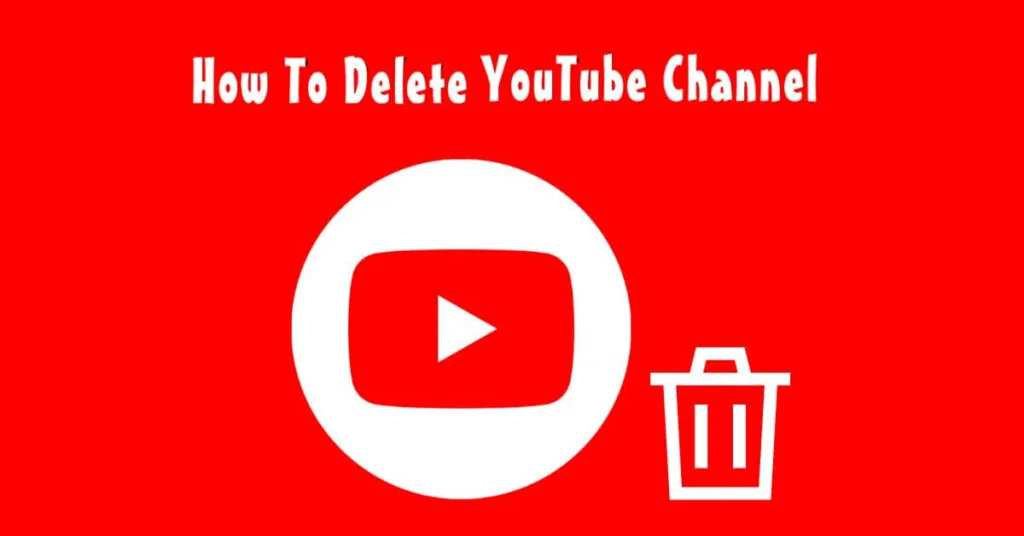How to Delete YouTube Channel on Phone (2023) – The profession as a YouTuber is one of the most popular professions nowadays. How come? You only need to diligently upload videos to the YouTube channel, you can get a sizable income from YouTube. In fact, many YouTubers have succeeded and get regular income from YouTube.
Creating a YouTube channel is very easy with just a Gmail account, we can already get one YouTube channel. What’s more, there are many articles and video tutorials discussing how to create a YouTube channel. Then, can YouTube channels be deleted? How to?
How to Delete YouTube Channel on Phone
Actually, in the Google application, the Delete Youtube Channel feature is already available. However, there are still many users who do not know about it. When a user deletes a YouTube channel, it will automatically delete all data on the YouTube channel such as the list of videos made, comments, and even cancel all transactions that users have made on the YouTube channel.
How to Delete YouTube Channel on Android
1. Open the Google application on your Android device, select the Profile menu in the upper right corner, select the email you are using and then select the Manage your Google Account menu .
2. On the Google Account page, find and select theData & Privacyfolder . Scroll down and look for the columnDownload or delete Google data.
Select theDelete Google Services menu.
Type in the password from the Gmail account that you used to verify yourself. press theNextbutton to continue.
3. To delete a YouTube channel, you only need to press the Trash icon which is to the right of the YouTube icon. To continue, type the password for the Gmail account you are using. press the Next button to continue.
4. Then, two options will appear, namely hiding your YouTube channel or permanently deleting your YouTube channel. press the right arrow icon on the menuI want to permanently delete my content.
Put a checklist on the The following will be permanently delete menuto delete the video list, playlist folder, all comments, search history and history.
Put a checklist on the Any paid subscriptions menu that you own Premium, YouTube TV and Channel membersto cancel all transactions.
Press theDelete my contentbutton to delete your YouTube channel. Done.
Conclusion
How? It’s easy not to delete the YouTube channel. Even if the YouTube channel is deleted, it will not affect your Gmail account that was used to create the YouTube channel. Apart from deleting videos, comments, search history and history deleting the YouTube channel will also cancel all transactions that you made using the YouTube channel

Pradeep Sharma is a author the mind behind Techjustify, where I craft insightful blogs on technology, digital tools, gaming, AI, and beyond. With years of experience in digital marketing and a passion for tech innovation, I aim to simplify complex topics for readers worldwide.
My mission is to empower individuals with practical knowledge and up-to-date insights, helping them make informed decisions in the ever-evolving digital landscape.