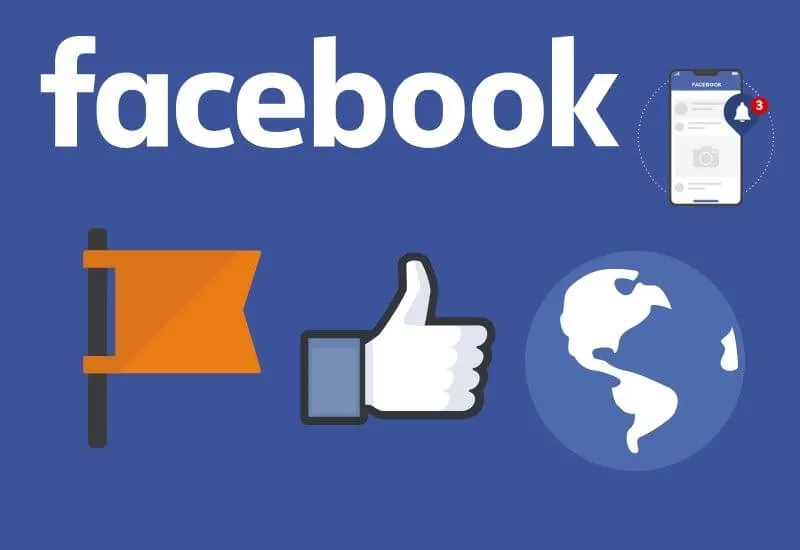Disable notifications for a Facebook page – There are more and more notifications present in different applications currently both on mobile and on the web.
They can even become a bit overwhelming or stressful when we are connected, but fortunately, we can deactivate them if we prefer.
At the time of deactivating the notifications of this social network, we can do it both from our mobile device and from our PC, that is, from the web. Next, I will tell you how to performthis procedure from both devices.
Disable Notifications for a Facebook Page
What are the page notifications that can be turned off?
The Facebook application will allow you to deactivate the notifications that you receive within this platform in a general way.
You will also be able to eliminate pop-up notifications, via SMS or also those that arrive by means of email . You can also learn how to create Facebook pages to promote your products or services.
Push notifications, email or SMS
Push, email and SMS notifications can be configured to be disabled; from the email, if you have a second account associated with this platform.
Take into account that the notifications will arrive to the email that has been chosen as the main one.
Also, you can configure this in ‘General Account Settings’ so that notifications go this way to the second email address, and you will only stop receiving notifications if you turn them off completely.
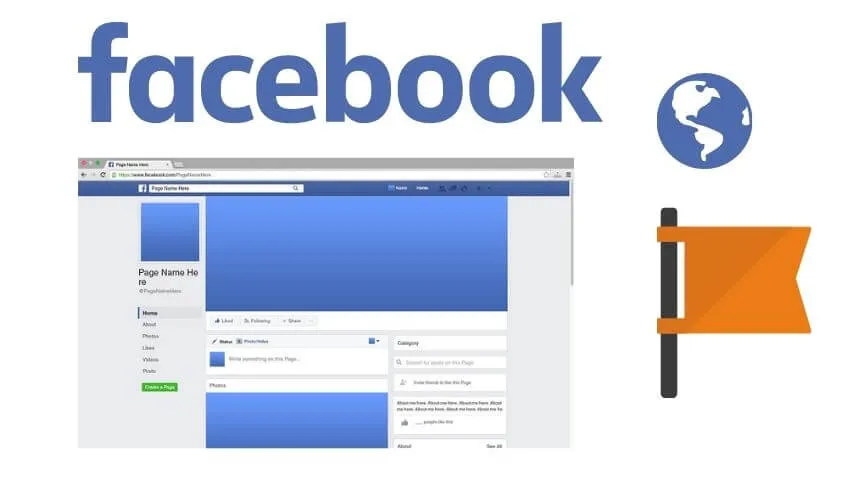
Push notifications are those that appear on the mobile device when you are not connected to Facebook, that is, you are not active at that time, they are the notifications that arrive when the device is locked.
FromSMS (text message), for this you must scroll to the privacy settings to edit what notifications you receive by text message, you can also choose the time you receive or limit the number of messages you receive.
This way you can choose if you want to receive text messages from: when someone comments on your status updates or posts.
When you receive a friend request or whenever you receive a notification. You can customize your notifications if you wish .
Procedure to disable page notifications from a PC
To disable Facebook notifications from your PC, the first thing you should do is enter this social network .
After that, click next to the lock icon at the top where the address is and that is used to see the information about the page you are on.
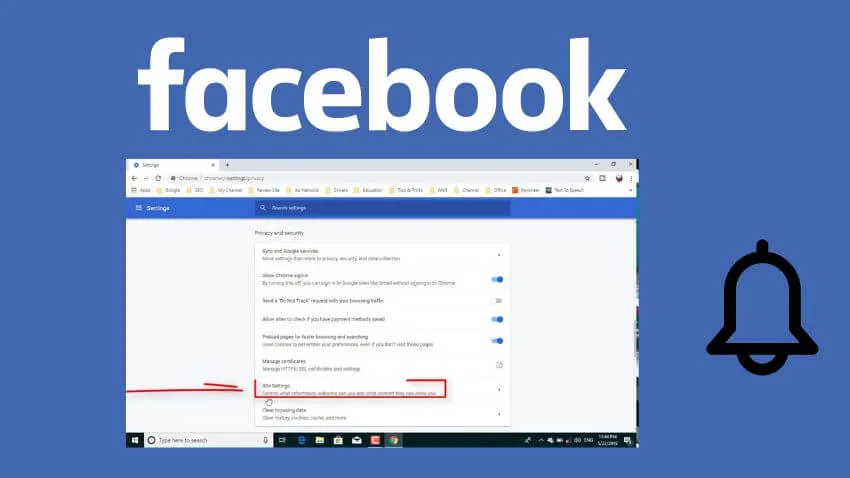
When you click on the lock, a menu will appear with various options. In it you must click on notifications, and there will be some options that are to block or allow them.
If you select to block them, Facebook will stop sending you notifications to the browser.
It should be noted that, if the notifications option does not appear in the menu that opens when you click on the padlock, you must click on the permissions option , this is the case with some browsers.
After doing this, a configuration will open in which there will be a notification option, and there you can change the indicators . You will be able to change your profile to a page if you wish.
From a specific page
To set up notifications for a specific page, just do the following: click the search magnifying glass at the top left of any Facebook page .
Then, type in the name of the page and choose one of the results, go to the page and click on ‘Settings’, select follow settings, under notifications.
Select which types of posts you want to receive a notification for, and finally , click update.
Keep in mind that if you turn on notifications, you’ll get updates every time that person or Page posts something they share with you .
Of all the pages you follow
To configure the notifications of all the pages that you follow, you must do it one by one with the procedure that is explained above, since Facebook does not have a specific option to do it at the same time .
How to disable notifications on Facebook Page mobile?
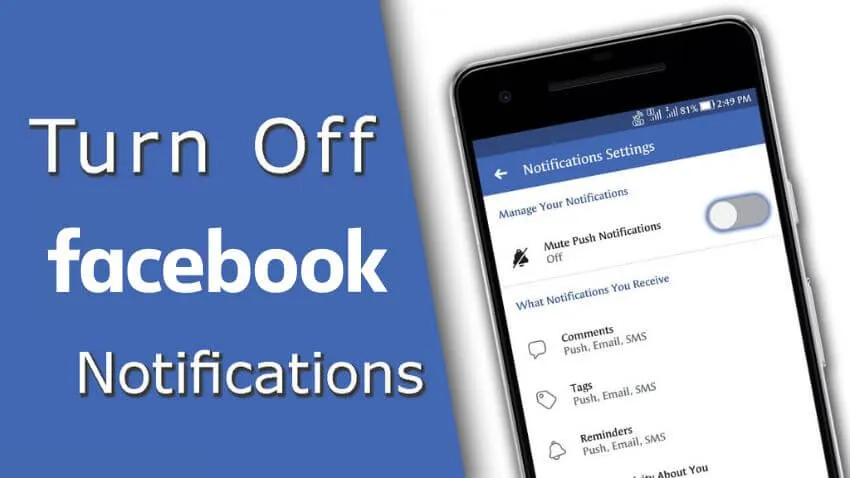
In order to disable notifications from the Facebook page from your mobile phone, you must follow these steps: first, open the app and click on the icon with three horizontal stripes in the upper right corner.
You’re going to click on one of the options that says ‘Settings and Privacy’ when you click on that it will bring up more options and you’ll click on the first one that says ‘Settings’.
Then you are going to slide down until you find where it says ‘Notifications’ and there you must choose the one that says ‘Notification settings’ ,
There you will see a new screen with the option to silence or deactivate notifications.
You can edit and disable all of them by clicking on ‘Notifications you receive’ and then comments, this will take you to where you receive notifications on mobile, which is by push notifications, email and SMS.
To deactivate them, just slide each button next to these options to the right, in this way you can deactivate notifications both when you are inside the app or outside it, you can even silence birthday notifications if you wish .
Hopefully, you are like these ways to disable notifications for a Facebook page and we are always open to your problems, questions, and suggestions, so feel free to Comment on us by filling this.
This is a free service that we offer, We read every message we receive. Tell those we helped by sharing our posts with friends

Pradeep Sharma is a author the mind behind Techjustify, where I craft insightful blogs on technology, digital tools, gaming, AI, and beyond. With years of experience in digital marketing and a passion for tech innovation, I aim to simplify complex topics for readers worldwide.
My mission is to empower individuals with practical knowledge and up-to-date insights, helping them make informed decisions in the ever-evolving digital landscape.