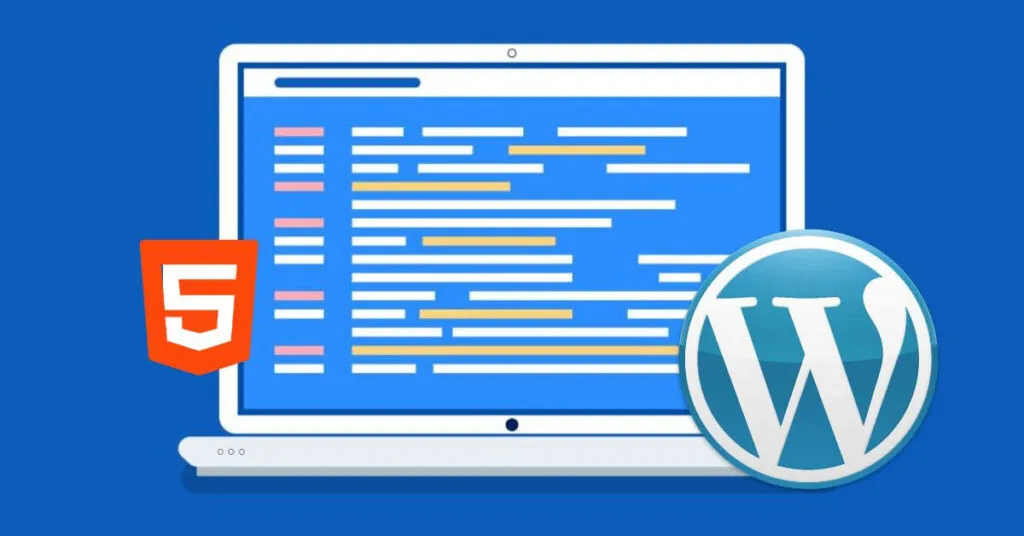How to Edit HTML in WordPress Code – To further customize your website, you need to know how to edit WordPress HTML. With the flexibility of website theme control, you can customize your website according to your needs. So, how do you edit HTML in WordPress? Follow the steps below!
Function How to Edit HTML in WordPress
As you already know, WordPress is a CMS that offers theme features and plugins to change the appearance of your website. However, it has limitations and may not be able to accommodate and manage certain website pages as intended.
Well, this is where HTML editing functions come in , because you can customize and make it easier. On the other hand, editing in WordPress is a serious task. Therefore, you must be able to minimize the risks that might occur when editing your website’s HTML. To do this, set plans and goals.
Before that, also consider what your goal is and how you will do it. Learning how to edit WordPress HTML will give you a lot of flexibility and control over your website. Apart from that, learning how to edit HTML in WordPress can also help you identify and fix errors on your website.
How to Edit HTML in WordPress
So, so you don’t take the wrong step, find out how to edit the complete WordPress HTML below.
How to Edit HTML in WordPress Using the WordPress Block Editor
The first way to edit WordPress HTML is by using the WordPress block editor. In this WordPress block editor, use custom HTML blocks in your content to add HTML code. Open your WordPress dashboard and also add a new post/page or edit an existing article.
Then, click the button marked with a plus sign (+) in the upper left corner and also add a ‘Custom HTML’ block. After that, enter the special HTML code in the block. Here, you can also click on the ‘Preview’ option to check if the HTML code is working and how the content will be displayed on your website.
How to Edit HTML in WordPress Using the WordPress Theme Editor
The next way to edit WordPress HTML is by editing HTML in the WordPress Theme Editor. To do this WordPress HTML editing method, of course, it needs special attention. Because, if the slightest mistake when entering the code can damage your website and prevent you from entering the WordPress dashboard.
Therefore, it is a good idea to back up your website before making any changes. Then to edit HTML in the WordPress Theme Editor, follow these steps: Enter Appearance, then enter the Theme Editor from the WordPress dashboard and a pop-up message will appear warning about editing the theme file directly. Click the ‘I understand’ button, select the file you want to convert.
How to Edit HTML in WordPress Using WordPress Widgets
The next way to edit WordPress HTML is by editing the HTML on the WordPress widget. This is especially important if you want to include contact forms, Google Maps, call-to-action buttons (CTA) and other content.
You can use custom HTML widgets to customize your website’s sidebar, footer and more. Now to be able to edit HTML in the WordPress widget, you can follow these steps:
- Go to Appearance, click on Widgets. Then, you can go ahead and also add a Custom HTML widget by clicking on the ‘Add’ button.
- Next, select where you want to add the custom HTML widget and select its position. This widget area will depend on the WordPress theme you are using.
- After selecting the region as well as the position of the widget, go ahead and click on the ‘Save Widget’ button.
- Then, click the Custom HTML widget and also enter the HTML code, then click the ‘Save’ button.
- So now, you can visit the website to see the custom HTML widget that you have successfully converted.
Read Also: 8 Best HTML Editors to Use
How to create popup in WordPress (Easy methods)
How to Edit HTML in WordPress Using FTP
The next way to edit WordPress HTML is to use FTP. Remember, how to edit WordPress HTML using FTP is also known as a file transfer protocol service. Compared to a code editor, the advantage of using FTP is that you can solve problems using an FTP client more easily.
By using FTP, you won’t be locked out of the WordPress dashboard if something goes wrong while editing the HTML. Now to edit WordPress HTML using FTP, follow these steps:
- Choose one of the FTP software.
- Log in to the FTP server.
- Once logged in you will see various website folders and files, navigate to your theme file by opening wp-content then to theme.
- Now you can see different themes, then choose the one you want to change.
- Right click on the theme file to edit the HTML. For example, if you want to change the footer, then right-click on the footer.php file.
How to Edit HTML in WordPress Using CP Coder Plugin
The next way to edit WordPress HTML is to use the CP Coder plugin. When implementing a WordPress theme, your website will have a specific layout, colors, and also fonts. If you don’t like it, you can change it and replace it with something else.
However, what if you want to keep the theme layout but want to change the font? For that, you can use the CP Coder plugin. This method is a command that you can use to copy files to a directory. The trick is: cp ‘file-name + extension’ ‘directory to’
How To Add Code To WordPress
The way to add code to WordPress is to use the Insert Header and Footer plugin in WordPress. This free plugin is designed only to help you add code to your website. The first thing you need to do is install and activate the Header and Footer plugin on your website. Follow the steps below.
- Once the plugin is active, go to Settings, then add Headers and Footers from the admin panel
- Add the HTML code to your website in the header, body, and footer boxes, then click the Save button.
- Apart from that, you can also add the Google Analytics tracking code and also the Facebook pixel in the header, or add a Pinterest button to the footer of your website.
Now that’s an explanation of how to edit WordPress HTML in the various ways described above. Even though WordPress provides directly accessible theme templates, there’s no harm in customizing it yourself through HTML editing.
In this way, the theme can be adapted to the needs and functionality of the website increases. Hope it is useful!

Lokesh Sharma is a digital marketer and SEO expert at TechJustify with a keen interest in emerging technology trends including AI, cybersecurity, and digital marketing tools for more than 5 years. He writes clear, actionable articles for tech enthusiasts and business leaders, simplifying complex topics like VPNs, automation, and generative AI.