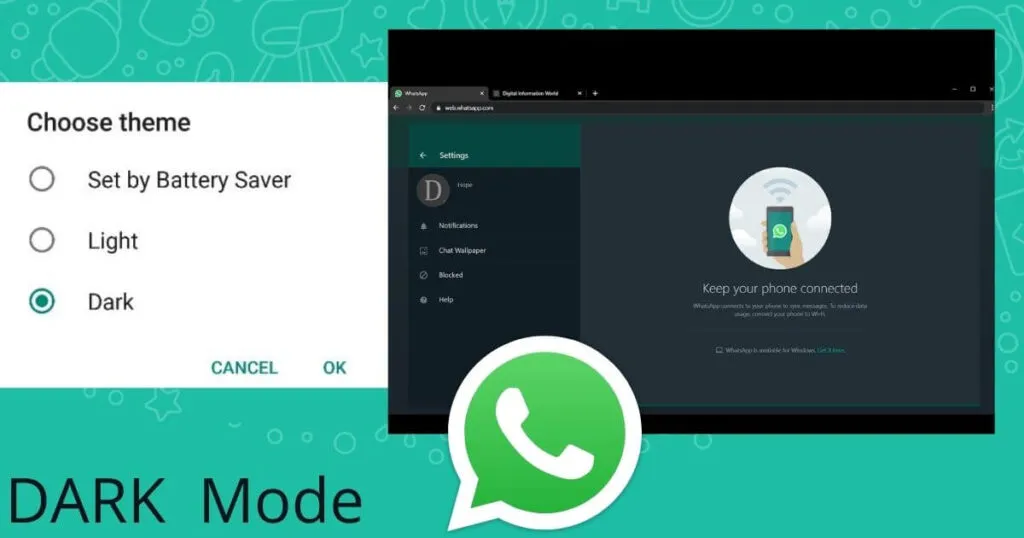Howto enable dark mode on WhatsApp? If you still don’t know how, let’s read this article to the end to see how.
WhatsApp is a chat application that can be used on Android phones, iPhones and a number of other devices.
Just like similar chat applications, on WhatsApp you can also chat like a chat application, make voice and video calls, discuss in groups, create statuses and other interesting activities.
The WhatsApp application, which looks quite simple, has always had a white background with black fonts on both the chat page and the entire appearance of the application.
But now you can change the appearance of the WhatsApp application to dark or dark mode.
Indeed, this dark mode feature has been around for a long time in the WhatsApp application, but until now not many people know that this dark mode feature is in the WhatsApp application.
If you want to activate dark mode or dark mode on WhatsApp but don’t want your phone OS to go into dark mode too, you can only activate dark mode in the WhatsApp application.
Dark mode on the WhatsApp application is quite pleasing to the eye and doesn’t hurt your eyes, without having to wait any longer, here’s how to easily activate dark mode on WhatsApp:
How to Enable Dark Mode on WhatsApp
1. The first step you have to do for how to activate dark mode on wa is to first open the WhatsApp application on your Android or IOS cellphone. Then click on the three dots icon in the upper right corner as shown in the image below.
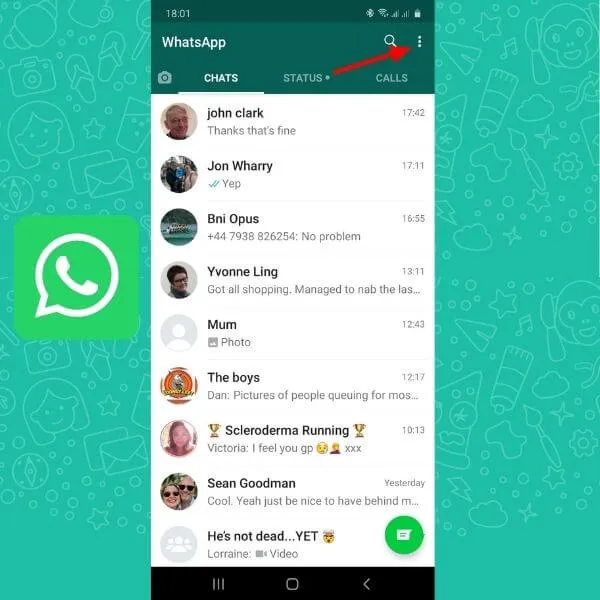
2. Select ” Settings “.
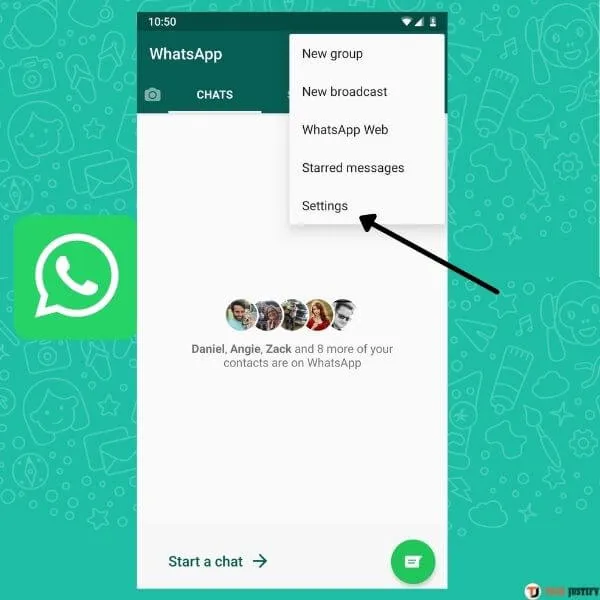
3. Then ” Chat “.
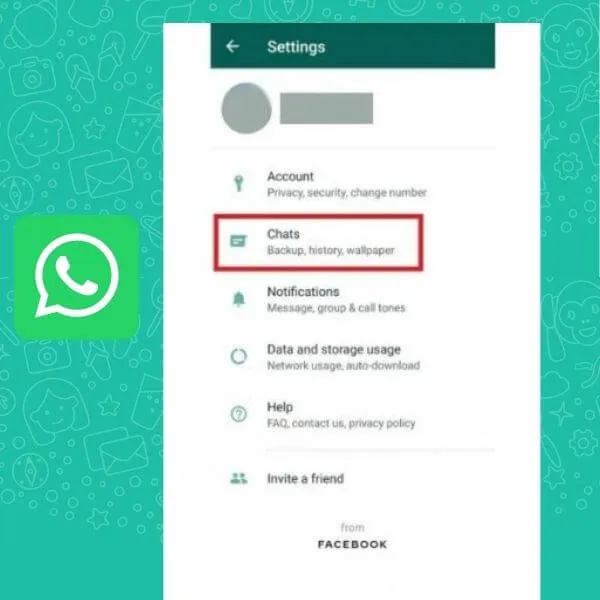
4. Click on ” Themes “.
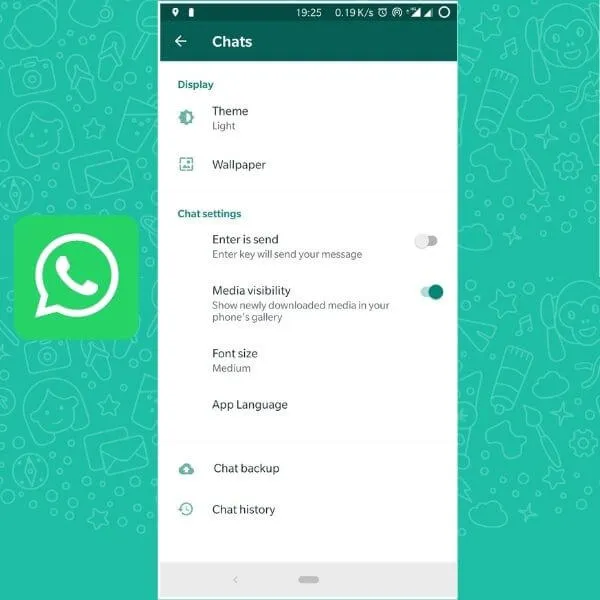
5. Click ” Dark ” if you want to directly change to a dark appearance.
6. Click ” OK “.
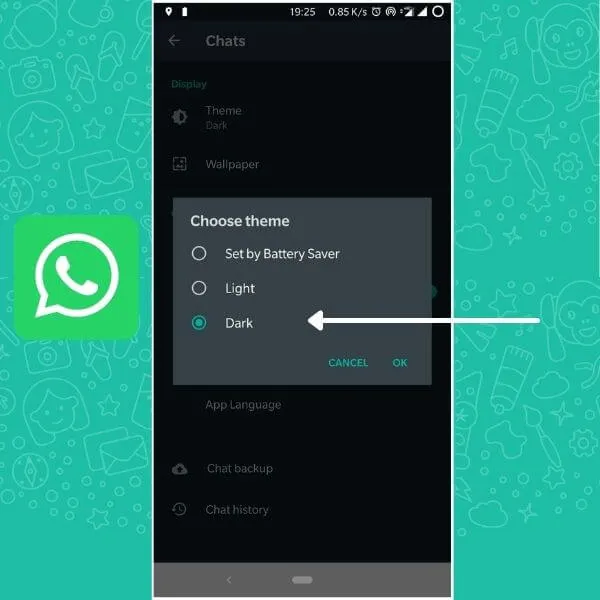
Congratulations, you have successfully changed the appearance of the WhatsApp application which was previously light to dark or dark mode.
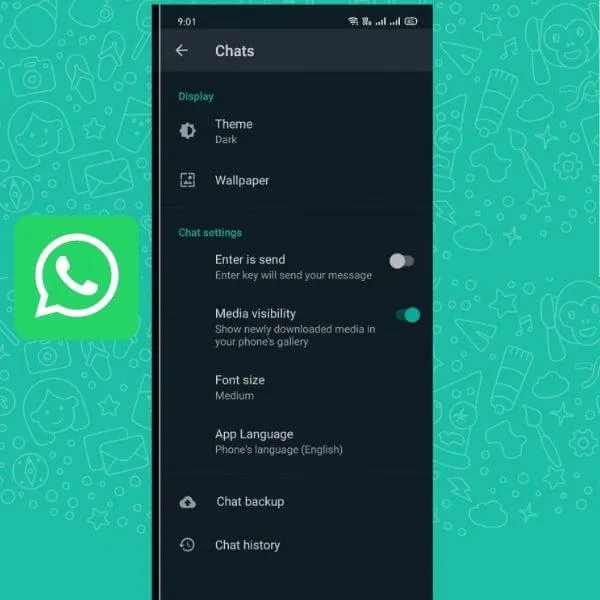
All pages on the WhatsApp application have gone into dark mode including the main page, status, and others.
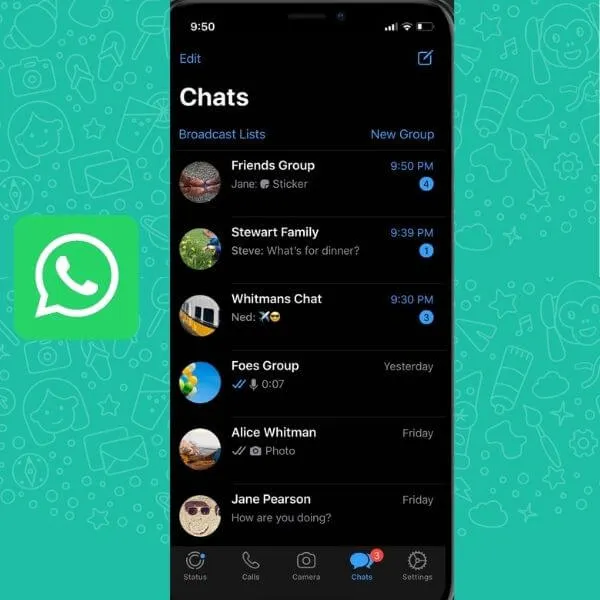
The chat page also goes into dark mode.
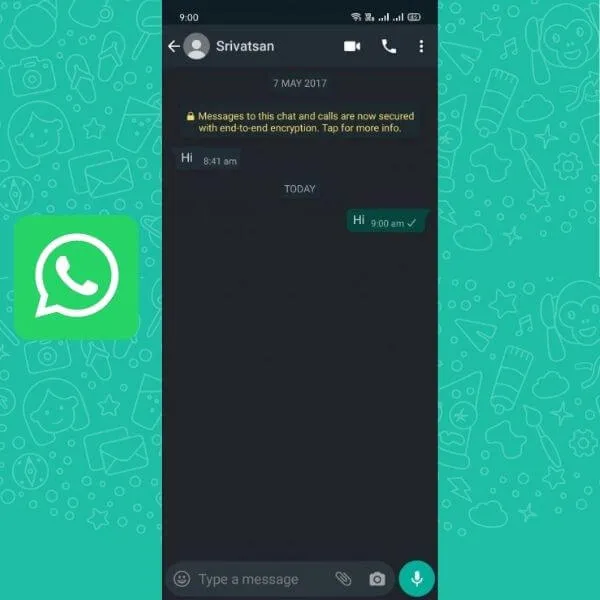
That’s how to activate dark mode on WhatsApp on an Android phone or iPhone. How did it turn out to be so easy isn’t it?
Also Read : WhatsApp tricks and tips for Android and iPhone
Using an Android phone
In the tutorial on how to activate WhatsApp’s dark mode above using a Android phone, it might be a little different if you use another type of cellphone, especially the iPhone.
How to revert to light theme
For how to return to the initial or light theme, the method is quite easy because it is the same as activating the dark mode, you just select “Light” then click “OK” and the display will automatically turn bright again.
How to enable dark mode on WhatsApp Web
For those of you who are using WhatsApp web, how to activate the dark mode is quite easy, please first open https://web.whatsapp.com/ on your laptop’s web browser, link the device and click on the three dots icon on the top left, then select after, click the theme, then click dark and the display automatically goes to dark mode. Pretty easy isn’t it?
Can’t activate dark mode
Is the dark mode menu not in the settings menu of your WhatsApp application? If so, the cause is because you are using the old type of WhatsApp application, please update the WhatsApp application first. Don’t forget to also check if the phone’s OS also asks for an update.
Conclusion
Enabling dark mode on the WhatsApp application in addition to making our eyes comfortable when opened at night, it will save the cellphone battery for those who use cellphones with an amoled type screen.
If you want to stay up to date,follow us onInstagram,Twitter.If you want to receive support for any questions or problems, join ourFacebookPage or contact us onInstagram,Gmail,Linkedin, etc

Pradeep Sharma is a author the mind behind Techjustify, where I craft insightful blogs on technology, digital tools, gaming, AI, and beyond. With years of experience in digital marketing and a passion for tech innovation, I aim to simplify complex topics for readers worldwide.
My mission is to empower individuals with practical knowledge and up-to-date insights, helping them make informed decisions in the ever-evolving digital landscape.