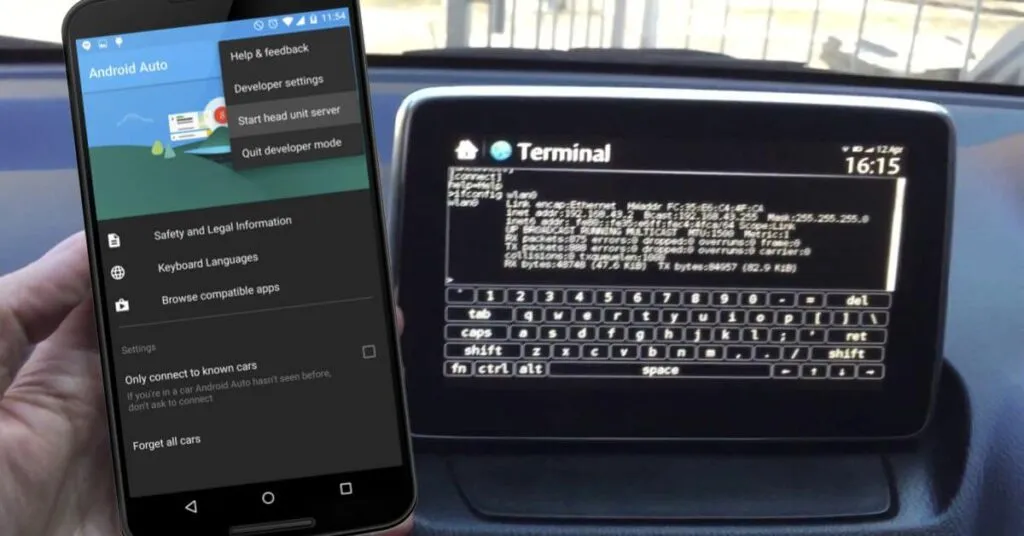How to Enable Developer Mode on Android Auto – Over the past few years, we’ve seen Google ramp up its efforts to offer users ever more feature-rich apps and services and alternatives. Among the products that have grown the most we certainly findAndroid Auto, the infotainment system from Google.
Android Auto has evolved a lot and the proof of this can be found in the recent introduction of the new graphical interface. The operating system dedicated to car use provides various functions and perhaps not everyone knows that it is possible to access someadditional options.
Table of Contents
How to enable Developer Mode on Android Auto
In this guide, we will therefore go to seehow to enable the Android Auto Developer Options. Specifically, we will see what the Developer Options consist of and the procedure for unlocking them from your Android phone. If you are interested in developer options on an Android phone instead, you can refer to this guide .
What are Developer Mode
In the context of Android smartphones we have often heard ofDeveloper Mode.
The Developer Options have always been present in the Android operating system, which can be activated from the system settings to unlock various features. Similarly, Developer Options are also available for Android Auto.
These options are named this way because they are mostly useful for Android app developers . In fact, from the Developer Options it is possible to enable various features that come in handy when you create an app and intend to test it in the field. For example, you can enable USB debugging , which allows you to track any compatibility or execution errors.
However, the Developer Options canalso be useful for ordinary usersbecause they offer the possibility of enabling particular features, not available in the standard version of the app or system to which they refer. For Android Auto, for example, Developer Options allow you to disablewireless Android Auto, a feature that was recently removed from the standard Android Auto settings.
How to unlock Android Auto Developer Mode
Enabling Android Auto Developer Options is relatively simple . The procedure involves using your Android smartphone. Let’s see how to do it:
- Open your Android phone’s Settings , marked with the gear icon.
- Search for ” Android Auto “.
- Once you find the setting, enter Android Auto. You should be inside the Android Auto app.
- Scroll down and look for the Version entry .
- Touch the Version item at least 10 times and repeatedly.
- You should see a banner asking for confirmation to enable Developer Settings .
- Confirm with OK .
- You will be able to access Developer Options by tapping the button marked with three dots in the upper right corner.
Below you will find a series of screenshots showing the main steps of the procedure just described.
The most useful Developer Mode on Android Auto
Now that we’ve figured out how to enable Android Auto’s Developer Options, it’s interesting to go and see which ones can also be useful to ordinary users, and not just developers.
The following list describes them in detail:
- Android Auto wireless mode : i.e. the function that allows you to manage the possibility of Android Auto to connect wirelessly to a compatible box in the car. It can come in handy if you want to prevent automatic connection to an Android Auto adapter in your car, such as the AA Wireless we know well.
- Day / night : this is the function that allows you to choose how the theme (light or dark) of Android Auto should change. By default, the theme is managed by the state of the car, and in particular by the state of activation of the headlights. With this option you can force the theme to light or dark.
- Save video : the function that allows you to save the recording of the Android Auto screen on the box of the car on your smartphone.
- Video resolution : the function that allows you to customize the resolution of the graphic interface on your Android Auto box. It can be useful if you suffer from a bug that does not allow the correct display of all content with Android Auto.
- Take Screenshots : Fairly self explanatory.

Pradeep Sharma is a author the mind behind Techjustify, where I craft insightful blogs on technology, digital tools, gaming, AI, and beyond. With years of experience in digital marketing and a passion for tech innovation, I aim to simplify complex topics for readers worldwide.
My mission is to empower individuals with practical knowledge and up-to-date insights, helping them make informed decisions in the ever-evolving digital landscape.