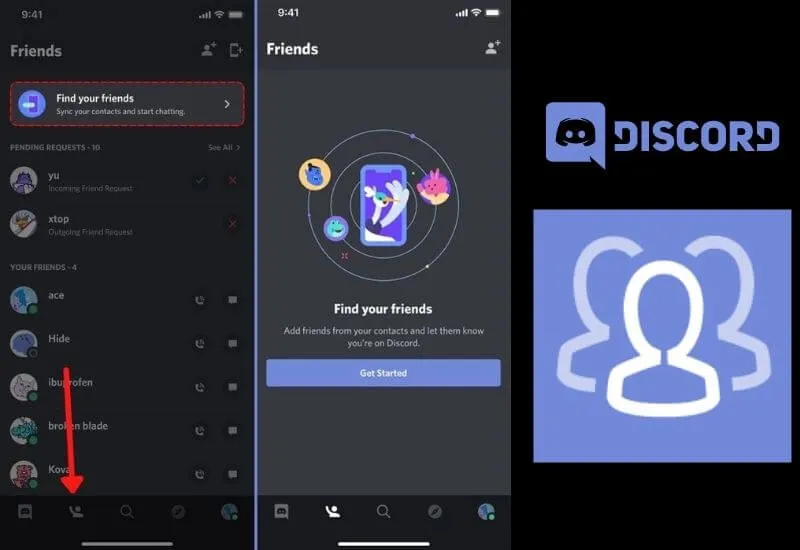Table of Contents
Content
- Standard way
- Adding via profile
- Search for a conversation
- On a mobile device
This review is about how to add a friend in Discord – there are several convenient ways to quickly grow your friend list, find users and keep interesting communication!
Standard way
We know exactly how to add a friend by nickname in Discord – after all, each user has a unique name (with an identifier, but more on that later), which allows you to quickly find him. Unfortunately, you can’t do without a name – there is no global search in the messenger, you will first have to clarify the information with the user.
Have you already armed yourself with the necessary knowledge? Then let’s get started!
- Open the app and go to the home page;
- find the “Friends” icon in the form of a little man raising his hand at the top left ;
- as soon as you open the list, you will see the answer to the question of how to add a person to Discord.
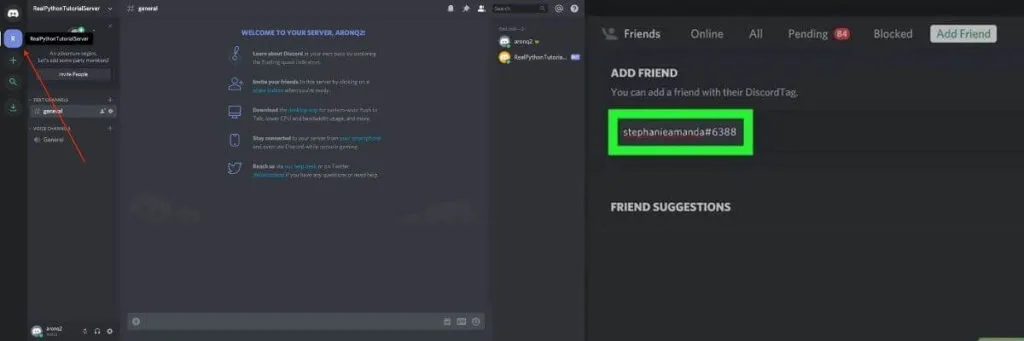
To find a user in Discord through the search bar, you need to know several parameters:
- full username;
- symbol “#” ;
- personal tag consisting of four digits.
You should get the following (for example): HelpyHelpnotbot # 8877.
Before you find a friend on Discord, remember about the register! You should enter the letters in accordance with the spelling of the nickname: if your friend called himself HellBoy # 8800, and you write hellboy # 8800 in the search bar, you will not be able to find the profile! Strictly respect the case.
We practically figured out how to add a friend in Discord by tag! Enter your full name in the search bar and click on the “Send request” button!
- If everything went well, you will receive a corresponding notification highlighted in green;
- if errors occur during the process, the alert will be red.
Read Also : How to Use and Setting Discord on PC & Laptop / Android & iOS or iPhones
Now you need to wait for your friend to respond to the incoming and accept the request: after that you will find yourself in each other’s friend list.
Adding via profile
Suppose you met an interesting person while chatting on one of the servers. You have made friends and do not want to lose sight of each other, how can you add a friend to Discord in this case?
It couldn’t be easier – just press a couple of buttons.
- We find the desired user in the list of server members (usually it is on the right);
- click on the name to open a small window;
- in this window we are looking for an avatar – when you hover the cursor, the “Profile” button will appear ;
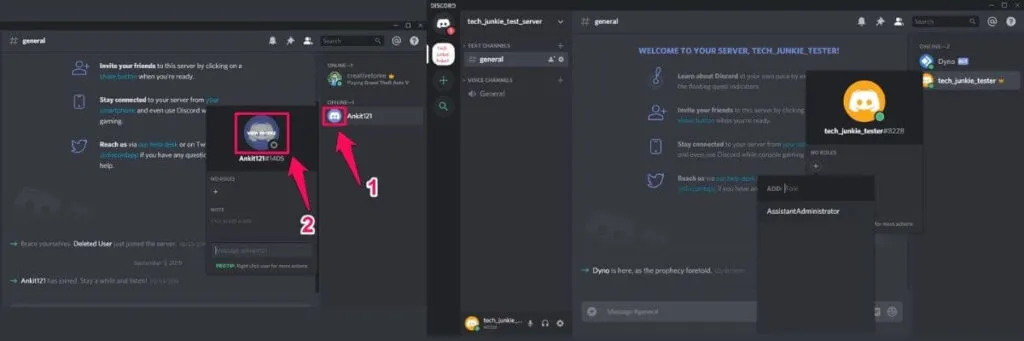
- click and go to the page view;
- find three dots in the upper right corner and click;
- select the “Add” item from the drop-down menu and send a request.

We don’t need to think about how to find a person in Discord – we already see his page before our eyes. Again, we are waiting for the user to accept the request to add to the friend list. We hope this happens quickly!
Another simplest way is to right-click on a friend’s name to bring up a context menu. In this list you will find the add friend icon!
Search for a conversation
Let’s move on to the next part of the review: how to find a person in Discord by a nickname if you’ve already talked? Sometimes it can be very difficult to find the right user, especially when you have many servers and you are actively communicating.
On the top bar, there is a search bar on the messenger interface – you can enter a person’s name to quickly go to his profile or write a private message. How to do this, how to search for people on Discord?
- Click on the search bar at the top left;
- put the @ symbol to narrow the search (this is needed to display people and exclude channels and servers from the results of the search results);

- start typing your username – the system will instantly return relevant results.
Did you manage to find a friend by nickname in Discord? Just click on his name to go directly to his profile!
On a mobile device
Finally, a small instruction for those who prefer to communicate through a mobile application is convenient, always at hand, and the functionality is very similar to the desktop version.
First, how to find friends in Discord and add new users! The mobile version has an interesting feature that allows you to sync contacts and find users from your phone book!
- Open the messenger and find the little man icon on the bottom panel;
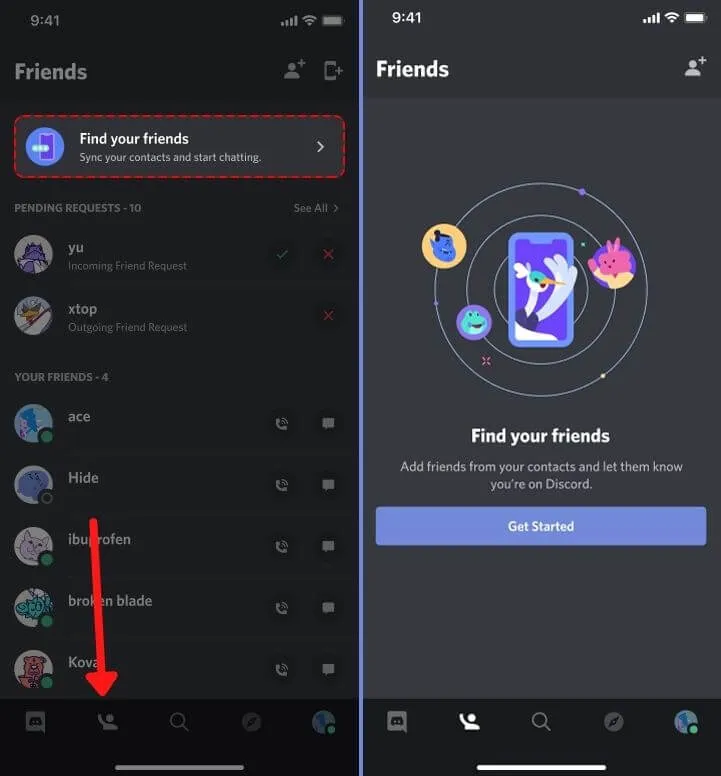
- click on the button “Find your friends” ;
- the system itself synchronizes the data and shows you a list – you just have to click on the profile name to start a conversation!
Without leaving this menu, click on the little man icon with the “+” sign at the top right.
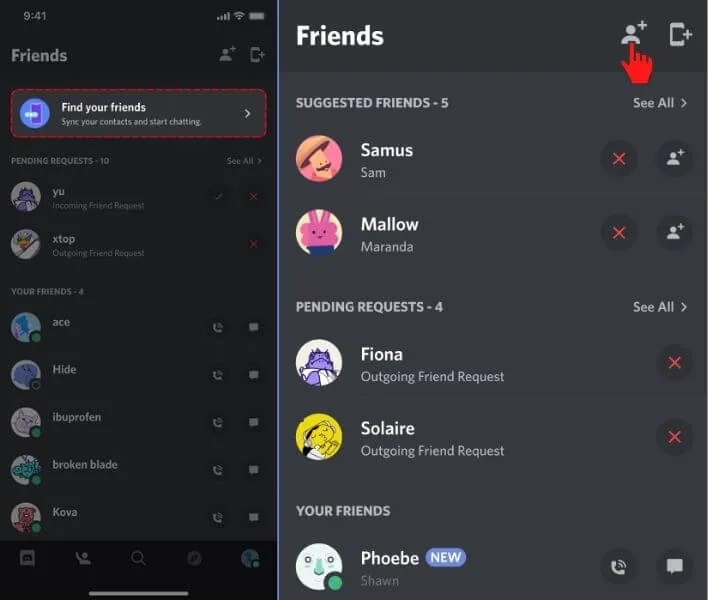
The already familiar search box will open, where you need to enter your username and identifier! And then click “Send request” .
Now we are looking for the magnifying glass icon on the bottom panel: enter the @ symbol and start writing the user’s nickname. This is an easy way to find someone you’ve already talked to! It is not necessary to enter a dog, but it allows you to narrow your search.
We are always open to your problems, questions, and suggestions, so feel free to Comment on us by filling this. This is a free service that we offer, We read every message we receive. Tell those we helped by sharing our posts with friends or just liking to Follow us on Instagram, Twitter and join our Facebook Page or contact us on Gmail, Linkedin, etc

Pradeep Sharma is a author the mind behind Techjustify, where I craft insightful blogs on technology, digital tools, gaming, AI, and beyond. With years of experience in digital marketing and a passion for tech innovation, I aim to simplify complex topics for readers worldwide.
My mission is to empower individuals with practical knowledge and up-to-date insights, helping them make informed decisions in the ever-evolving digital landscape.