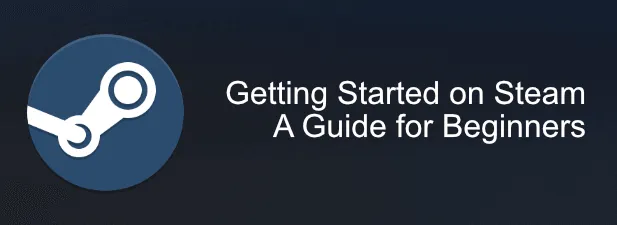How to install Steam on Windows 10 – Steam is an online platform for the sale of software without physical support. This means that it sells games and programs for download online, thus saving the user the costs associated with CDs and DVDs, distribution, intermediaries … etc. It also acts as a specialized social network.
Table of Contents
Get a Steam account
The first thing you have to do is go to the main page of Steam. A multitude ofgamesand offers will appear, but try to control yourself, because they will not be of much use to you without registering.
To do this, go to theregistration pageand fill it in with your data. You will see that they are quite cautious about the password issue and with good reason.
So don’t ignore the advice on the page, choose a strong password, select and answer a secret question, and get on with it. U I’ve ever read and accepted the privacy policy, have enabled your Steam account. If all goes well, your Steam page will now have this header.
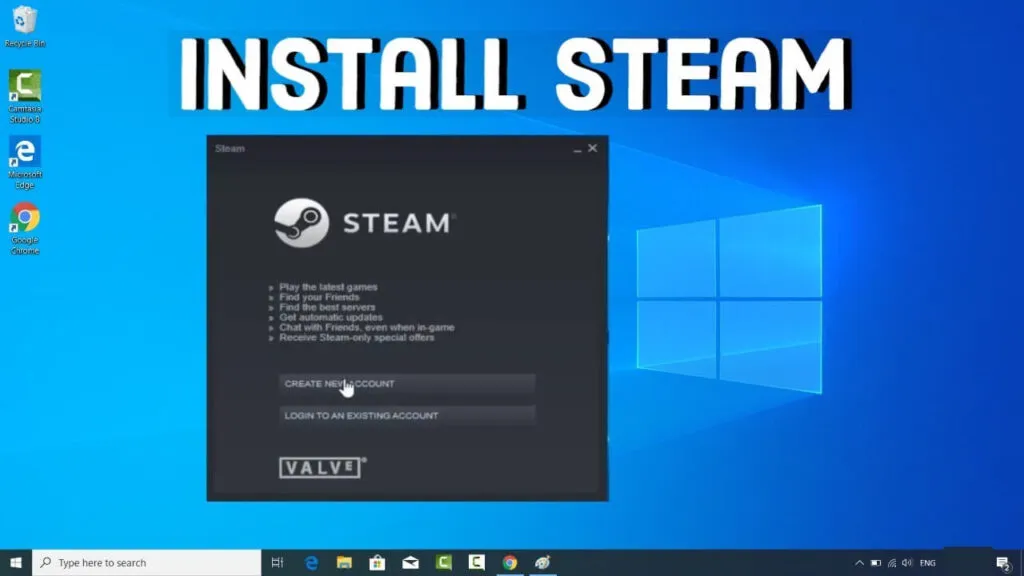
What is Steam
Steam has built a reputation among gamers as a ruthless money-making machine, but for good reason: its games are so cheap (especially during sale periods) that many find it difficult to stop buying.
To know exactly which are the cheapest games that we can access (depending on whether we have PC, Mac, or Linux) we will have to know how to navigate through the tabs.
If we have a PC, the offer will be considerably higher: we will be able to buy and download almost all the games that are available on the platform, limited only by our budget. By placing the cursor on the games tab, this menu will appear.
Free To Play: Steam offers its players the ability to download and play some games, popular or not, for free. If you’ve always wanted to try Team Fortress 2, this is your chance.
Early Access: some games prefer to try their game on Steam before hitting the mainstream market. Find out what you can play before the rest in this tab.
Browse by genre: If you are a specialist in a specific style of video game, browse from here to choose your favorites.
Browse by tags: Can’t find your games among the above tags? Steam enables a system to allow users who have tried the games to tag them according to their own criteria, somewhat less traditional and orthodox than the official ones. Here you will have, for example, games under the labels of “Abortion” or “Rat children”.
Browse By Operating Systems– Highly recommended for Mac, Linux, or SteamOS users. From here we can access the most representative games for our computer, as long as we meet the basic requirements.
How to Install Steam on Windows 10
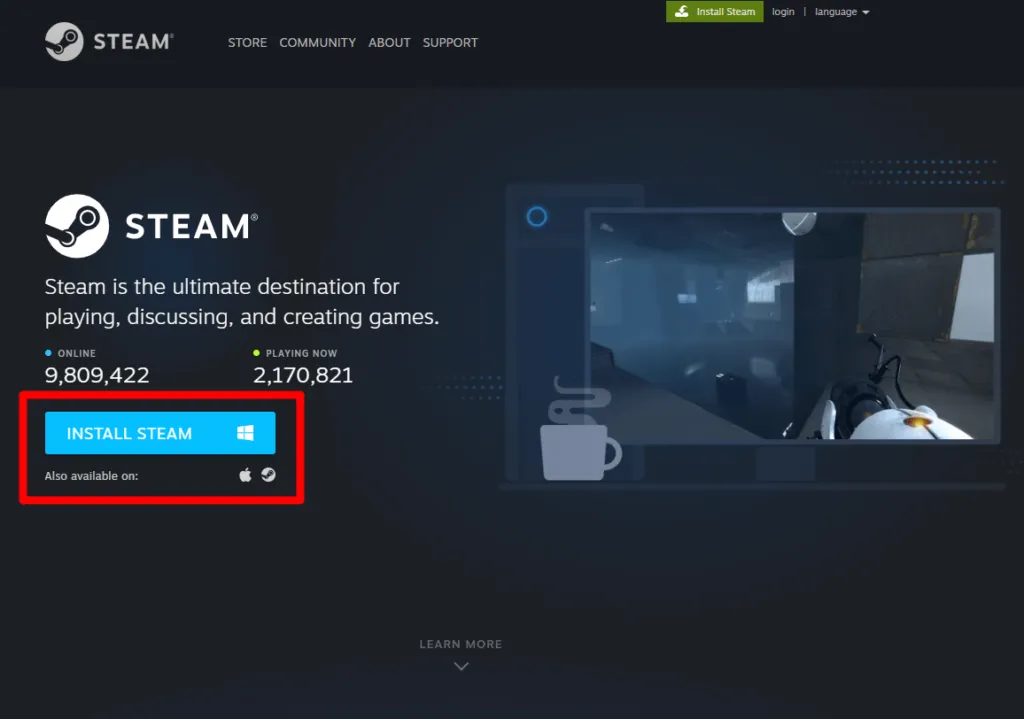
Although we can access many of the functions of Steam online from any browser, the truth is that at some point we will have to download the platform to be able to access the games through it. For this, we will click on the link next to our username in the upper right corner.
The same website will detect the type of operating system from which we download it, and will choose the appropriate downloadable.
Once we have it on the computer, the installation does not involve any complications. Once we have it executed, we will do all the following steps from the program, not from the browser.
Keep an eye on the offers
Steam is cheap. Even when there are no sales, it’s one of the least pocket-painful ways to get hold of games. If our budget is limited, take a look at the offers.
In the right column, we find several options. First, there are the offers of the week, then the offer of the day (which is usually the most significant), and right after the activity registration, the jackpot: games for less than $10 and $5.
Keep in mind that many of these games are not recent, or are from small studios trying to make a name for themselves. Still, something interesting is always found. It doesn’t hurt to take a look.
Okay, I’ve already picked a game. Now what?
Now it only remains to buy it. To buy it, we must enter the game page and click on the green button: “Add to cart”
From there, we will go to the “Your shopping cart screen, where you will be informed again of the operating systems in which the game works. From here we will have two options: ” Buy for me “or” Buy as a gift “.
Regarding this step, there are users who prefer to always buy the games as a gift, even if they are for themselves.
Thus, if they regret it before playing their new game, they can exchange the item. On the other hand, if it is bought for oneself, it will be automatically incorporated into the Library.
It is time to pay. Steam will offer us different ways to pay the amount, and it will be up to us to choose the one that suits us best. For this type of transaction, we recommendPaypal, the online payment platform.
And now how do I play on Steam?
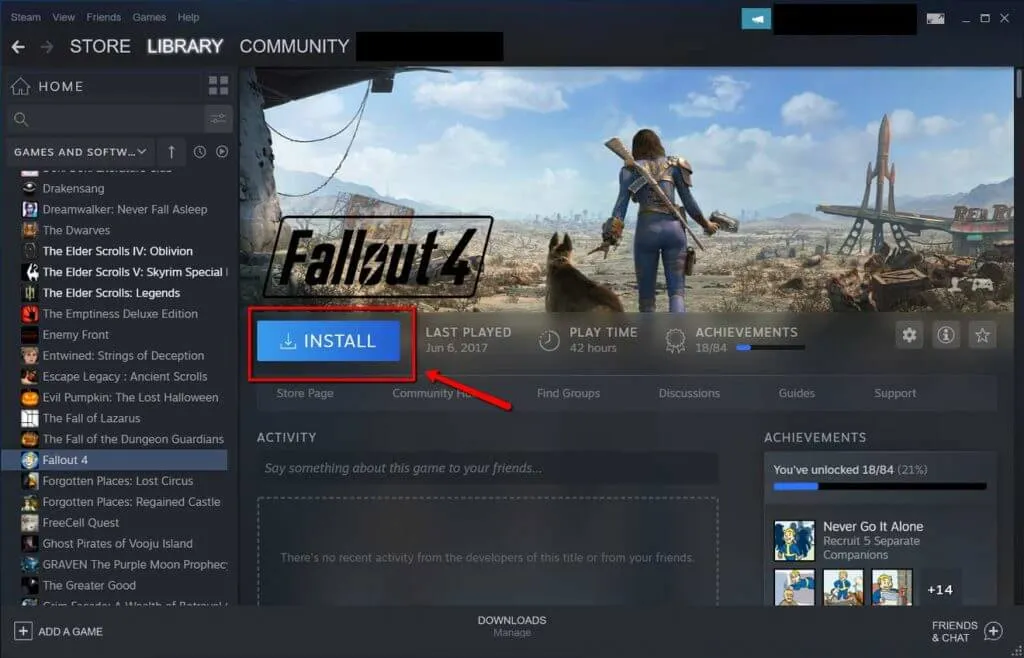
Now comes the easy part. Whether you bought it directly for yourself or used a gift code, the game should already be in your Library. To use it, we will first have to download it to our computer.
By clicking on the library tab, we select the game from the list on the right and click on play.
These are the rules: Steam lets you download the game on any computer synced with your account, but it can only be on one computer at a time.
Thus, if you have your account on two computers, once you install the software on one it will be disabled to be downloaded on another.
At the time of installation, Steam will give us the opportunity to decide if we want a shortcut on the desktop or not, and if we want to run the game immediately. So we just have to click and start playing.
Of course, always connected. Games need to be connected to Steam to work, and there can only be one computer with your Steam account open.
If you want to stay up to date,follow us onInstagram, and Twitter.If you want to receive support for any questions or problems, join ourFacebookGroup or contact us onGmail,Linkedin, etc

Pradeep Sharma is a author the mind behind Techjustify, where I craft insightful blogs on technology, digital tools, gaming, AI, and beyond. With years of experience in digital marketing and a passion for tech innovation, I aim to simplify complex topics for readers worldwide.
My mission is to empower individuals with practical knowledge and up-to-date insights, helping them make informed decisions in the ever-evolving digital landscape.