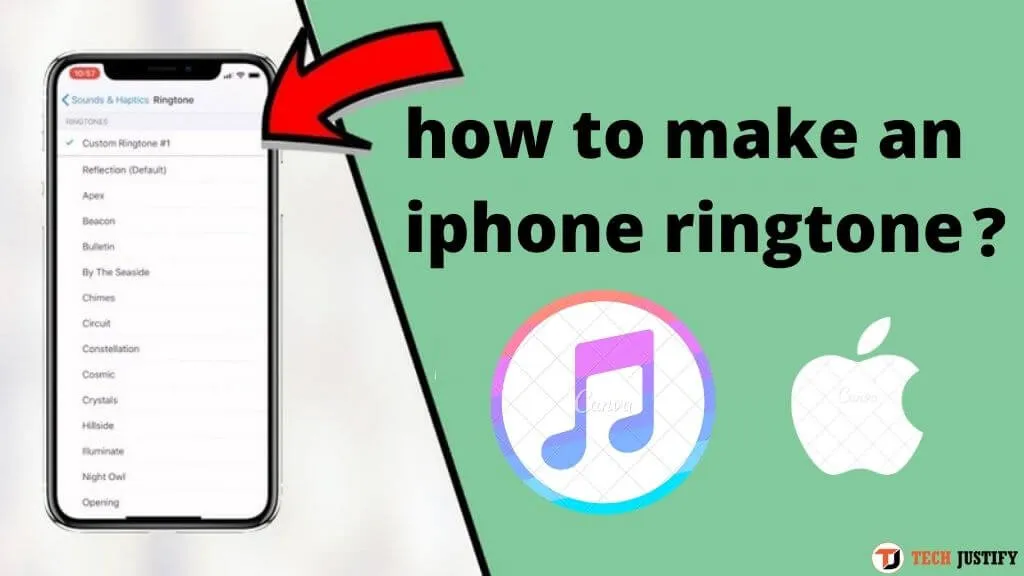How to make an iphone ringtone? If you are looking for a way to do it, you have come to the right place. Read the rest of the article to find the solution.
Obviously, a soft ringing will attract the attention of others when the cell phone rings in public transport. You can also identify contacts by using different ringtones. It is very easy to create ringtones from your music on Android mobiles, but on iOS devices it is too complicated. Now follow the tutorial below step by step and learn both solutions.
Table of Contents
Make ringtone on iPhone by iTunes
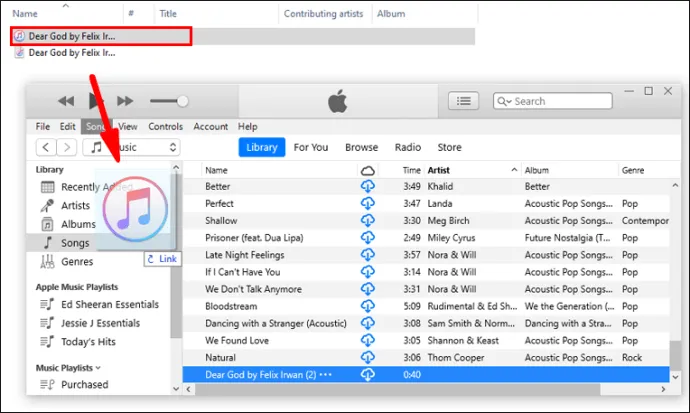
- Launch iTunes, select a music you like and then “right click” on it, then click “Get Info”.
- A new frame appears, go to the “Options” tab.
- Now select a part of your song with the “Start” and “End” settings (a selection of up to 30 seconds), then click “OK”.
- Then right click again on the music you just selected and click on “Convert selection to AAC” (if you see MP3 appear, change the setting in iTunes preferences).
- Once this version is created, you need to rename the .m4a file to m4r. To do this, you have to rename it from its location on your computer.
- Once the extension has been changed, remove the old .m4a which is still in the library, and drag the new .m4r into iTunes, then start playing your file recently created by iTunes.
- Ringtone creation is finished, and then sync to your iPhone.
- Synchronization is complete, go to your iPhone in Settings> Sounds> Ringtones to change the ringtone.
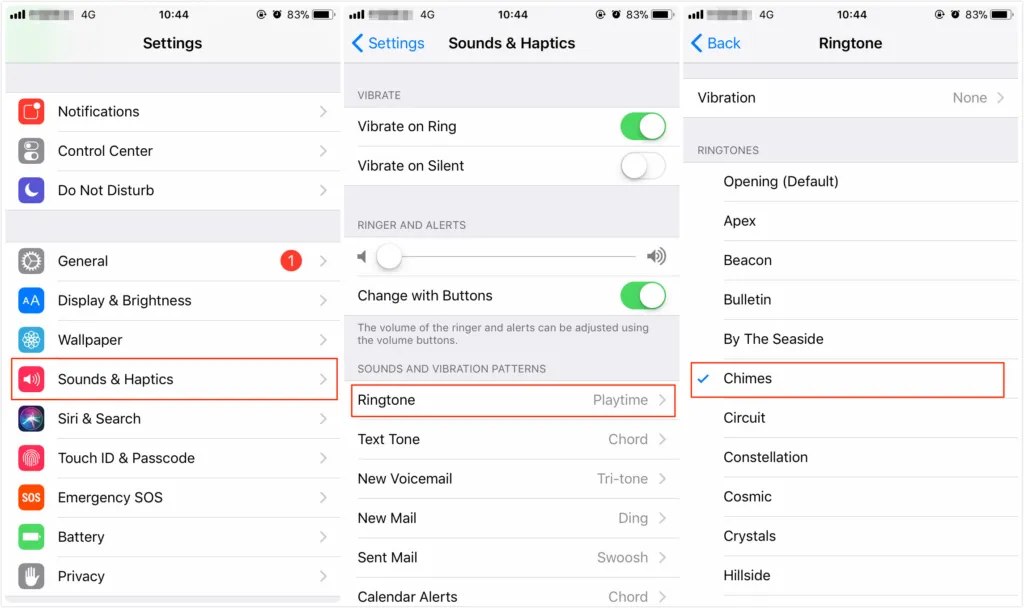
This is the first method of creating free ringtone, a bit complicated to create ringtone with iTunes. But since iTunes 12.6.3, Apple cancels this function, it is impossible to create an iPhone ringtone with iTunes, still want? Follow the second way immediately.
Make ringtone on iPhone with AnyTrans
As you see, the first way is complicated to make ringtone for beginners. You must also meet a number of prerequisites: iOS and the latest version of iTunes. If you don’t want to buy ringtones anymore, another option is to set music as free ringtone on iPhone with outside help – AnyTrans .
AnyTrans is a professional iOS content manager, for all iPhone, iPad and iPod users, which allows you to create ringtone on iPhone and delete ringtone you don’t like anymore. Besides, you can transfer ringtones from iPhone to iTunes, computer, and another iPhone for backup.
Step 1. Download and install AnyTrans> Launch AnyTrans> Connect your iPhone to computer using USB cable> Select Ringtone Manager.
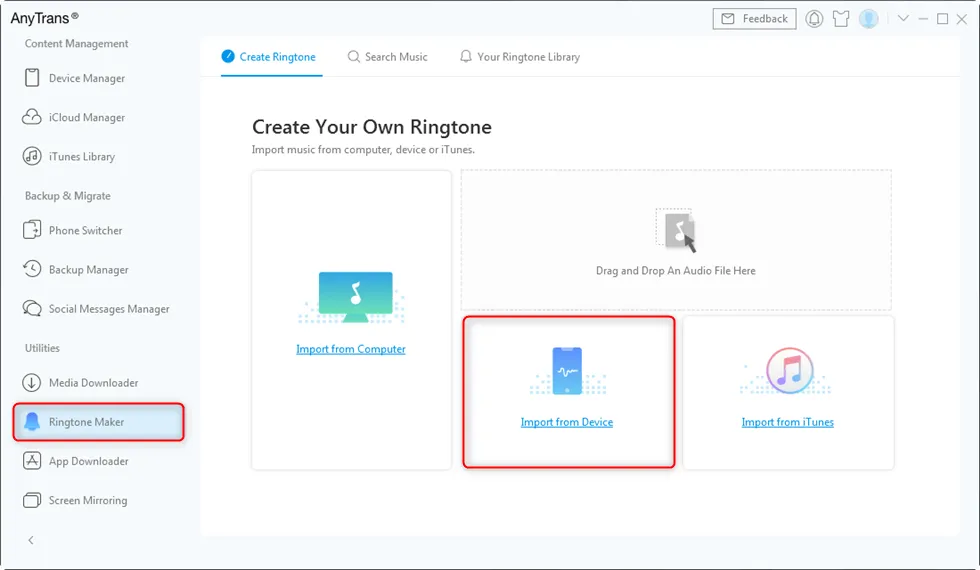
Step 2. Choose the source of the music: computer, device or iTunes (You can get the music from the Internet)> Choose a song> Click the Open button.
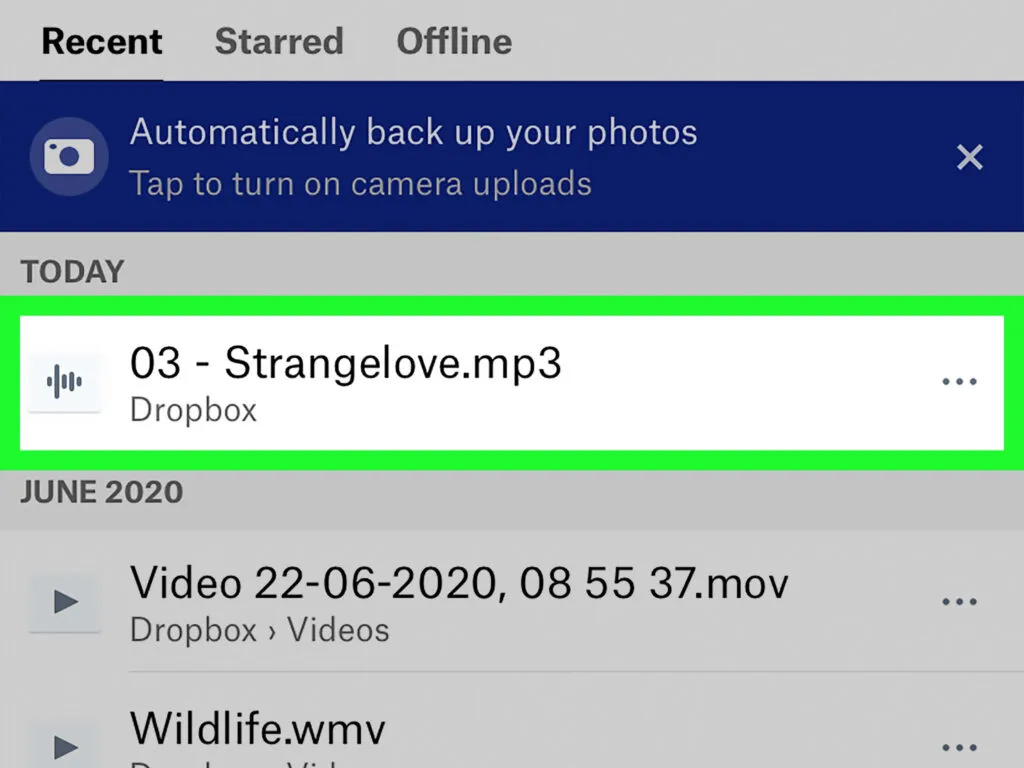
Step 3. Select the ringtone type> Listen to music and choose the favorite song> Listen to the chosen song > Import the ringtone to your iPhone.
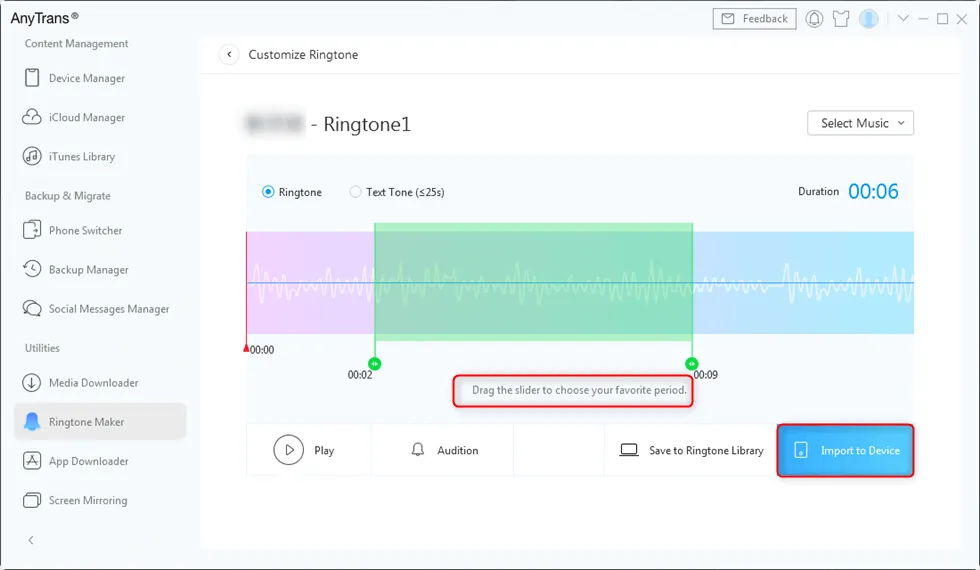
Turn any song into iPhone ringtone
- Edit and convert your music
- Rename the converted extension
- Copy the ringtone to your iPhone
- Configure your new ringtone
- Customize your contacts’ ringtone
Edit and convert your music
Before you start to customize your ringtone, you will need to edit and convert your songs to Music . To do this :
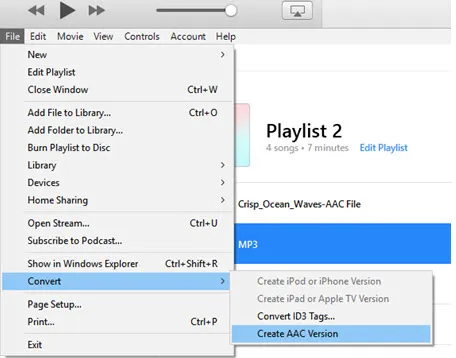
- Open the Music app on your Mac.
- In the menu bar, click on Music and then on Preferences.
- Go to Files → Import Settings .
- From the Import Via drop-down menu , choose your encoding format.
- Click on OK .
- Back in your library, select a song.
- Go to File → Convert → Create AAC Version . This way the track will be duplicated in just 10 seconds.
Rename the converted extension
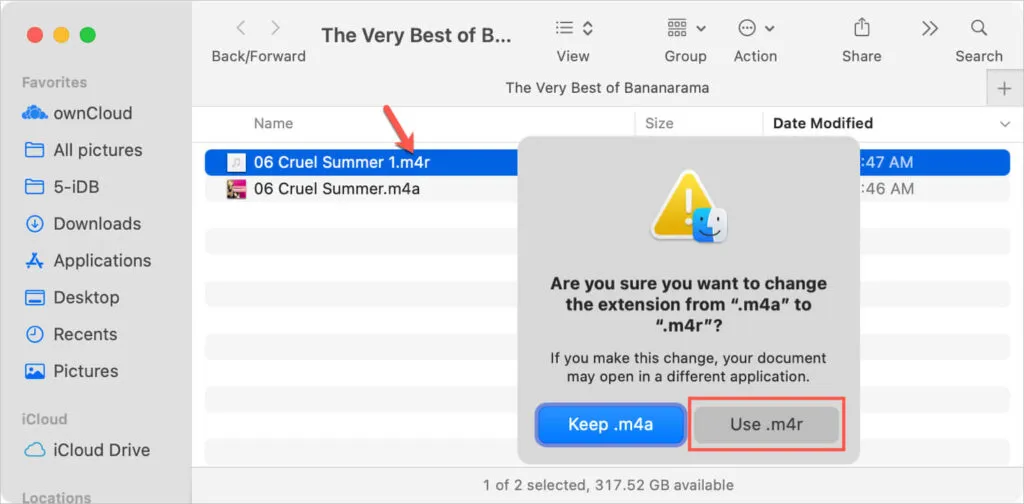
To rename the extension of your file, right-click it, then choose Show in Finder .
Now to convert your music, click on its name and change the extension from .m4a by .m4r .3
Copy the ringtone to your iPhone
To transfer music to your iPhone, you will need to use Music
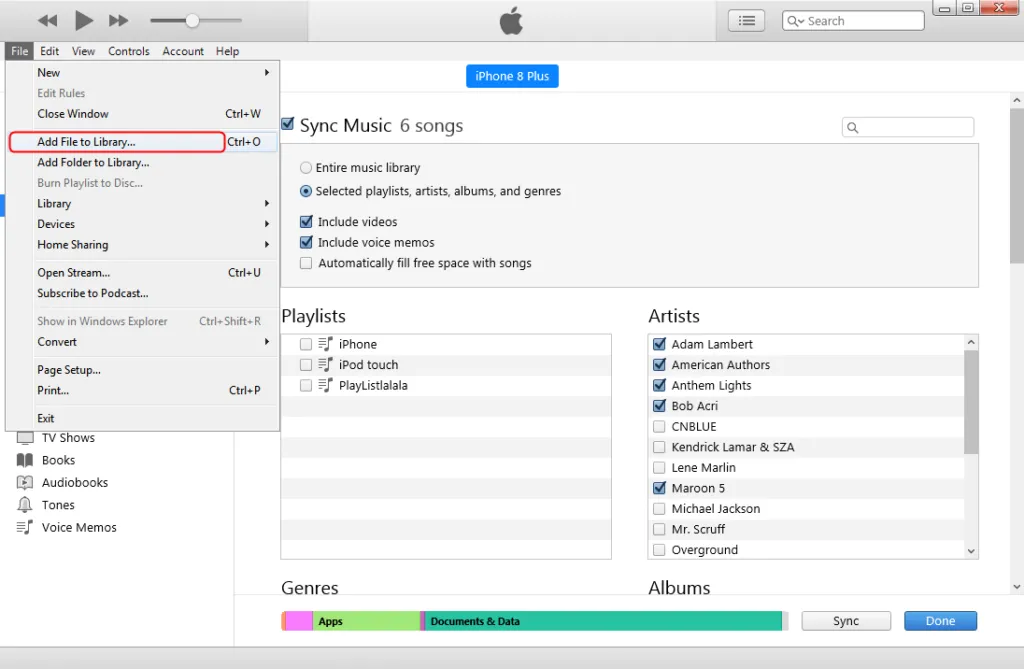
.
- Connect your iPhone to your Mac.
- Open Finder .
- Select your freshly converted music.
- Drag and drop it onto your device icon.
Configure your new ringtone
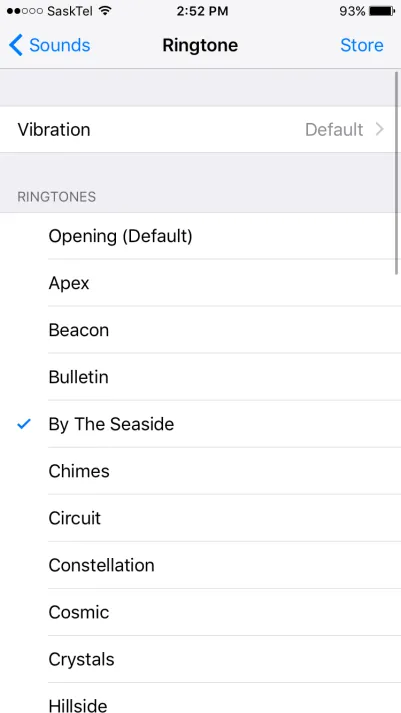
Now that the music is on your phone, go to your phone’s settings, go to Sound and vibrations and then Ringtone . All you have to do is select the created one.
Personalize your contacts’ ringtone
It is easy and convenient to assign different ringtones to your contacts. For that :
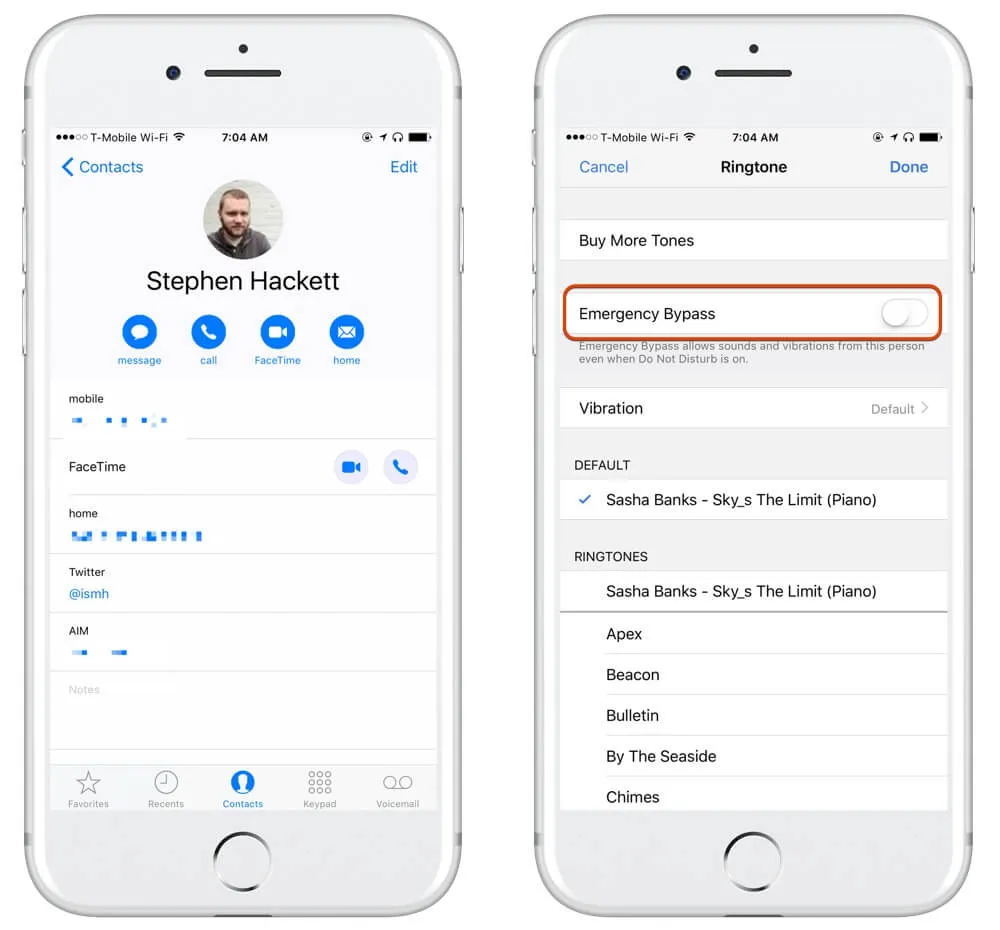
- On your iPhone, go to your contacts .
- Select the one of your choice.
- Tap on Edit
- Go to Ringtone and choose a new one.
- Confirm by tapping on OK .
Conclusion
As you see, you can get the solution of changing iPhone ringtone with the above two methods. But the creation process becomes faster with the help of AnyTrans. Of course, it allows you to transfer other files like photos, music, video, contacts, calendars, messages, etc. If this article answers your question well, please share it with your friends. Now, Download now and start a pleasant try to find many more good features.
If you want to stay up to date,follow us onInstagram,Twitter.If you want to receive support for any questions or problems, join ourFacebookGroup or contact us onInstagram,Gmail,Linkedin, etc

Lokesh Sharma is a digital marketer and SEO expert at TechJustify with a keen interest in emerging technology trends including AI, cybersecurity, and digital marketing tools for more than 5 years. He writes clear, actionable articles for tech enthusiasts and business leaders, simplifying complex topics like VPNs, automation, and generative AI.