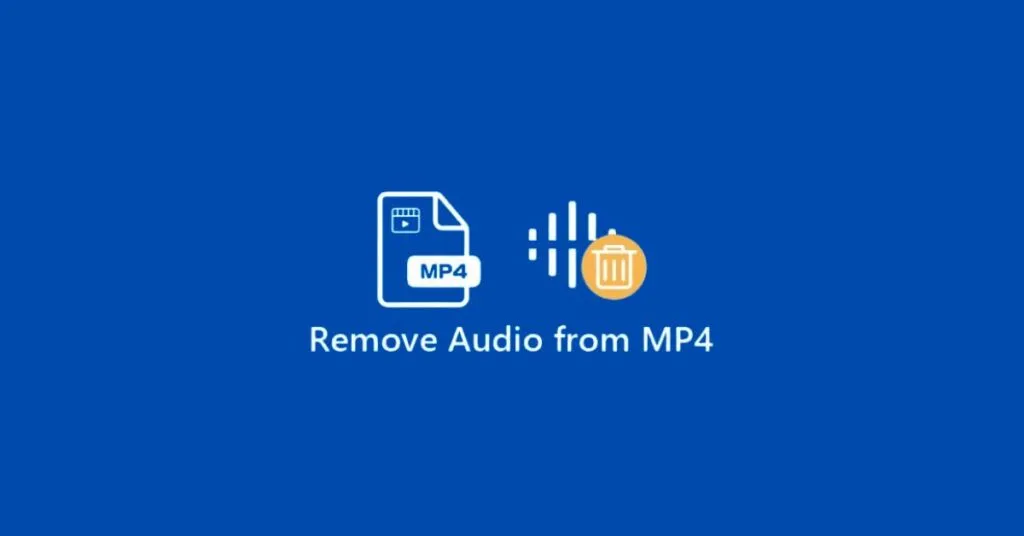How to Remove Audio from MP4 Videos without Quality Loss? – Maybe you want to make an MP4 movie clear, or add your own tracks, the motivation can be varied, but the result remains the same: sometimes it is necessary to remove audio from MP4 videos.
While there are some super powerful video editing programs designed specifically for this task, many are very complex to use and can be a bit overwhelming for the average user.
If you need to remove vocals from MP4 video or audio, try one of this great audio removal software.
When editing MP4 (MPEG/MPG) clips, we may want to completely remove the audio from the MP4 file instead of muting the audio and getting only the video stream as output. Sometimes we may want to remove the audio from the original file and add a new sound tracker.
To help with this task, WonderFox HD Video Converter Factory Pro is the right choice. With it, you can completely remove all audio tracks from MP4 to get a video with no audio at all. Or delete redundant tracks and keep only the ones you like.
The following article will introduce an easy way to remove audio from videos in any situation.
Best way to remove audio from MP4 video for Windows users
Fortunately, there are some more intuitive and user-friendly third-party audio removal tools that can help you mute MP4 videos easily.
Not only do they remove any distracting sounds recorded when making movies with your camera, they also allow you to insert matching sounds.
Our team has been looking for the best way to remove audio from videos in Windows 10 and 11, and WonderFox HD Video Converter Factory Pro is the most ideal software we have tried. Audio Extractor is the outstanding feature of this software. It can help you separate audio from video and extract audio from video and then edit it separately. Make sure you take advantage of this feature. In addition to this, there are other features including variable speed, jump cut, timeline and video optimization mode.

Step 1: Add your MP4 files to the program.
Free download WonderFox HD Video Converter Factory Pro, install and run it. Then go to “Converter”. Click the “Add files” button to add the MP4 video file from which you want to remove the audio track. Next, select the output format via the Image > Video tab on the right.
Step 2: Remove audio from MP4 video.
Click the Preferences button below the format image, navigate to Audio Settings, drag the Volume slider to 0%, and click OK to save the changes. This way you can mute all input videos at once.
Step 3: Save the video you just edited.
Click the ▼ button at the bottom to set the output folder. Finally, press “Run” to export the muted MP4 video. What’s more, you can save the edited files to iPhone, iPad PSP, etc., or directly upload to YouTube to share with friends.

Why choose WonderFox HD Video Converter Factory Pro?
- Completely remove audio from videos to preserve a pure video stream;
- Convert videos to more than 500 output formats, such as MPG, MP4AVI, MOV, VOB, MKV, WMV, etc.
- Easily trim/crop/rotate video files.
- Add open captions to a video.
- Save and play your videos on different devices, including phones, laptops, desktops, tablets, TVs, etc.
- Download videos from 1000+ video sites, YouTube, Liveleak, Dailymotion, Hulu, Vimeo, etc.
- Record screen with sound.
Final words
The best way to remove audio from MP4 or video is usually to rely on third-party applications or online applications since Movie Maker stopped working. We believe the solution listed above will give you the same results. The only thing left to do is give it a try. Please feel free to share your experience with us and let us know more methods in the comments section below.