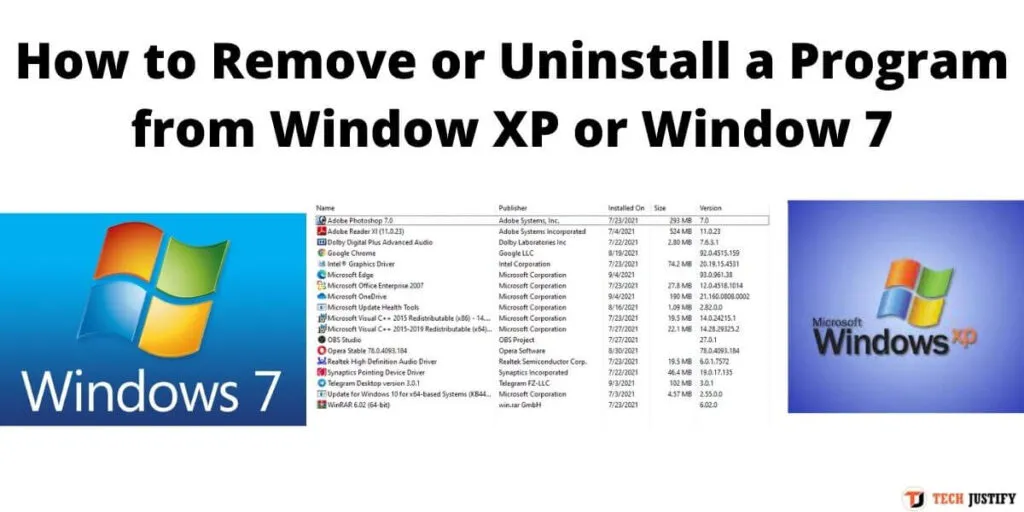Many do not know how to remove the program from your computer so that it is completely erased.
Most people who are not experienced users remove the program by pressing delete (delete files in the basket) or combination Shift key + delete (complete permanently removes data). Yes, of course, so, too, they can be removed, but in such cases, the program is not completely removed.
He might think: “How is that? Why? I removed a file from a local drive!”. But this is not the case.
In this article, I will teach you how to remove the program, so that it disappeared completely, without leaving a trace on the hard disk.
Of course, the developers of the operating system have come up with a special tool for removing unwanted programs.
There are two ways to remove the program. Use the utility is done automatically, or do anything with his hands. But it also happens that it hands her to erase the rest of the program because the utility did not want to remove the program, since there are no essential files that were manually removed from the Program Files folder.
Table of Contents
How to uninstall a program using standard tools inWindowsXP
To get started, go to the “Start” menu and locate the item “Control Panel.” As a result, once clicked a list of software utilities that have a variety of uses. In it, you will find the “Add or Remove Programs” utility.
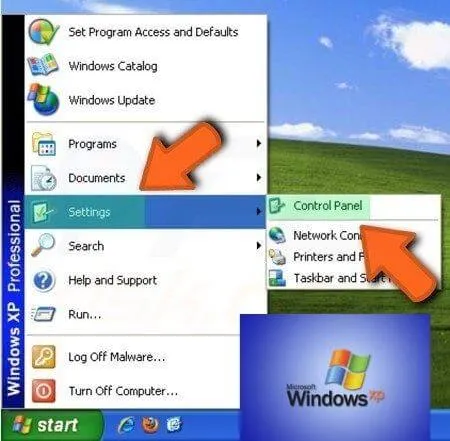
You’ll see a list of all the programs that werejust installedto your computer using the installed wizard, rather thanjust copiedfrom somewhere. For example, a flash drive, with another hard disk or optical disk.
Find unnecessary your program and press delete. You will also be asked if you are sure of it, click Yes and start deleting.
It is worth noting,if you manually delete the folder with the program, and then try to remove it in this way, you will receive an error message (Program files are not found), and be asked if you want to just delete his registry in the system.
In this case, you will have to clean something manually, as the removal utility failed to achieve its goal, due to your censorship. What it is you want to remove, will continue to be discussed.
How to uninstall a program using standard tools inWindows 7
In Windows 7, developers have made some changes to the standard uninstall process. In everything first well. Start menu, then click Control Panel. And this is where the name of the interface and tools changed a bit.
Instantly we require the “Add or Remove Applications ” and “Programs and Features” buttons.Push back and see again the list of programs. Delete unnecessary.
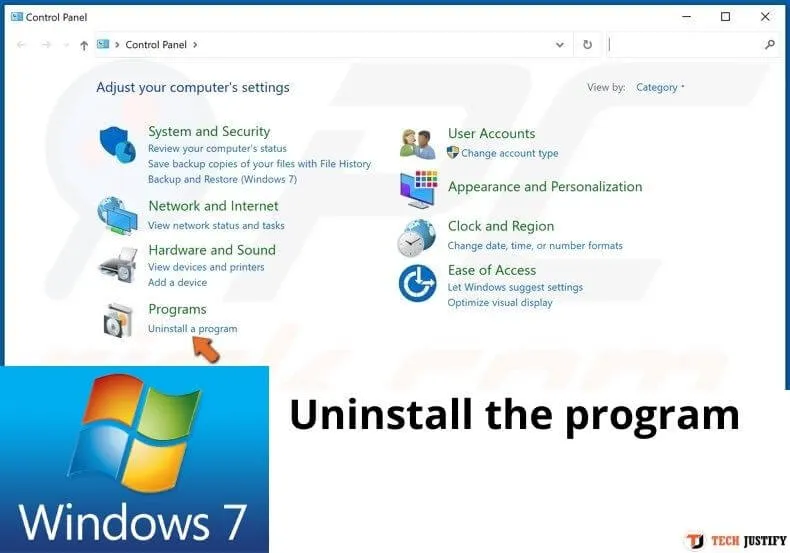
And then there are some changes. Previously a dialog was released from the operating system about how to remove the program or not. And now it’s called uninstalling the program’s application itself, not from Windows.
Just added an item to delete user data. In XP, they are automatically deleted, and then you can save them.
But the situation with the removal of the folder remains the same.
How to remove the program manually
If you just delete a folder by pressing the Delete key / Shift + Delete, then you have to delete additional information about this program, which is not in the Program Files folder. Most likely, because you did not even know about it.
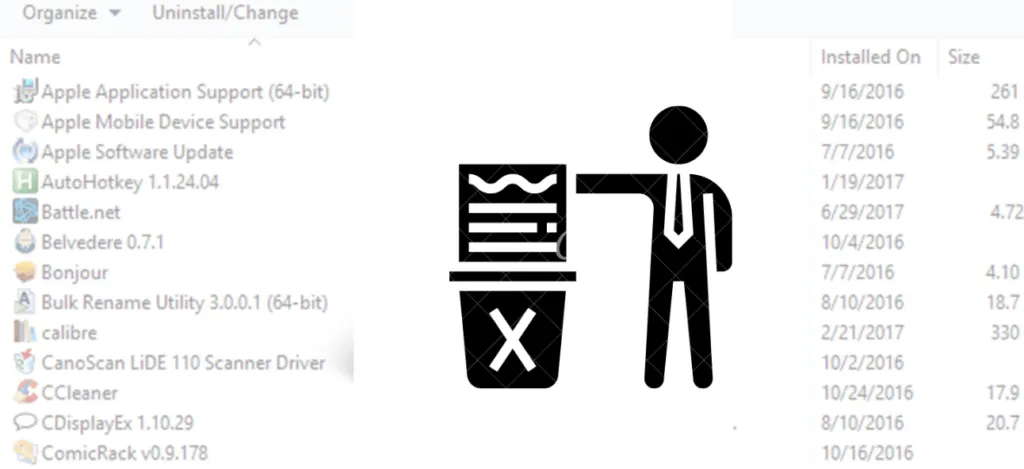
What is in the software? I would have guessed to remove a shortcut from the desktop and the application folder in the “Start” – “All Programs”, but this is not enough.
Ways for widows7
Go to the folder C:\Users\Username\AppData\Roaming\. Then find the folder where the program is and delete it.
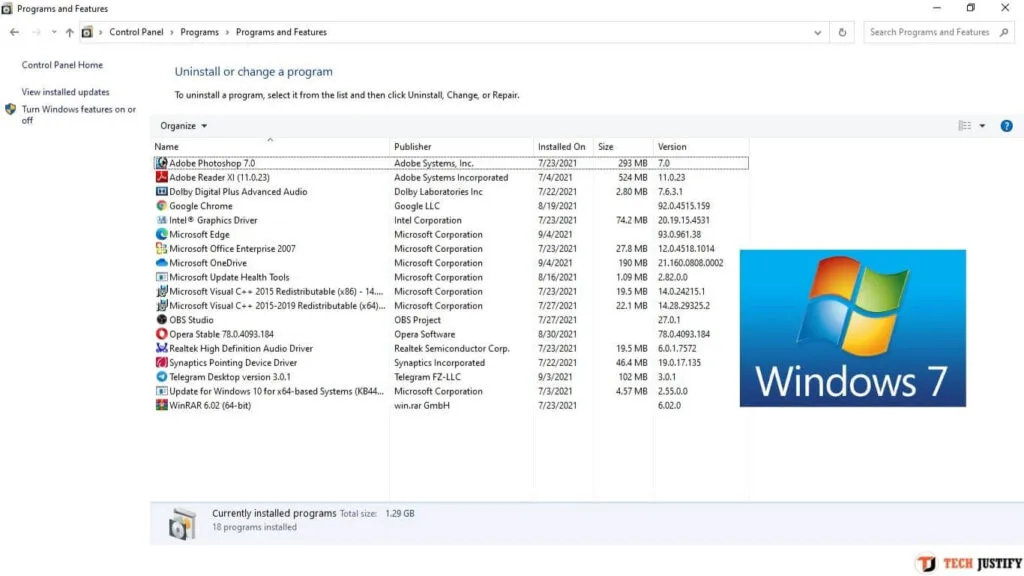
Then do the same in the folder C: \ Users \ Username \ AppData \ Local \.
Ways for WidowsXP
XP version of Vind a little differently. The first method is as follows: C: \ Documents and Settings \ Username \ Application Data.
Second: C: \ Documents and Settings \ Username \ Local Settings
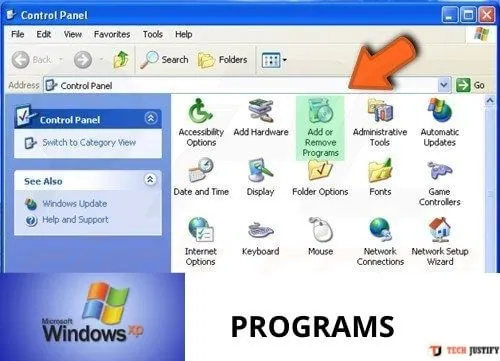
We do the same here.
Thus, you can remove all files from your computer, associated with this program.
last part
Will, in addition to the files that need to be removed, information about it. This information is stored in the largest base of the operating system, called the “Registry”.
To enter it, press “Windows” + R or “Start” – “Run”. Next, enter the word regedit. We will open registration. When using the appearance information search function, which is the name of the program and deleted
If you want to stay up to date,follow us onInstagram,Twitter.If you want to receive support for any questions or problems, join ourFacebookGroup or contact us onInstagram,Gmail,Linkedin, etc