How to secure your accounts with two-factor authentication – Two-Factor Authentication is an important topic, and for good reason. It provides an additional layer of security for our online accounts by requiring second login criteria, on a separate device. We could explain it as “a key for our key”, sort of.
Table of Contents
How to secure your accounts with two-factor authentication
Two-factor authentication works differently depending on the online account we use. techjustify also has slightly different names in some places. So, here is a guide to enable this security feature on different online accounts.
How does two-factor Authentication work?
Two-factor authentication works by locking out an account with two separate “factors” . In this case, a factor is “something you know” (for example, a password), “something we have” (for example, our phone) or “something that we are” (for example, a fingerprint). Thus, we have better protection by combining two of these factors.
If one of our accounts uses two locks of the same factor, we have two-step authentication. For example, our password and an additional security question (think mother’s maiden name, pet’s first name, etc.), are both “something you know”. While that’s not bad, on its own, Full Two-Factor Authentication is more secure.
How do I configure two-factor authentication?
Enabling this feature is usually found in the account security settings.
In order to save you time, below are direct links to the techjustify authentication setup pages of the most important services on which to enable it. 🙂
How to set up two-factor authentication on Google account
Activation on Google is in the “Security” tab on the management page of our Google account. You must then click on the “Two-step validation” button to choose and activate the second authentication solution.
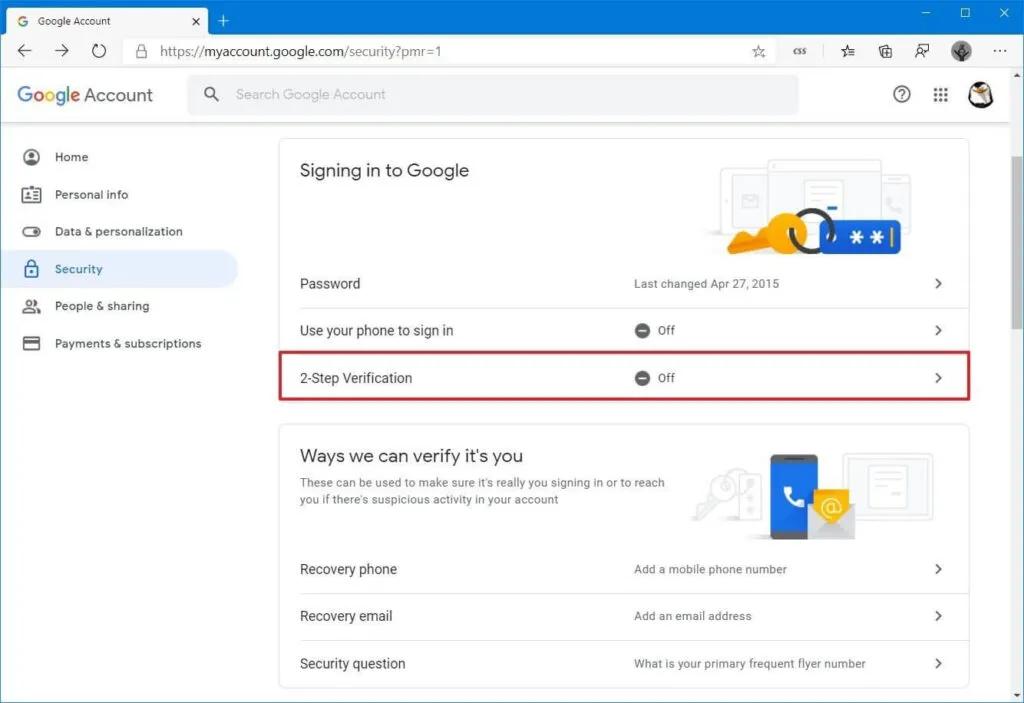
You can then choose the following authentication solutions:
- Security key (do not hesitate to use a specific key like the Yubico ) .
- Google prompt (validation with a notification on our Smartphone for example) .
- Application Authenticator .
- Voice message or SMS.
- Emergency codes.
How to set up two-factor authentication on Microsoft account
To secure your Outlook email if you are more of a Microsoft user, join the “Additional Security Options” page .
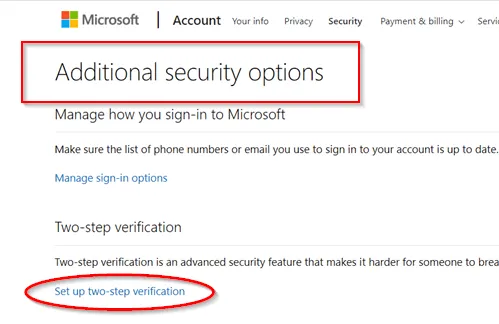
Then click on the “Set up two-step verification” button to secure on your Microsoft account.
How to set up two-factor authentication on PayPal
If you are using a PayPal account, the two-step verification can be found in the profile management and the “login and security” page .
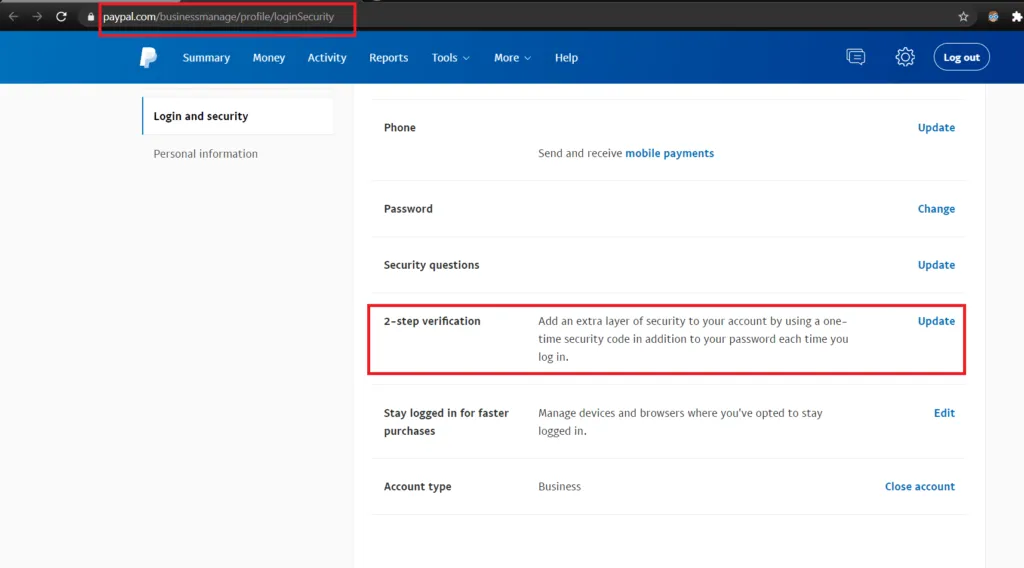
How to set up two-factor authentication on Amazon
On Amazon, the functionality is available in our account then the “Connection and security” page.
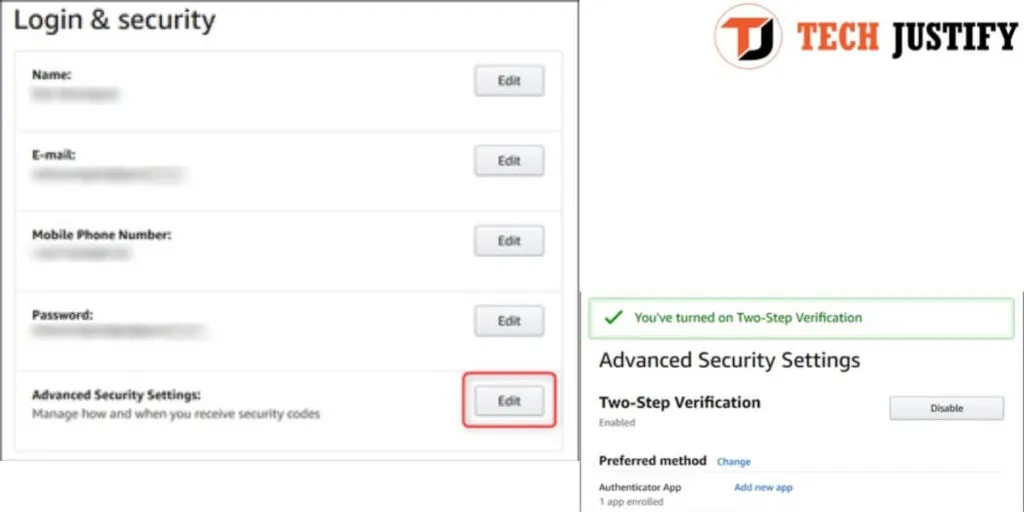
How to set up two-factor authentication on Apple (iCloud)
Finally, to finish with this round of activating two-factor authentication, if you have equipment from Apple, you must configure the functionality from your device.
For example, from an iPhone, you have to follow the following path:
- Tap on the “Settings” button ,
- Then on the account management button (with your username / name) ,
- Now tap on “Password and security” .
You can then activate two-factor authentication if you haven’t already.
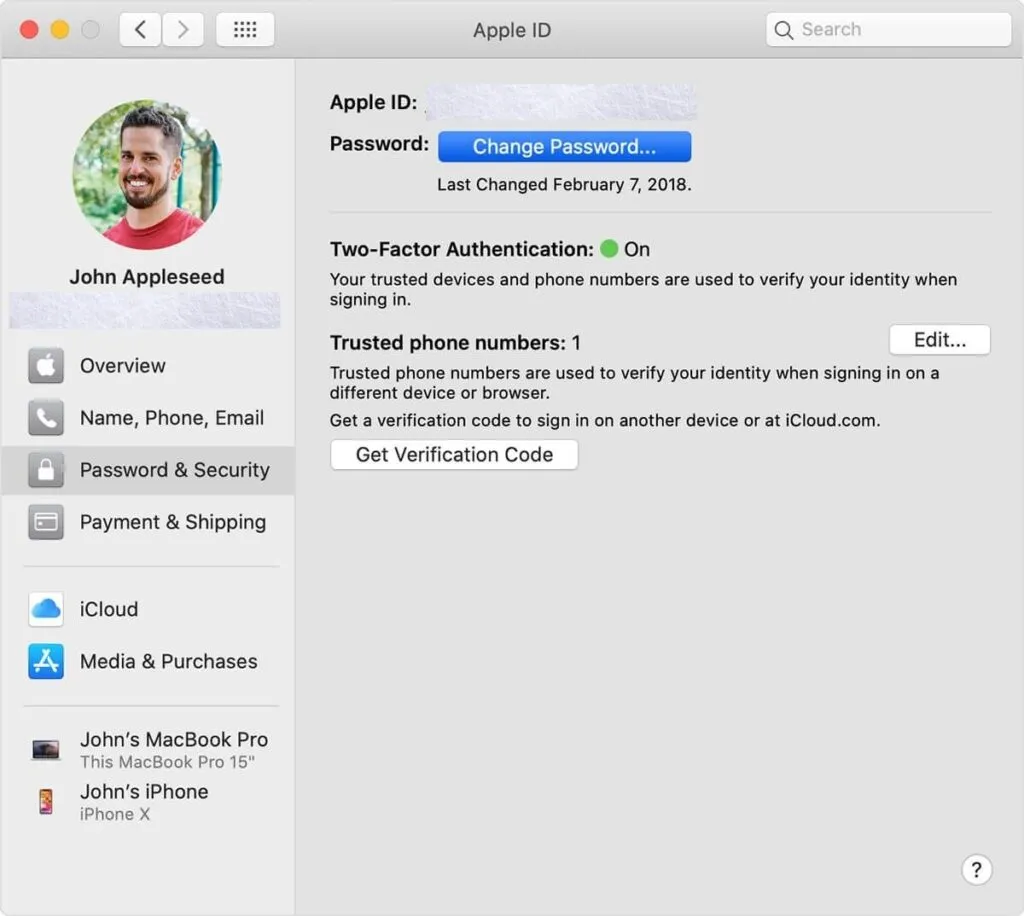
Conclusion
As you may have noticed, this functionality is generally in a security page present in the management page of our accounts.
Remember that it is important not to neglect the activation of two-factor authentication on your most sensitive accounts (main mailboxes, online shopping accounts, bank account, etc.) .
Enabling this feature could even be of great help to you in the event of a compromise of your password. So, try to take a moment to activate this feature on all at least your most sensitive accounts.
If you want to stay up to date, follow us on Instagram, and Twitter. If you want to receive support for any questions or problems, join our Facebook Group or contact us on Gmail, Linkedin, etc

Pradeep Sharma is a author the mind behind Techjustify, where I craft insightful blogs on technology, digital tools, gaming, AI, and beyond. With years of experience in digital marketing and a passion for tech innovation, I aim to simplify complex topics for readers worldwide.
My mission is to empower individuals with practical knowledge and up-to-date insights, helping them make informed decisions in the ever-evolving digital landscape.




