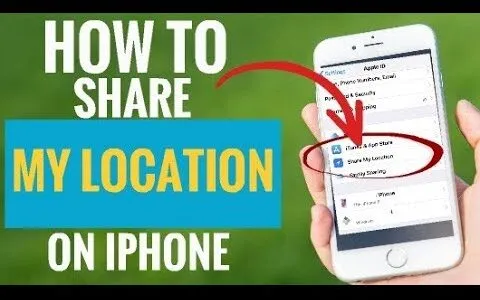How to Stop and Share Location on iPhone – We often go to certain places andhave to share our location with friends, so that they can reach us. You may want to share your location even if you are planning a party and want guests to find your home as soon as possible.
You can do this via iPhone location sharing! Here I will show you how to Stop and share your location on your iPhone.
iPhone has a specific app that allows you to share your location, but I remind you that you can only share your location with other iPhone users.
Usually, with Android, we have done this task using WhatsApp, but instead, let’s see which procedure allows us to do the same thing with the integrated functions of your iPhone.
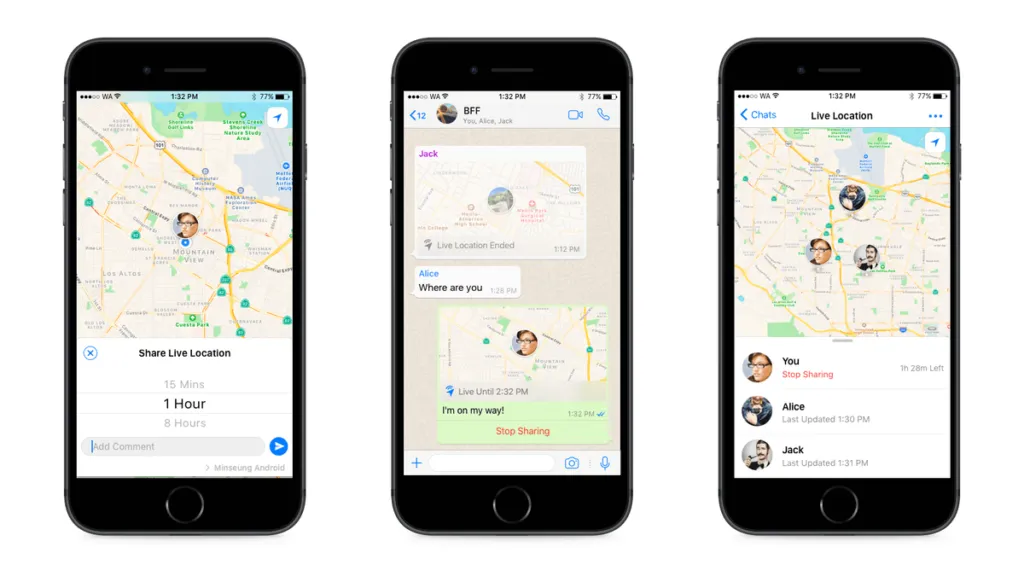
How to Share my Location on iPhone
Here we then see the procedure to share the map of your current location with other iPhone users. The procedure is very simple and is based on the use of the integrated apps of your Apple mobile phone.
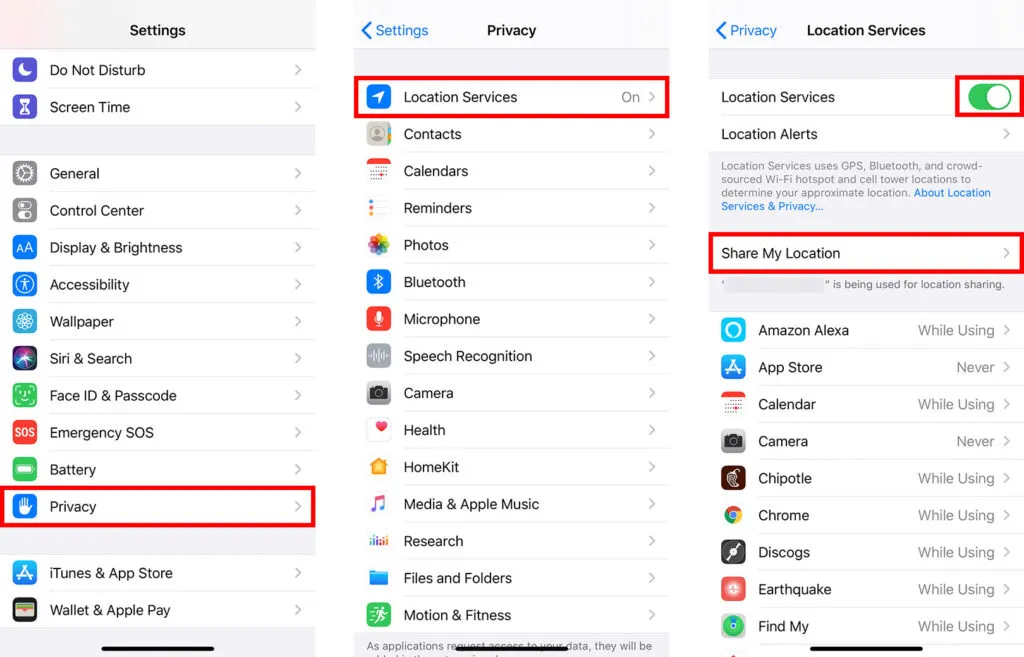
First, locate the “Find My” application (green circular icon, in the shape of a donut) on your mobile and open it. Now you will see the screen of your current position:
Press on “Start Sharing Location” (“Start sharing the position” – Gray button placed under the map) andenter the phone number of the personto whom you want to send your position.
I remind you that by doing this,you can only share your location with other iPhone users.
Once you have selected the people to send your position to,click on “Send”in the top right. If you haven’t activated the location, you’ll see an icon warning you to activate it.
When this screen appears, click on “Settings” andmove the lever to the rightnext to “Share My Location”.
Once this is done, go back to the “Find My” App and see the list of people you are sharing your location with.
How to stop sharing location on Find My iPhone
Once you have shared your location with “Find My iPhone”, it is also time tostop sharingor have to stopsharingit for someone in particular.
To do this,open “Find My iPhone”andclick on thedesiredcontact(the list you find just below the map). A screen will appearpress on “Stop Sharing My Location”.
Read Also: 7 Best Location Tracking Apps For Android 2022
You’ll see a message asking if you’re sure you want to stop sharing your location with that person. Then click on “Stop Sharing Location”.
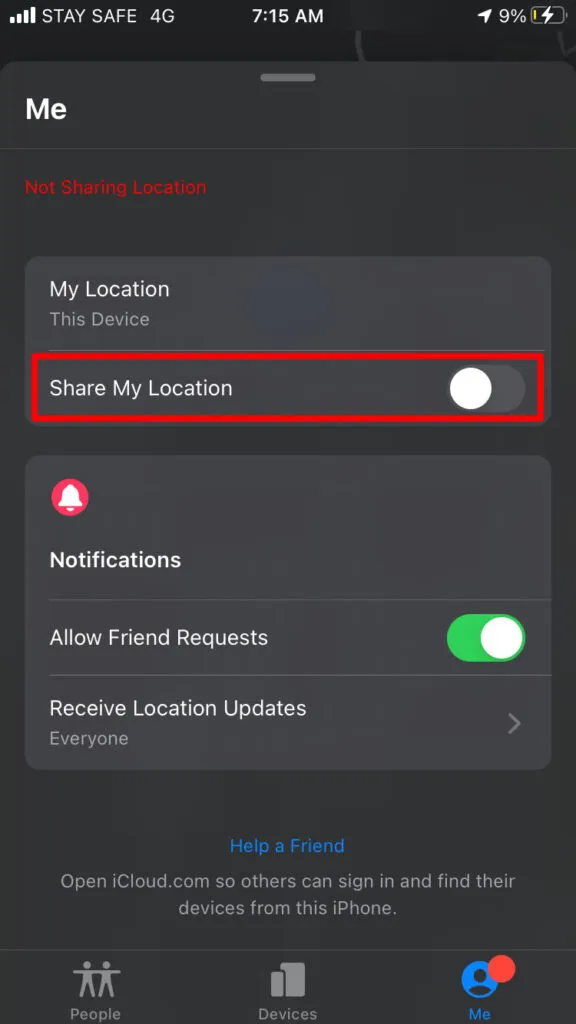
Once this is done, that person will no longer be able to see your current location. Well, I showed youhow to Stop and share location on iPhone. I hope I have been of help, bye and see you next time!
If you want to stay up to date, follow us on Instagram, Twitter. If you want to receive support for any questions or problems, join our Facebook Group or contact us on Instagram, Gmail, Linkedin, etc

Pradeep Sharma is a author the mind behind Techjustify, where I craft insightful blogs on technology, digital tools, gaming, AI, and beyond. With years of experience in digital marketing and a passion for tech innovation, I aim to simplify complex topics for readers worldwide.
My mission is to empower individuals with practical knowledge and up-to-date insights, helping them make informed decisions in the ever-evolving digital landscape.