How to Show All Participants in a Zoom Meeting 2022 – Zoom Meeting has now become the most popular teleconferencing service platform used.
By using this service, everyone can hold meetings or discussions with many people virtually without having to meet each other in one place.
In addition to the paid version available, users of the free version of Zoom Meeting have been pampered with the feature of the number of participants up to 100 people to join together.
Of course, there will be more participants who can join if you use the paid version.
In this tutorial, techjustify will review and provide guidance on how to see all participants on Zoom who have joined.
For those of you who are new to using this application, of course, you will be a little confused, therefore you can read and follow the steps that will be explained below.
- How to Show All Participants in Zoom Meeting
- View All Participants on Zoom Using PC/Laptop
- Showing All Participants in Zoom Using HP
How to Show All Participants in Zoom Meeting
In the Zoom Meeting application, many features are presented, including the KickAss feature which is useful for changing the video background image.
With this feature, you don’t have to worry about being online in front of the camera in a messy room.
In addition, there is also a Gallery feature in Zoom which is useful for displaying participants in boxes who joined the meeting.
Even if you are using a wide device, you can see up to 49 participant pictures in one grid.
It’s different if you use an ordinary Android or iPhone cellphone which can only see 4 participants simultaneously on one screen.
So how do you display all participants on this Zoom? Here are the steps that you can follow for both PC and HP users.
View All Participants on Zoom Using PC/Laptop
- Make sure you’ve run the Zoom Desktop application on your computer or laptop
- To start an online meeting, please pressStartor if you want to join you can enter the invitation code
- If you have started and there are more than 2 participants, clickViewin the upper right corner of the screen
- Next clickGallery
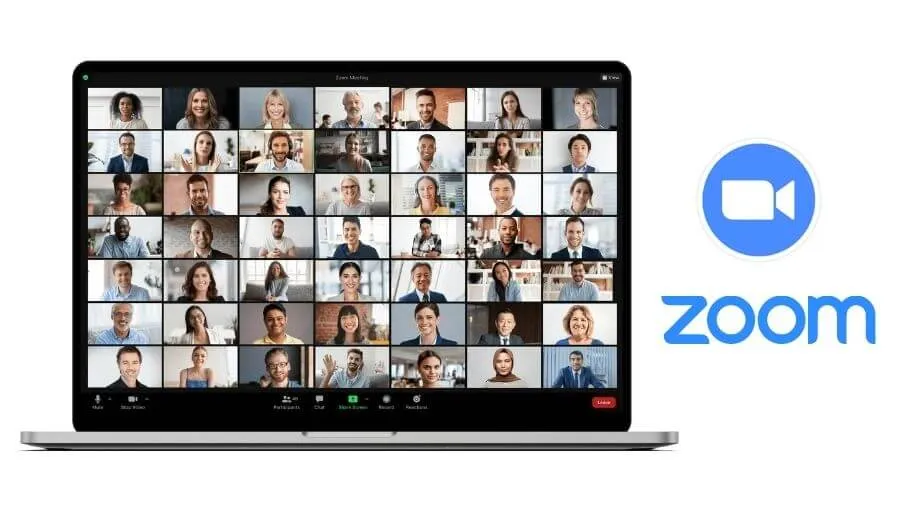
Now, the pictures of all the participants will appear in the boxes at the same time. Here also provided theNextandBackbuttons to display other participants who have not been covered on the screen.
As discussed above, this Gallery view can only display 49 people in one screen display or depending on the device you are using.
Showing All Participants in Zoom Using Mobile
Here’s a tutorial to see all participants on Zoom for those of you who use an Android phone. The steps are not much different, please see more below.
- Make sure you are using the latest version of theZoom Meetingapplication which can be downloaded via the Google Play Store
- Open and run the application as usual
- Then start holding meetings or join other members
- Then you slide theDefault Active Speakerview to change to theGalleryview
- Finished
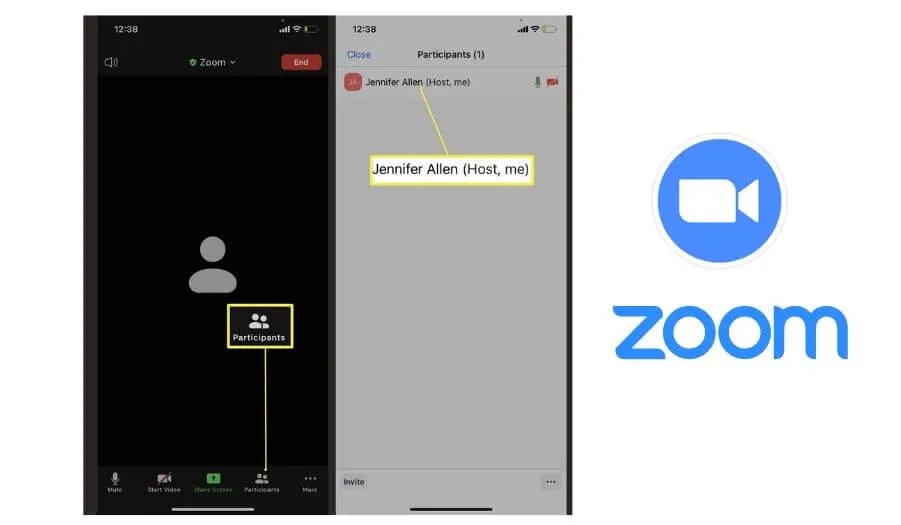
How can I display all participants on Zoom? It’s very easy, isn’t it? As a new user, you can also read a tutorial onhow to use a breakout room video on Zoom.
Those are tips on how to see all participants on Zoom for you to try.
We are always open to your problems, questions, and suggestions, so feel free to Comment on us by filling this. This is a free service that we offer, We read every message we receive.
Tell those we helped by sharing our posts with friends or just liking toFollow us onInstagram,Twitterand join ourFacebookPage or contact usGmail,Linkedin, etc


